Description:
This widget renders an inline window control for displaying HTML content from a website.
Inputs
- ID/Name - Name of widget generated by FlowWright (read-only field)
- iFrame Source - Enter the HTTP URL link
- Width (%) - Enter the percentage value for width
- Height (px) - Enter the pixel value for height
- Hide - Select the checkbox to Hide (tick mark)
- Read Only - Select the checkbox to Read-Only (tick mark)
- Frame Border - Select the checkbox to display the frame border (tick mark)
- Save - Save the input values
- Delete - Remove this form widget from the designer page
- Close - Close the input popup window
Design:
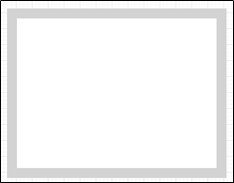
Example:
Let’s build and execute the “iFrameDef” example.
- Create a new Form Definition called “iFrameDef.”
- Drag an “iframe” widget to the canvas, and arrange it as shown below.

- Double-click the “iframe” widget to configure the properties. Provide a name for the control. Provide the URL for the “iframe” source. Select the “Hide” checkbox to hide this widget during runtime. Select the “Read-Only” checkbox to view the widget and not make any selection. Select the checkbox to show the “iframe” border during runtime.

- Double-click the “iframe” widget to configure the “Styling” properties. Provide the pixel value for the “iframe” width and height. Click the Save button.

- Double-click the “iframe” widget to configure the “Globalize” properties. The application will alert you if there is nothing to globalize, as shown below. Otherwise, select the language from the drop-down list and click the Translate button. Click the Save button.

- Save the Form Definition. Select Actions - Create Form Instance menu option. Generate a new Form Instance and select the check box to edit this Form Instance.

- The Form is rendered to the user as shown below.

Definition Sample:
You may download the sample definition(s) from the link here and later import them (drag-and-drop) to your FlowWright Process Definition (XML file) or Form Definition (HTML file) page.
Note: Please verify and complete the process steps for any missing configurations, such as file path references and database connections, after import. Then, save the definition to confirm the changes.
Click here to download the sample file.