Description:
This widget facilitates the navigation between Forms that span multiple pages.
Inputs
- FormID - Name of widget generated by FlowWright (read-only field)
- nextFormDefID - Select the following form definition to navigate
- previousFormDefID - Select the previous form definition to navigate
- Hide - Select the checkbox to Hide (tick mark)
- Save - Save the input values
- Delete - Remove this form widget from the designer page
- Close - Close the input popup window
Design:
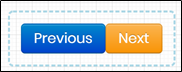
Example:
Let’s build and execute the “PageNavigationDef” example.
- Create a new Form Definition called “PageNavigationDef.”
- Drag a “BootstrapGrid, FullName, Address, PageNavigation, and Submit" control to the canvas and arrange them as shown below.

- Double-click the “PageNavigation” control to configure the “Settings” properties. A pop-up window is displayed for configuration. Select the following Form definition from the drop-down list. Select the previous Form definition from the drop-down list. Select the “Hide” checkbox to hide this widget during runtime. Click the Save button.

- Double-click the “PageNavigation” control to configure the “Styling” properties. Provided the RGB values for the background color. Provide the pixel height and width for the minimum dimensions. Click the Save button.

- Save the Form Definition. Select Actions - Create Form Instance menu option. Generate a new Form Instance and select the check box to edit this Form Instance.

- The Form is rendered to the user as shown below. Provide the user input and click the “Next” button to navigate.

- The following Form is rendered as shown below. Click the “Previous” button to navigate as indicated.

Note:
- Repeat this page navigation configuration on the first and last page of the Form Definitions. When no previous or last pages are available for navigation, the 'prior' and 'last' page inputs can refer to the exact definition.
- Navigate to the UI menu and preview the Form. The rendered widget provides the control to navigate between Forms that span multiple pages.
- During runtime, the page navigation automatically saves the Form data in the Form Instance, allowing users to easily navigate between pages without losing their data.
- The process step “GetFormFieldValues” shall capture the Form Instance IDs when the Form is navigated from the previous to the next.
- The previous button navigates with Form fields configured as “required.” This feature is provided by design.
Definition Sample:
You may download the sample definition(s) from the link here and later import them (drag-and-drop) to your FlowWright Process Definition (XML file) or Form Definition (HTML file) page.
Note: Please verify and complete the process steps for any missing configurations, such as file path references and database connections, after import. Then, save the definition to confirm the changes.