Description:
This widget displays a digital signature control on the Form.
Inputs
- ID/Name - Name of widget generated by FlowWright (read-only field)
- Width (px) - Enter the pixel value for width
- Height (px) - Enter the pixel value for height
- Pen Stroke - Enter the value for pen stroke thickness
- Pen Color - Select the pen color from the palette
- Show Underline - Select the checkbox to include underline (tick mark)
- Hide - Select the checkbox to Hide (tick mark)
- Read Only - Select the checkbox to Read-Only (tick mark)
- Required - Select the checkbox for mandatory (tick mark)
- Tool Tip - Enter information to display on mouse hover on form render
- Styles - Enter the CSS scripts for widget styles
- Apply Classes - Select between custom classes defined
- Save - Save the input values
- Delete - Remove this form widget from the designer page
- Close - Close the input popup window
Design:
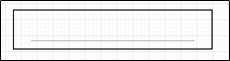
Example:
Let’s build and execute the “DigitalSignatureDef” example.
- Create a new Form definition called “DigitalSignatureDef.”
- Drag a “BootstrapGrid, Label, TextArea, Signature, and Submit” control to the canvas and arrange them as shown below.

- Double-click the “Signature” widget to configure the “Settings” properties. Provide the alternate-text information. Alt-text is a short descriptive text that conveys the image's meaning to those who can't see it. Select the “Required” checkbox for mandatory user input. Please select the checkbox to hide the control and make it read-only during runtime. Click the Save button.

- Double-click the “Signature” widget to configure the “Styling” properties. Configure the pixel width and height of the box. Provide a width value for the pen stroke. Select the pen color from the drop-down list. Provide the syntax for the CSS styles. Select the classes to apply from the global drop-down list. Click the Save button.

- Double-click the “Signature” widget to configure the “Other” properties. Provide the tool tip text information. Click the Save button.

- Double-click the “Signature” widget to configure the “Globalize” properties. The application will alert you if there is nothing to globalize, as shown below. Otherwise, select the language from the drop-down list and click the Translate button. Click the Save button.

- Save the Form Definition. Select Actions - Create Form Instance menu option. Generate a new Form Instance and select the check box to edit this Form Instance.

- The Form is rendered to the user as shown below. Click the Signature box to provide the digital signature.

- A pop-up window is displayed for the signature. Please sign your name using the mouse or a pen device. Click the Upload button to load the digital signature as an image file from the local folder. Click the Undo button to undo the last stroke. Click the Save button.

- The digital signature is rendered as a thumbnail in the box below.

Definition Sample:
You may download the sample definition(s) from the link here and later import them (drag-and-drop) to your FlowWright Process Definition (XML file) or Form Definition (HTML file) page.
Note: Please verify and complete the process steps for any missing configurations, such as file path references and database connections, after import. Then, save the definition to confirm the changes.
Click here to download the sample file.