Description:
This widget renders a considerable text area control on the Form.
Inputs
- ID/Name - Name of widget generated by FlowWright (read-only field)
- Placeholder - Enter text to display on the render
- Required - Select the checkbox for mandatory (tick mark)
- Hide - Select the checkbox to Hide (tick mark)
- Read Only - Select the checkbox to Read-Only (tick mark)
- Tool Tip - Enter information to display on mouse hover on form render
- Styles - Enter the CSS scripts for widget styles
- Apply Classes - Select between custom classes defined
- Maximum Allowed Characters - Enter value to accept maximum allowed chars (in v9.12)
- Maximum Allowed Words - Enter value to accept maximum allowed words (in v9.12)
- Save - Save the input values
- Delete - Remove this form widget from the designer page
- Close - Close the input popup window
Design:
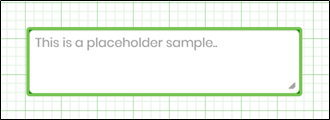
Example:
Let’s build and execute the “TextAreaWidgetDef” example.
- Create a Form Definition called “TextAreaWidgetDef”
- Drag a “BootstrapGrid, Label, Text Area, Submit” control to the canvas and arrange them as shown below.

- Double-click the “Text Area” widget to configure the “Settings” properties. Provide a name for the control and overlay text for the placeholder. Provide the default text value. Select the checkbox “Required” for mandatory input. Please select the checkbox to hide the control and make it read-only during runtime. Provide the value to accept the maximum characters or words. Click the Save button.

- Double-click the “Text Area” widget to configure the “Styling” properties. Provide the syntax for the CSS styles. Select the classes to apply from the global drop-down list. Click the Save button.

- Double-click the “Text Area” widget to configure the “Other” properties. Provide the tool tip text information. Click the Save button.

- Double-click the “Text Area” widget to configure the “Globalize” properties. The application will alert you if there is nothing to globalize. Otherwise, select the language from the drop-down list and click the Translate button. Click the Save button.

- Save the Form definition. Select Actions - Create Form Instance menu option. Generate a new Form Instance and select the check box to edit this Form Instance.

- The Form is rendered to the user with the default text value. Provide the user input. Text information exceeding 100 words is not accepted due to configuration limitations. Click the Submit button to complete.

Definition Sample:
You may download the sample definition(s) from the link here and later import them (drag-and-drop) to your FlowWright Process Definition (XML file) or Form Definition (HTML file) page.
Note: Please verify and complete the process steps for any missing configurations, such as file path references and database connections, after import. Then, save the definition to confirm the changes.
Click here to download the sample file.