Description:
This widget displays a list of radio button controls for selection.
Inputs
- ID/Name - Name of widget generated by FlowWright (read-only field)
- Radios - Define the list of items required as radio buttons (comma suffix and unique value for reference)
- Default Value - Select the above reference value as the default value
- Display type - Select between Horizontal / Vertical
- Required - Select the checkbox for mandatory (tick mark)
- Hide - Select the checkbox to Hide (tick mark)
- Read Only - Select the checkbox to Read-Only (tick mark)
- Display Condition - Define a display condition for other widgets based on the radio button value
- Tool Tip - Enter information to display on mouse hover on the form render
- Styles - Enter the CSS scripts for widget styles
- Apply Classes - Select between custom classes defined
- Save - Save the input values
- Delete - Remove this form widget from the designer page
- Close - Close the input popup window
Design:
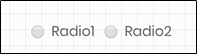
Example:
Let’s build and execute the “RadioDef” example.
- Create a new Form Definition called “RadioDef.”
- Drag a “BootstrapGrid, Label, TextArea, Radio, and Submit” control to the canvas and arrange them, as shown below.

- Double-click the “Radio” control to configure the “Settings” properties. A pop-up window is displayed for configuration. Provide a name for the control. Provide the radio values in “value, key” format. The “key” is required to configure the conditional display (show or hide) of other Form fields. Provide the default radio value. Select the display type between horizontal and vertical. Select the “Required” checkbox for mandatory user input. Select the “Hide” checkbox if you decide to hide this widget during runtime. Select the “Read-Only” checkbox to view the list and not make any selection. Click the Save button.

- Double-click the “Radio” widget to configure the “Conditions” properties. Click the plus sign (+) to insert an empty row. Configure the display conditions here. Provide the control key value and map it with the required Form field to show on this condition. Otherwise, the selected Form field is hidden during runtime. The example below displays the label and text area Form fields during runtime when the user selects the “Yes” radio button value. Click on the plus sign (+) to add more display conditions. The Form controls are displayed when the appropriate radio values are selected during run time. Click the Save button.

- Double-click the “Radio” widget to configure the “Styling” properties. Select the checkbox to apply bold, italic, and underlined styles to the label. Select the Foreground and Background colors from the drop-down list. Select the font size from the drop-down list. Provide the syntax for the CSS styles. Select the classes to apply from the global drop-down list. Click the Save button.

- Double-click the “Radio” widget to configure the “Other” properties. Provide the tool tip text information. Click the Save button.

- Double-click the “Radio” widget to configure the “Globalize” properties. The application will alert you if there is nothing to globalize, as shown below. Otherwise, select the language from the drop-down list and click the Translate button. Click the Save button.

- Save the Form definition. Select Actions - Create Form Instance menu option. Generate a new Form Instance and select the check box to edit this Form Instance.

- The Form is rendered to the user as shown below. The default radio value is “No”. The Form field remains hidden as the control field (or value) is not selected in this example below.

- Select the “Yes” radio value. The Form fields are displayed as the control field (or value) selected in the example below. Provide the user input and click the Submit button to complete the process.

Definition Sample:
You may download the sample definition(s) from the link here and later import them (drag-and-drop) to your FlowWright Process Definition (XML file) or Form Definition (HTML file) page.
Note: Please verify and complete the process steps for any missing configurations, such as file path references and database connections, after import. Then, save the definition to confirm the changes.