Description:
This widget is used to place “labels” on the Form.
Inputs
- ID/Name - Name of widget generated by FlowWright (read-only field)
- For - The For attribute specifies which form element the label is bound to. The label element allows the user to give focus to a form element by clicking on an associate label. If you do not use the for attribute, this association will not be made.
- Label Text—Enter the label's description text. To include multiple lines, select the "Enable Multitext" checkbox.
- Label Width - The label width is set to the default value "auto" (read-only field)
- Label Styles - Select the checkbox to choose Bold, Italics, or Underline options (tick mark)
- Fore Color - Select the foreground color from the palette
- Back Color - Select the background color from the palette
- Font Size - Select the font size
- Hide - Select the checkbox to Hide (tick mark)
- Do Not Globalize - Select the checkbox to skip
- Tool Tip - Enter information to display on mouse hover on form render
- Styles - Enter the CSS scripts for widget styles
- Apply Classes - Select between custom classes defined
- Save - Save the input values
- Delete - Remove this form widget from the designer page
- Close - Close the input popup window
Design:
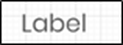
Example:
Let’s build and execute the LabelDef example.
- Create a new Form Definition called “LabelDef.”
- Drag a “BootstrapGrid, Label, and Submit” control to the canvas and arrange them as shown below.

- Double-click the “Label” control to configure the “Settings” properties. A pop-up window is displayed for configuration. Provide a name for the control. Select the “Multiline” checkbox to provide a long label text. Select the “Hide” checkbox to hide this widget during runtime. Select the “Do Not” checkbox to skip the globalization. Click the Save button.

- Double-click the “Label” control to configure the “Styling” properties. Provide the pixel value for a custom label width. Select the checkbox to enable Bold, Italic, and Underline label styles. Select the label Foreground and Background color. Select the horizontal alignment by choosing either the left, center, or right buttons. Select the vertical alignment by choosing either the top, middle, or bottom buttons. Provide the syntax for the CSS styles. Select the classes to apply from the global drop-down list. Click the Save button.

- Double-click the “Label” widget to configure the “Other” properties. Provide the tool tip text information. Click the Save button.

- Double-click the “Label” widget to configure the “Globalize” properties. The application will alert you if there is nothing to globalize, as shown below. Otherwise, select the language from the drop-down list and click the Translate button. Click the Save button.

- Save the Form definition. Select Actions - Create Form Instance menu option. Generate a new Form Instance and select the check box to edit this Form Instance.

- The Form is rendered to the user as shown below. The multiline label is rendered using the configured style.

- Select the culture flag to view the label as globalized.

Definition Sample:
You may download the sample definition(s) from the link here and later import them (drag-and-drop) to your FlowWright Process Definition (XML file) or Form Definition (HTML file) page.
Note: Please verify and complete the process steps for any missing configurations, such as file path references and database connections, after import. Then, save the definition to confirm the changes.
Click here to download the sample file.