Description:
This widget renders a date selection control.
Inputs
- ID/Name - Name of the widget generated by FlowWright (read-only field)
Design:
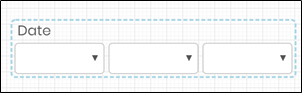
Example:
Let’s build and execute the “WidgetDateDef” example.
- Create a new Form Definition called “WidgetDateDef.”
- Drag a “BootstrapGrid, Label, Widget Date, and Submit” control to the canvas and arrange them as shown below.

- Double-click the “Date Widget” to view the “Settings” properties. This control does not, by design, allow configuration.

- Save the Form Definition. Select Actions - Create Form Instance menu option. Generate a new Form Instance and select the check box to edit this Form Instance.

- The Form is displayed to the user below. Click the drop-down list to make a selection. Click the Submit button to complete. Note: The application validates the date.

Definition Sample:
You may download the sample definition(s) from the link here and later import them (drag-and-drop) to your FlowWright Process Definition (XML file) or Form Definition (HTML file) page.
Note: Please verify and complete the process steps for any missing configurations, such as file path references and database connections, after import. Then, save the definition to confirm the changes.
Click here to download the sample file.