Description:
The Execute Form widget can display a Form to the user. Once the Form is submitted, a process instance is automatically created and executed based on the widget configuration.
Inputs
- ID/Name - Name of widget generated by FlowWright (read-only field)
- Execute Form Text - Enter description for Form Text
- Select Form Definition - Select the existing form definition
- Select Workflow Definition - Select relevant workflow definition related to the form definition
- Select variables to hold Form-ID - Select variable existing in the workflow definition
- Open Windows - Select the checkbox to execute and render the form in a new window (tick mark)
- Hide - Select the checkbox to Hide (tick mark)
- Read Only - Select the checkbox to Read-Only (tick mark)
- Tool Tip - Enter information to display on mouse hover on form render
- Styles - Enter the CSS scripts for widget styles
- Apply Classes - Select between custom classes defined
- Save - Save the input values
- Delete - Remove this form widget from the designer page
- Close - Close the input popup window
Design:
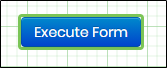
Example:
Let’s build and execute the “ExecuteFormDef” example.
- Create a Form definition called “ExecuteFormDef.”
- Drag a "BootstrapGrid, Label, ExecuteForm, and Submit” control to the canvas and arrange them as shown below.

- Double-click the “ExecuteForm” widget to configure the “Settings” properties. Provide a name for the control. Provide the button label text. Select the Form and Process Definition from the drop-down list. Select the variable or global reference that holds the Form Instance ID in the workflow. Select the “Open” checkbox to render the Form on a new page. Select the “Hide” checkbox to hide this widget during runtime. Select the “Read-Only” checkbox to view the button and do not make any selections. Click the Save button.

- Double-click the “ExecuteForm” widget to configure the “Styling” properties. Provide the syntax for the CSS styles. Select the classes to apply from the global drop-down list. Click the Save button.

- Double-click the “ExecuteForm” widget to configure the “Other” properties. Provide the tool tip text information. Click the Save button.

- Double-click the “ExecuteForm” widget to configure the “Globalize” properties. The application will alert you if there is nothing to globalize, as shown below. Otherwise, select the language from the drop-down list and click the Translate button. Click the Save button.

- Save the Form definition. Select Actions - Create Form Instance menu option. Generate a new Form instance and select the check box to edit this Form instance.

- The Form is rendered to the user as below. Click the button to execute the Process that routes the Form.

- On Click, the "Execute Form" widget renders the Form based on the configuration and waits for user input and a Submit button to proceed. The Form is submitted successfully, as shown below.

- The "Execute Form" widget executes the Form and creates a new process instance. Navigate to the Form Instance page to view the new process instance that has been created automatically.

Definition Sample:
You may download the sample definition(s) from the link here and later import them (drag-and-drop) to your FlowWright Process Definition (XML file) or Form Definition (HTML file) page.
Note: Please verify and complete the process steps for any missing configurations, such as file path references and database connections, after import. Then, save the definition to confirm the changes.
Click here to download the sample file.