Creating a dashboard.
This function lets you modify the dashboard metadata and its contents.
Select the dashboard from the list and click on the Actions > Create menu option to initiate it.

A pop-up window is displayed for configuration. You must provide the dashboard name and the display position number. Click the Create button to confirm.

The new dashboard is created and rendered on a new page, as shown below. To use a dashboard widget, drag it from the toolbox on the left to the designer canvas in the center. Click the Edit icon to configure the dashboard properties.
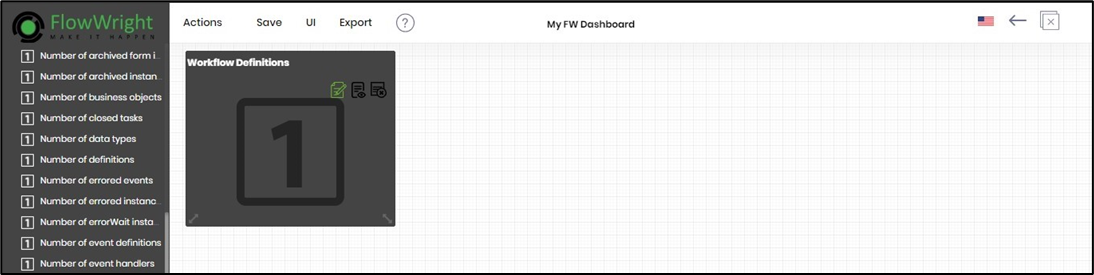
The Configure Widget UI properties are displayed in the pop-up window. You may provide the title name and change the background and text color in the drop-down color palette. Click the Save button to confirm the configurations.
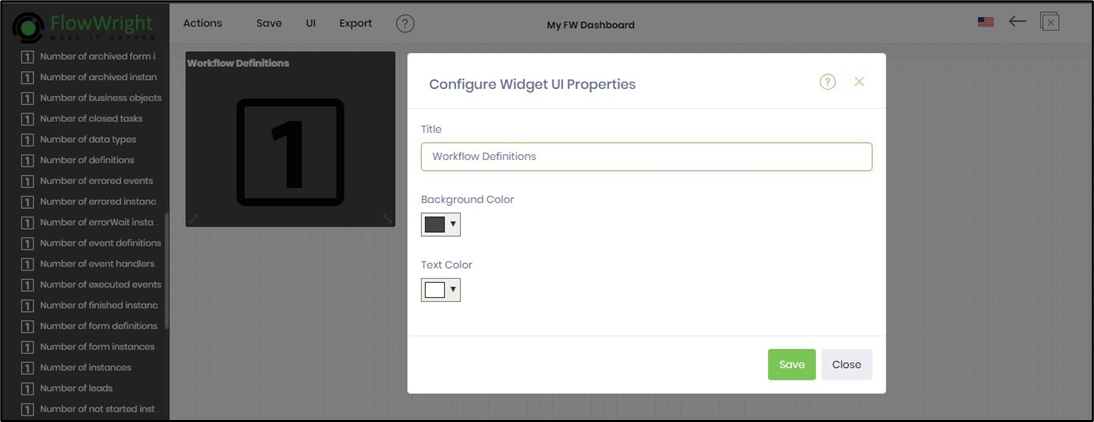
Click the Save menu to save the dashboard definition.
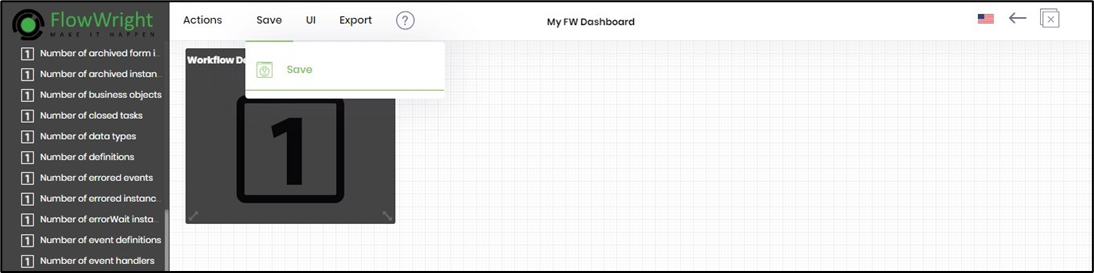
A confirmation message is displayed in the top-right corner.
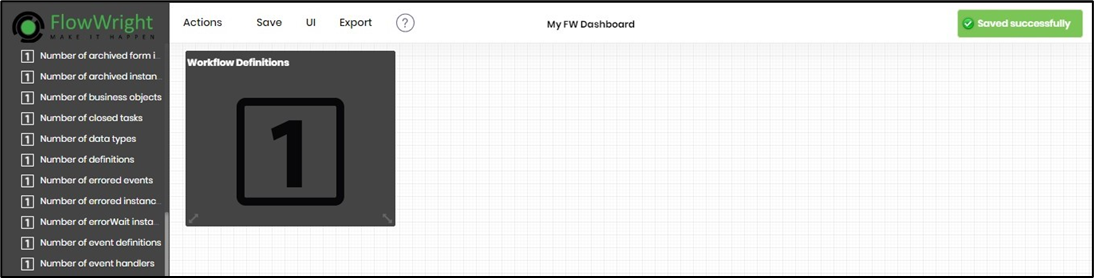
To view the dashboard, navigate to the UI - Preview menu option. The dashboard preview is rendered on a new page.
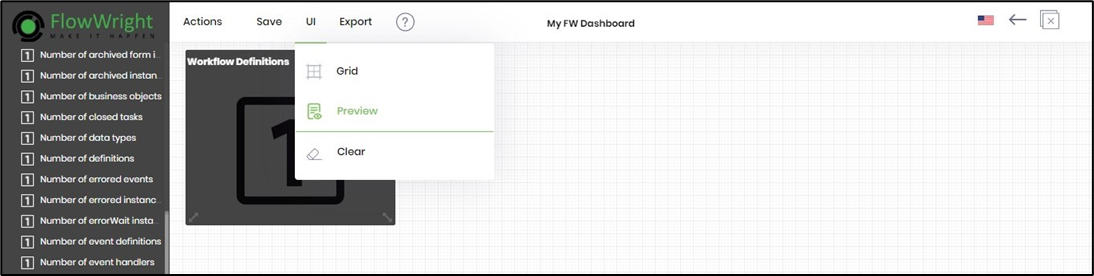
The new dashboard is rendered with the data point as below. Here, the dashboard widget shows the count of workflow definitions in the FlowWright application. Mouse over the More Info link to navigate to the process definitions page. The link URL is visible at the bottom left.
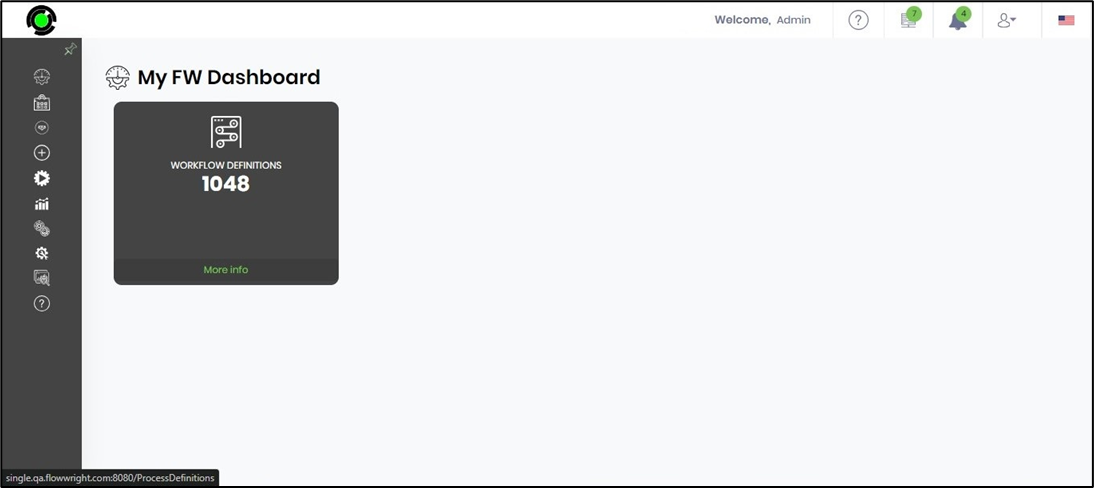
Edit dashboard / Design dashboard.
This function lets you modify the dashboard metadata and its contents.
Select the dashboard from the list and click the Actions > Edit menu option to modify the dashboard metadata.

A pop-up window displays the metadata for modification. After changes, click the Update button to confirm.

Changes to the name or display order number are updated, and a confirmation message is displayed in the top-right corner.

To change the dashboard content, click the Actions - Design menu option.

The dashboard contents are rendered on a new page.

You can drag and drop additional dashboard widgets to the designer pane. You can configure these widgets with different titles and colors.
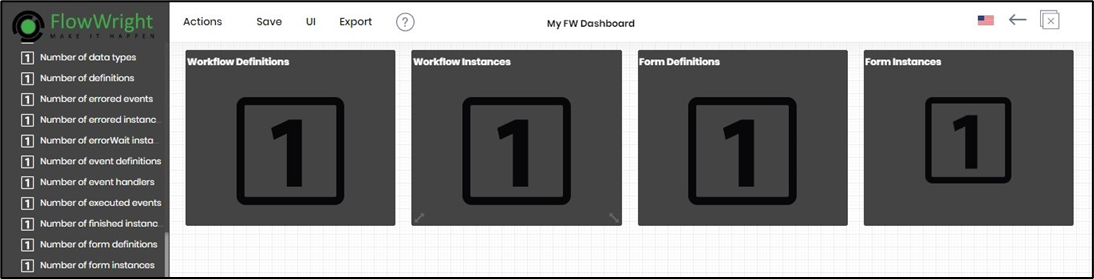
Click the Save menu to confirm the changes.
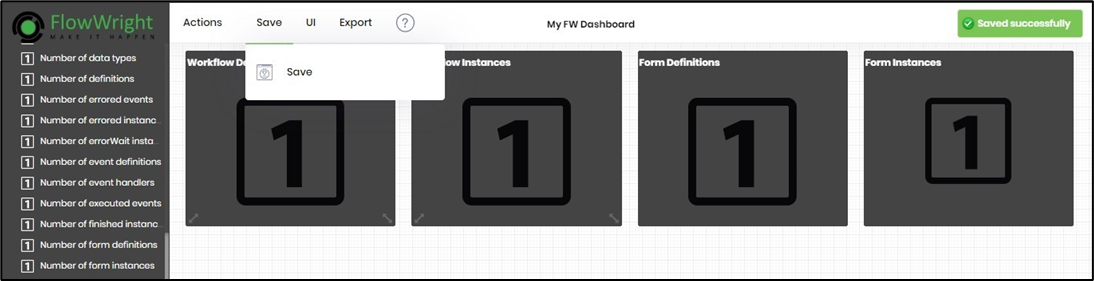
Select UI - Preview menu option to view the dashboard content in run-time.
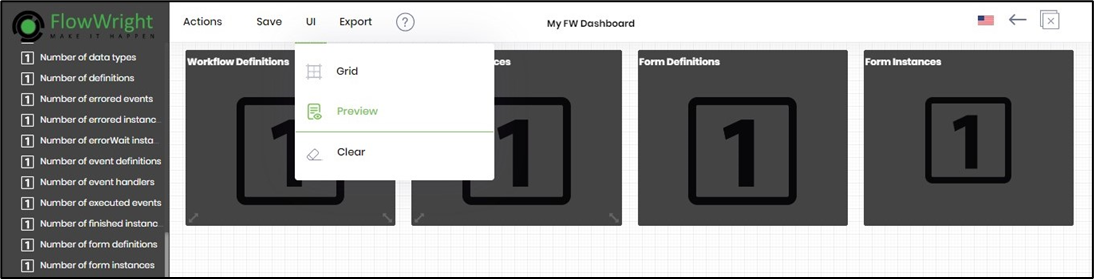
The modified dashboard is rendered with the data points below. The dashboard widgets show the count of workflow definitions, instances, form definitions, and instances in the FlowWright application. Mouse over the More Info link to navigate to the process definitions page.
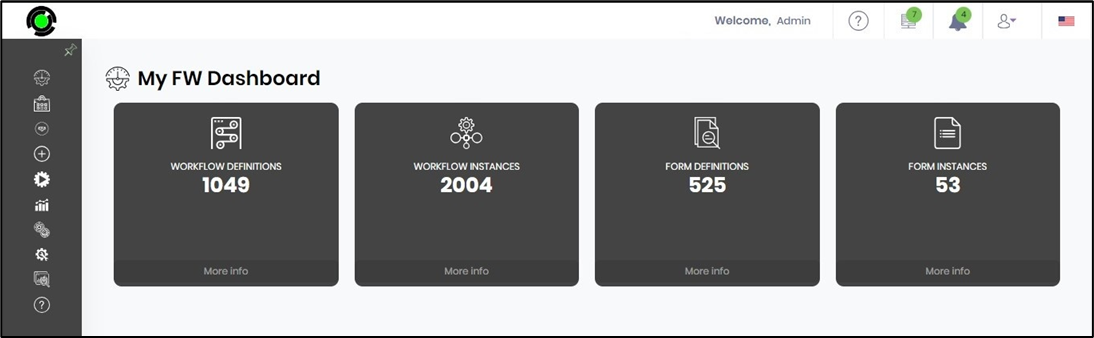
Copy dashboard.
This function allows you to create a copy of the dashboard metadata and its contents.
Select the dashboard from the list and click the Actions—Copy menu option to initiate it.

A pop-up window is displayed for configuration. Provide a new name and click the Copy button.

A copy of the dashboard is created and added to the list. A confirmation message is displayed in the top-right corner.

Change Ownership.
This function allows you to update the dashboard owner's information.
Select the dashboard from the list and click the Actions > Change Owner menu option to initiate the process.

A pop-up window is displayed for configuration. Provide a new name and click the Proceed button.

The new user becomes the owner, and a confirmation message is displayed in the top right-hand corner.

Remove the dashboard.
This function lets you permanently remove the dashboard from the repository.
Select the dashboard from the list and click the Actions > Remove menu option to initiate the process.

A pop-up window is displayed for confirmation. Click the OK button.

The dashboard is removed, and a confirmation message is displayed at the top-right corner.
