This function lets you manage the Template Step Categories by linking the existing step templates to new template step categories and removing the link from the unused step template categories.
You must navigate the Administration - Steps - Step Template Categories page below.

The step templates category is listed on the left pane. All template steps not linked to the category are listed on the right pane. The template steps associated with this category are displayed as “Linked to the category” with the checkbox enabled. To link more template steps, select “Not linked to the category” by allowing the checkbox. The steps are then moved to the linked category list automatically. To unlink a step, undo the checkbox selection.
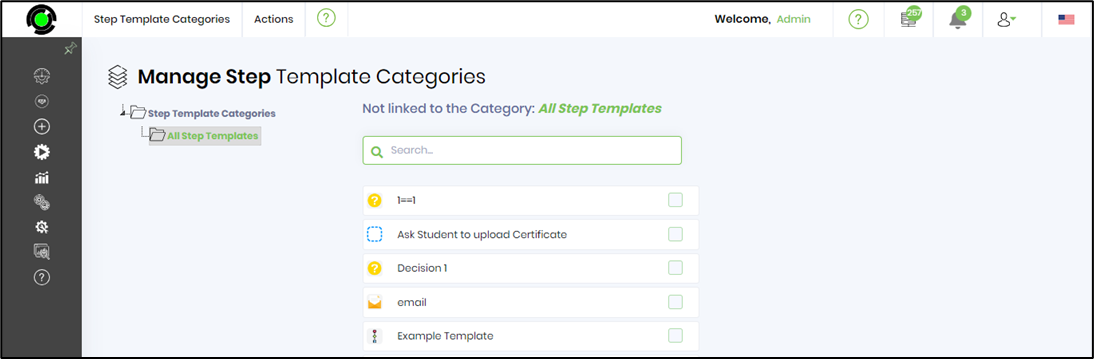
Right-click the “Step Template Category” and select the “Create” option.
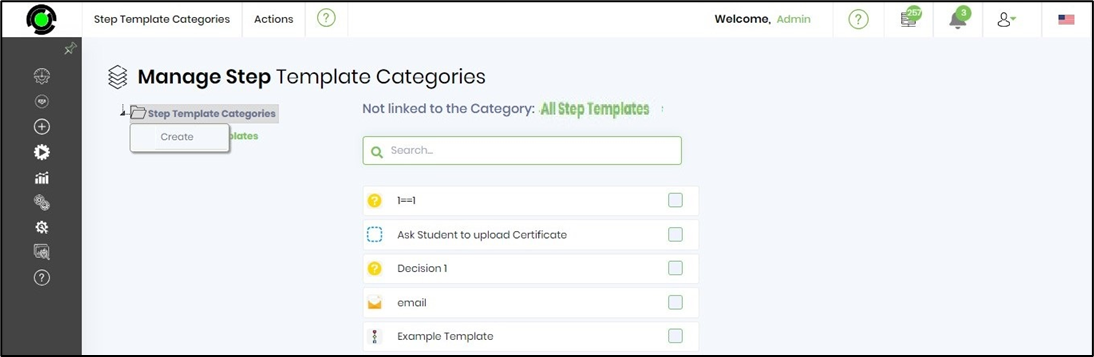
You'll have to provide the step template category name. A confirmation message is displayed in the top right-end corner.
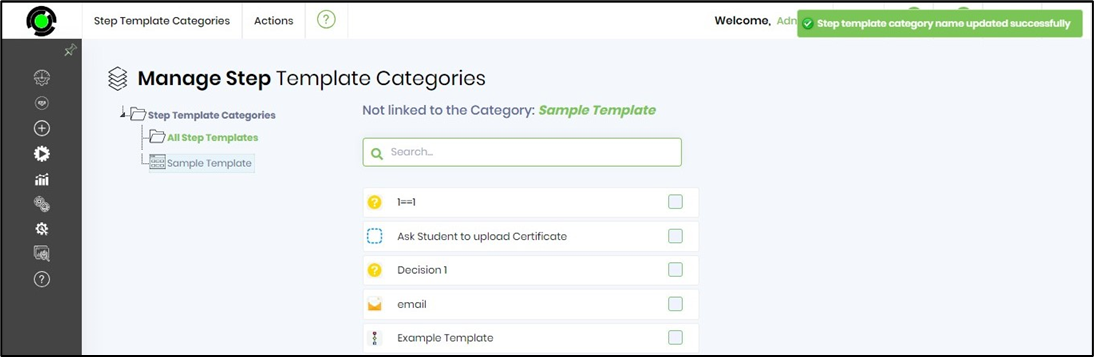
Select the step template category. Select the step template and click on the checkbox to enable it. The step template is now linked to the chosen step template category.

Rename a step template category.
Select a step template category from the tree on the Manage Step Categories page and click on the Actions - Rename menu option.
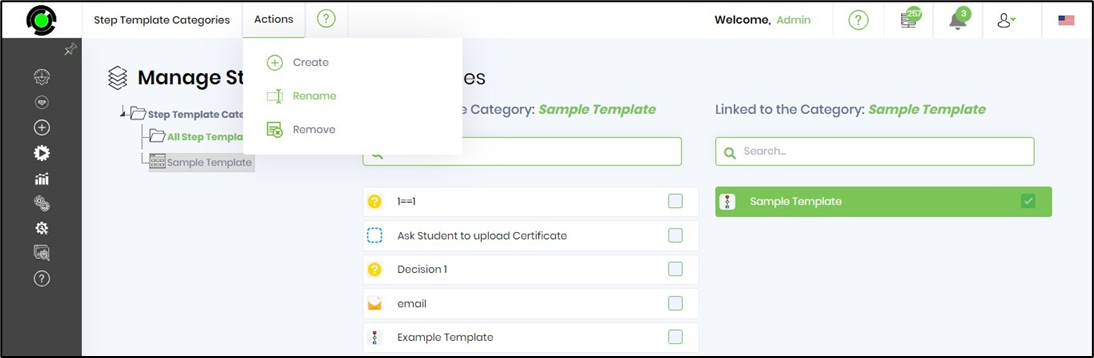
You make the necessary changes and click the Update button. The step template category name is updated and placed in the tree by sort order. A confirmation message is displayed in the top right-end corner.
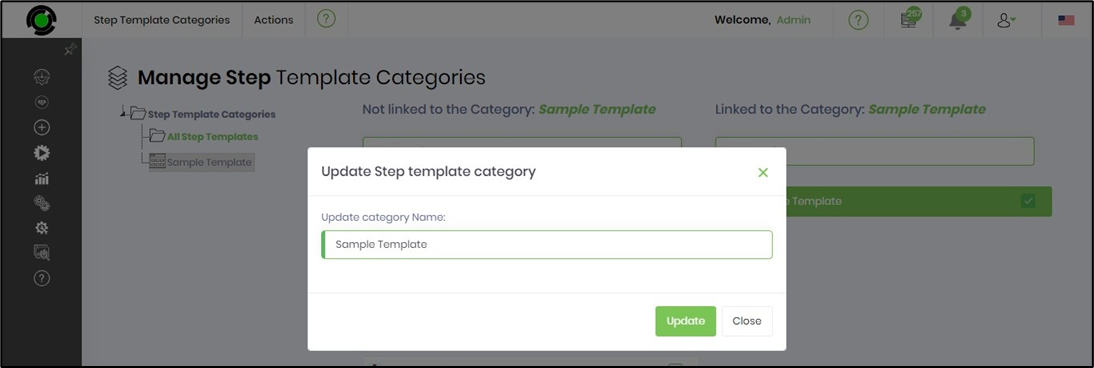
Remove a step template category.
Select a step template category from the tree on the Manage Step Categories page and click on the Actions - Remove menu option.

Select OK to confirm the action. The step template category is removed from the tree list, and a confirmation message is displayed in the top right-hand corner.
