InstantiateFromFile Step
Description:
This step instantiates a process instance for each row in the Excel data file.
Inputs
- filePath--Path to csv or xls file
- passGlobals—Pass Globals to Instance
- passVariables—Pass Variables to Instance
- colMappings--Column mappings
- firstRowHeadings--First row has headings
- definitionID--Select definition
- executionPriority - Select execution priority
Returns
- True – step executed successfully
- False - step failed to execute
Usage:

Example:
Let’s build and execute the “clsInstantiateFromFileDef” example.
- Create a new process definition called “clsInstantiateFromFileDef” and open the definition in designer mode.
- Drag a "clsInstantiateFromFile" step to the canvas.
- Connect the dots between the “Start” and "clsInstantiateFromFile" steps, as shown above.
- Define a few variables or globals to store the values.
- Click the "clsInstantiateFromFile" step to configure its "Required" properties. Provide a name for the step. Provide the path to the CSV or XLS file containing a few rows of items to instantiate the process a specified number of times. Click the button to complete the column mappings. Select the process definition from the drop-down list to instantiate. Click the Save button. Note: Click the "AI Predict" button for the Copilot to add new process steps that match your process description.

- The content of the Excel file is included here for reference.
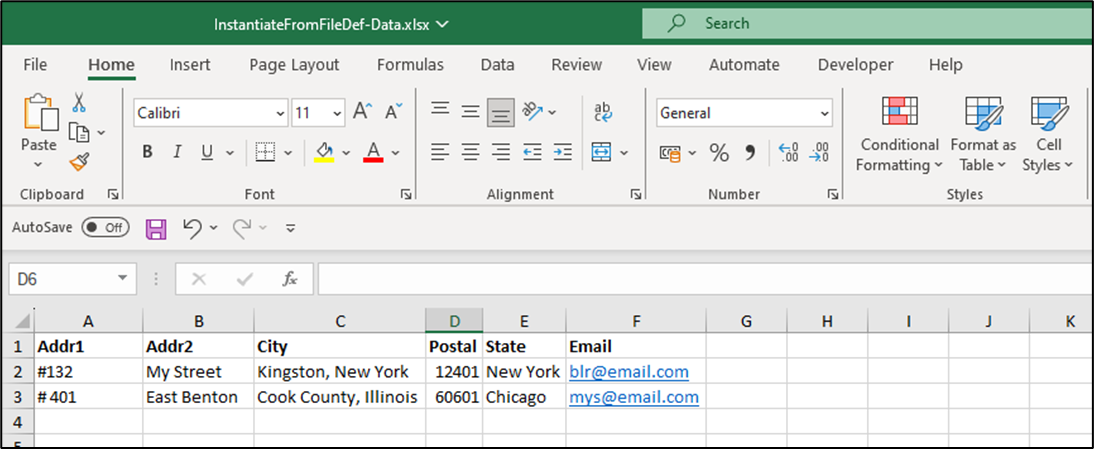
- Click the button to complete the column mappings. Provide the process variable or global reference and specify the column position in the CSV or XLS file to be mapped. The column indexes are identified from left to right by

- Click the "clsInstantiateFromFile" step to configure its "Optional" properties. Select “Yes” to identify the first row of the file as headings. Select “Yes” if the workflow is passing variables or globals to the instance. Select the execution priority in the drop-down list. Click the Save button.

- The “Logging” setting configuration is necessary for documentation and also measures the workflow progress and the percent complete. This is achieved by configuring the step state and percent fields individually, as shown in the images below. Configure the “Logging” using the following properties.

- Save the process definition, create a new instance, and then execute it. Using the configured process definition, the process step should instantiate a new instance for each row in the CSV or XLS file.
Definition Sample:
You may download the sample definition(s) from the link here and later import them (drag-and-drop) to your FlowWright Process Definition (XML file) or Form Definition (HTML file) page.
Note: Please verify and complete the process steps for any missing configurations, such as file path references and database connections, after import. Then, save the definition to confirm the changes.
Click here to download the XLSX file.
Click here to download the fillable PDF sample file.
Click here to download the fillable PDF XML sample file.
Click here to download the Instantiate from File workflow XML file.