createUserNotification Step
Description:
This step creates a user notification for a selected number of users.
Inputs
- assignTo – list of users to assign the notification
- assignToRoles– Roles user to assign the notification
- subject – subject for the notification
- Message- description for the notification
- emailNotify- Send email for notification
Returns
- completed – notification was created
- error – notification was not created
Usage:
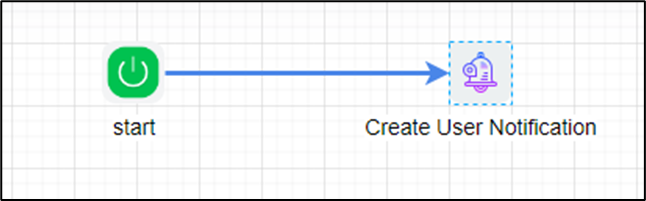
Example:
Let’s build and execute the “createUserNotificationDef” example.
- Create a new process definition called “createUserNotificationDef” and open the definition in designer mode.
- Drag the "createUserNotification" step to the canvas.
- Connect the dots between the “Start” and "createUserNotification" steps as shown above.
- Click the "createUserNotification" step to configure its "Required" properties. Provide a name for the step. Provide the subject text information. Click the Save button. Note: Click the "AI Predict" button for the Copilot to add new process steps that match your process description.

- Click the "createUserNotification" step to configure its "Optional" properties. Click the button to select the users to assign. Click the button to select the application roles to assign. Click the button to configure the notification message. Select whether an email should be sent to the user along with the notification. Click the Save button.

- Click the button to select the users to assign. Search and select the users or provide a variable reference containing User IDs (GUIDs). Click the Save button.

- Click the button to select application roles. Use the navigation buttons to move roles to the list on the right side for selection. Click the Save button.

- Click the button to configure the notification message. Click the Message and use the existing template (you can also edit it) as the email body, or create a custom template as the message. Configure the message text. Click the Save button.

- The “Logging” setting configuration is necessary for documentation and also measures the workflow progress and the percent complete. This is achieved by configuring the step state and percent fields individually, as shown below. Configure the “Logging” using the following properties.

- Save the process definition, create a new instance, and then execute it. Render the process instance. The process step should generate a notification for the users/roles and send an email as configured.

- Navigate to the Status—Email Queue to view the user notification emails.

- The user notifications are visible to the target user as shown below.

Definition Sample:
You may download the sample definition(s) from the link here and later import them (drag-and-drop) to your FlowWright Process Definition (XML file) or Form Definition (HTML file) page.
Note: Please verify and complete the process steps for any missing configurations, such as file path references and database connections, after import. Then, save the definition to confirm the changes.