moveProcessDefinitionToFolder Step
Description:
You can use this step to move a Process Definition into a folder.
Inputs
- DefinitionID – Process Definition GUID value
- selectFolder – select folder to save the definition
Returns
- True – step executed successfully
- False – step failed to execute
Usage:
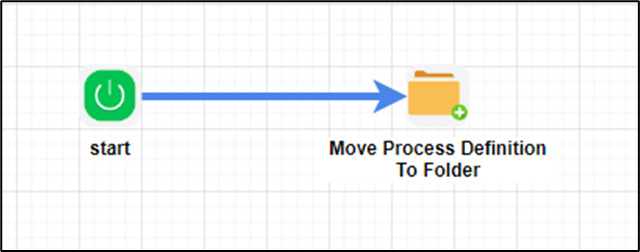
Example:
Let’s build and execute the “moveProcessDefinitionToFolderDef” example.
- Create a new definition called “moveProcessDefinitionToFolder” and open the definition in designer mode.
- Drag a “moveProcessDefinitionToFolder” step to the canvas.
- Connect the dots between the “Start” and “moveProcessDefinitionToFolder” steps, as shown above.
- Click the "moveProcessDefinitionToFolder" step to configure its "Required" properties. Provide a name for the step and the Process Definition GUID. Click the button to select the target folder on the application server, then click Save. Note: Click the "AI Predict" button to have Copilot add new process steps that match your process description.

- Click the button to select the destination folder on the application server. A configuration pop-up window appears. Select the destination folder, or right-click to create a new folder and enter a name. Click the Save button.

- The “Logging” configuration is necessary for documentation and also measures workflow progress and percent complete. This is achieved by configuring the step state and percent fields individually, as shown in the images below. Configure the “Logging” using the following properties.

- Save the process definition, create a new instance, and execute it. Render the process instance. Click the process step to view its properties. The step should move the process definition to the target folder on the application server.

Definition Sample:
You may download the sample definition(s) from the link here and later import them (drag-and-drop) to your FlowWright Process Definition (XML file) or Form Definition (HTML file) page.
Note: Please verify and complete any missing configuration steps, such as file path references and database connections, after the import. Then, save the definition to confirm the changes.
Click here to download the sample file.