waitForComputedDateTime Step
Description:
This step waits until the selected date and time, then executes the next step.
Inputs
- computedDateTime – Computed Date and Time
Returns
- True – step executed successfully
- False – step failed to execute
Usage:
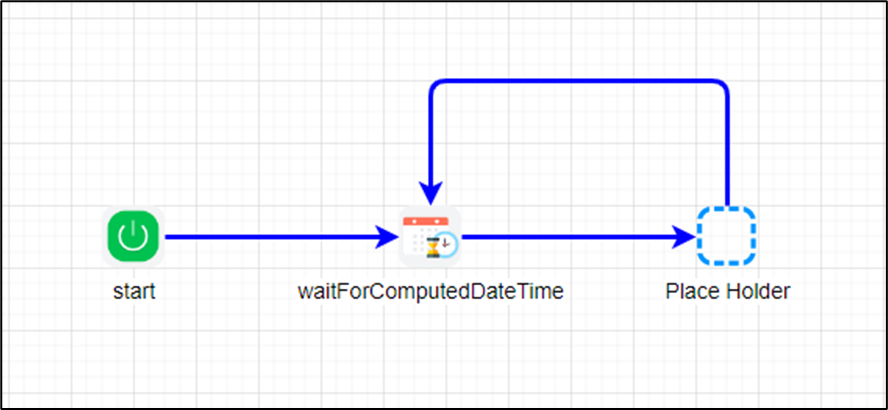
Example:
Let’s build and execute the “waitForComputedDateTimeDef” example.
- Create a new process definition called “waitForComputedDateTime” and open the definition in designer mode.
- Drag a “placeholder, waitForComputedDateTime” step to the canvas.
- Connect the dots between the “Start” and other steps, as shown above.
- Click the “waitForComputedDateTime” step to configure its “Required” properties. Provide a name for the step. Click the button to set the date and time. Click the Save button. Note: Click the "AI Predict" button to have Copilot add new process steps that match your process description.

- A pop-up window appears for configuration. Select the compute frequency from the drop-down list. Select the time zone from the list. Enter the compute time. Click the Save button.

- The “Logging” configuration is necessary for documentation and also measures workflow progress and percent complete. This is achieved by configuring the step state and percent fields individually, as shown in the images below. Configure the “Logging” using the following properties.

- Save the process definition, create a new instance, and then execute it. Render the process instance to see that it is “sleeping”.
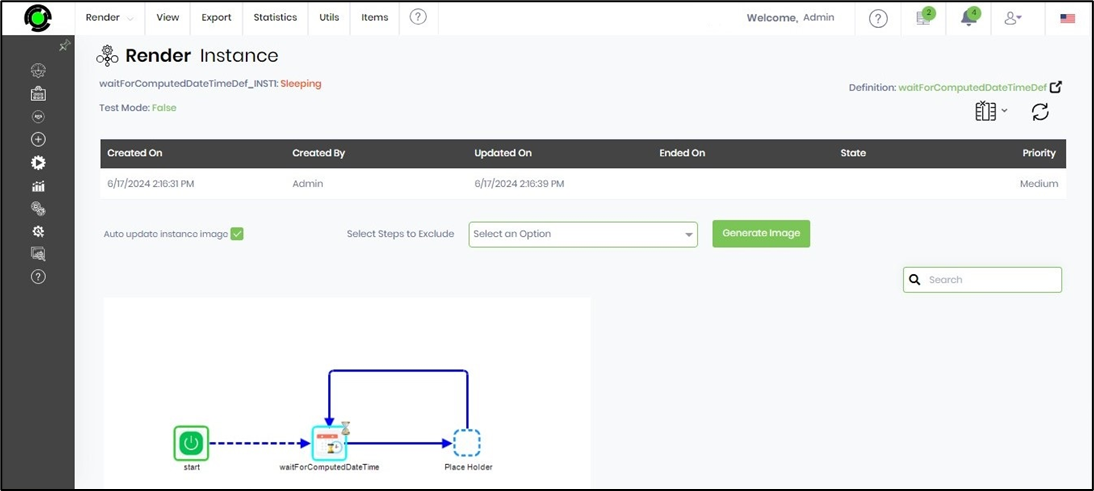
- Click the process step to view its properties. The step shall enter wait (sleep) mode until the date and time are configured in the computed datetime field. On the Step Properties page, navigate to the View—Engine Alerts menu option to view the computed datetime execution, as shown below.
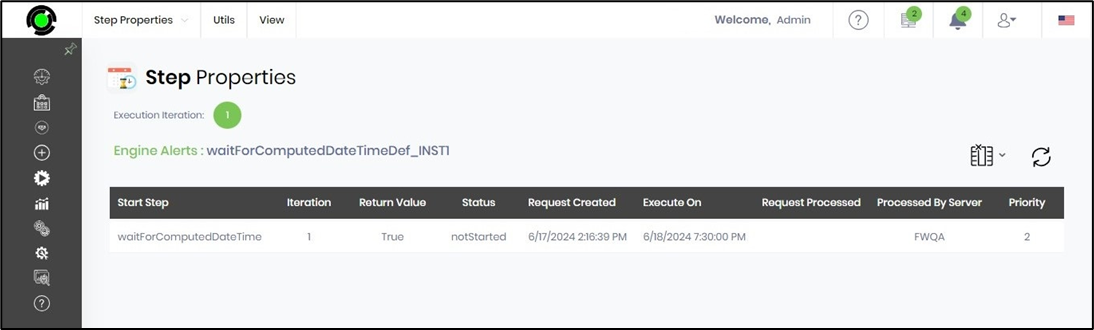
Definition Sample:
You may download the sample definition(s) from the link here and later import them (drag-and-drop) to your FlowWright Process Definition (XML file) or Form Definition (HTML file) page.
Note: Please verify and complete the process steps for any missing configurations, such as file path references and database connections, after the import. Then, save the definition to confirm the changes.
Click here to download the sample file.