googleDriveSendFile Step
Description:
This step uploads a file to Google Drive.
Inputs
- selOAuthProvider - Select OAuth provider
- sourcePath - Path of the source file to be uploaded
- destinationFilePath - Path to save the file in server
- relativeFilePath - Variable/Global to store the file path
Returns
- True – step executed successfully
- False – step failed to execute
Usage:

To use this step, Google Drive should be configured using Flowwright OAuth connections.
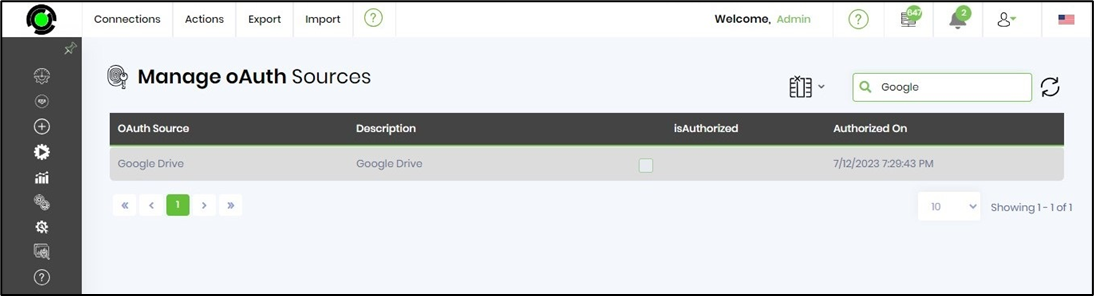
A sample Google OAuth configuration is included here for reference.

Example:
Let’s build and execute the “GoogleDriveSendFileDef” example.
- Create a new process definition called “GoogleDriveSendFileDef” and open it in Designer mode.
- Drag a “GoogleDriveSendFile” step to the canvas.
- Connect the dots between the “Start” step and “GoogleDriveSendFile” steps, as shown above.
- Click the “GoogleDriveSendFile” step to configure its “Required” properties. Provide a name for the step. Select the OAuth provider from the dropdown list. Provide the source file path to be uploaded. Provide the target file path where the file will be stored. Click the Save button. Note: Click the "AI Predict" button for the Copilot to add new process steps that match your process description.

- Click the “GoogleDriveSendFile” step to configure its “Optional” properties. Provide a variable or global reference to store the relative file path during execution. Click the Save button.

- The “Logging” setting configuration is necessary for documentation and to measure workflow progress and the percentage complete. This is achieved by configuring the step state and percent fields individually, as shown in the images below. Configure the “Logging” using the following properties.

- Save the process definition, create a new instance, and then execute it. Render the process instance. Click the process step to view its properties. The step uploads the file to Google Drive and stores the relative file path in a variable or global location.
Definition Sample:
You may download the sample definition(s) from the link here and later import them (drag-and-drop) to your FlowWright Process Definition (XML file) or Form Definition (HTML file) page.
Note: Please verify and complete the process steps for any missing configurations, such as file path references and database connections, after import. Then, save the definition to confirm the changes.