isTestMode Step
Description:
This step determines an instance's execution mode at run time. We can use it to handle test-mode instance executions.
Inputs
- None
Returns
- True: Returns if instance is in test mode
- False: Returns if instance is not in test mode
Usage:

Example:
Let’s build and execute the “isTestModeDef” example.
- Create a new process definition called “isTestModeDef” and open the definition in designer mode.
- Drag the “isTestMode, Task, AbortInstance, and placeHolder” steps to the canvas.
- Connect the dots between the “Start” and other steps, as shown above.
- Click the "isTestMode" step to configure its "Required" properties. Provide a name for the step, then click the Save button. Note: Click the "AI Predict" button to have the Copilot add new process steps that match your process description.

- The “Logging” configuration is necessary for documentation and also measures workflow progress and percent complete. This is achieved by configuring the step state and percent fields individually, as shown in the images below. Configure the “Logging” using the following properties.

- Select the link connecting the “isTestMode” step to the “Task” step, and select “True condition”
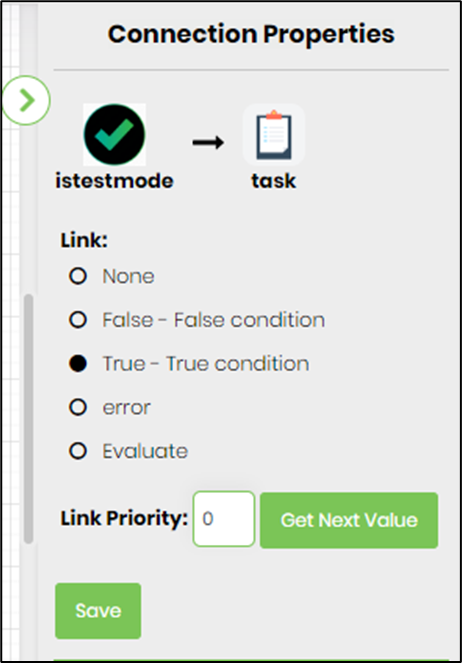
- Select the link connecting the “isTestMode” step to the “abortInstance” step, then select “False condition”
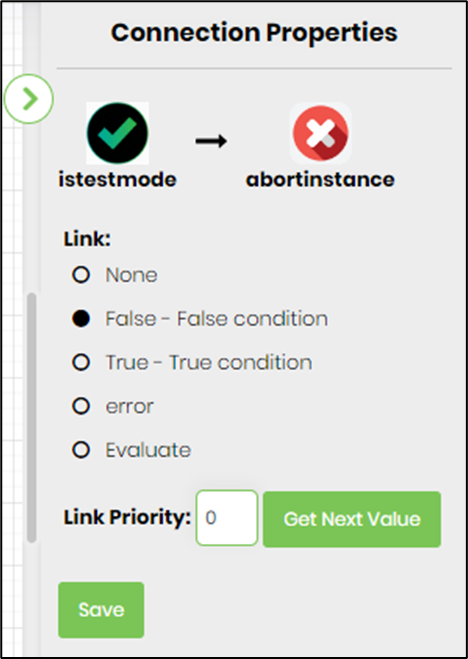
- Save the process definition, create a process instance, and execute it in test mode. Select a user from the dropdown list, then click “Create and Execute” to generate and execute a new process instance.

- The process instance is executed, and the task step is assigned to the user configured in the task. Render the process instance. The execution has followed the “TRUE” path. If the executed instance is not in test mode, then the instance will follow the “FALSE” path.

Definition Sample:
You may download the sample definition(s) from the link here and later import them (drag-and-drop) to your FlowWright Process Definition (XML file) or Form Definition (HTML file) page.
Note: Please verify and complete the process steps for any missing configurations, such as file path references and database connections, after the import. Then, save the definition to confirm the changes.