getUsersFullNames Step
Description:
This step retrieves the user's full name using their username or User ID.
Inputs
- userNameOrIDs - User Names or Process UserIDs
- varGlobalForNames - Variable / Globals to hold the full names
Returns
- True – step executed successfully
- False – step failed to execute
Usage:

Example:
Let’s build and execute the “getUsersFullNamesDef” example.
- Create a new definition called “getUsersFullNamesDef” and open the definition in designer mode.
- Drag a "getUsersFullNames" control to the canvas.
- Connect the dots between the “Start” step and “getUsersFullNames” steps, as shown above.
- Define a variable or a global to store the result.
- Click the “getUsersFullNames” step to configure its “Required” properties. Provide a name for the step. Provide the user names and user GUID IDs, separated by semicolons. Provide the variable or global reference to store the user's full name after execution.

- The “Logging” configuration is necessary for documentation and also measures workflow progress and percent complete. This is achieved by configuring the step state and percent fields individually, as shown in the images below. Configure the “Logging” using the following properties.

- Save the process definition, create a new instance, and execute it. Render the process instance. Click the process step to view its properties. The getUsersFullNames step should retrieve the users' full names, as shown in the graphic below.
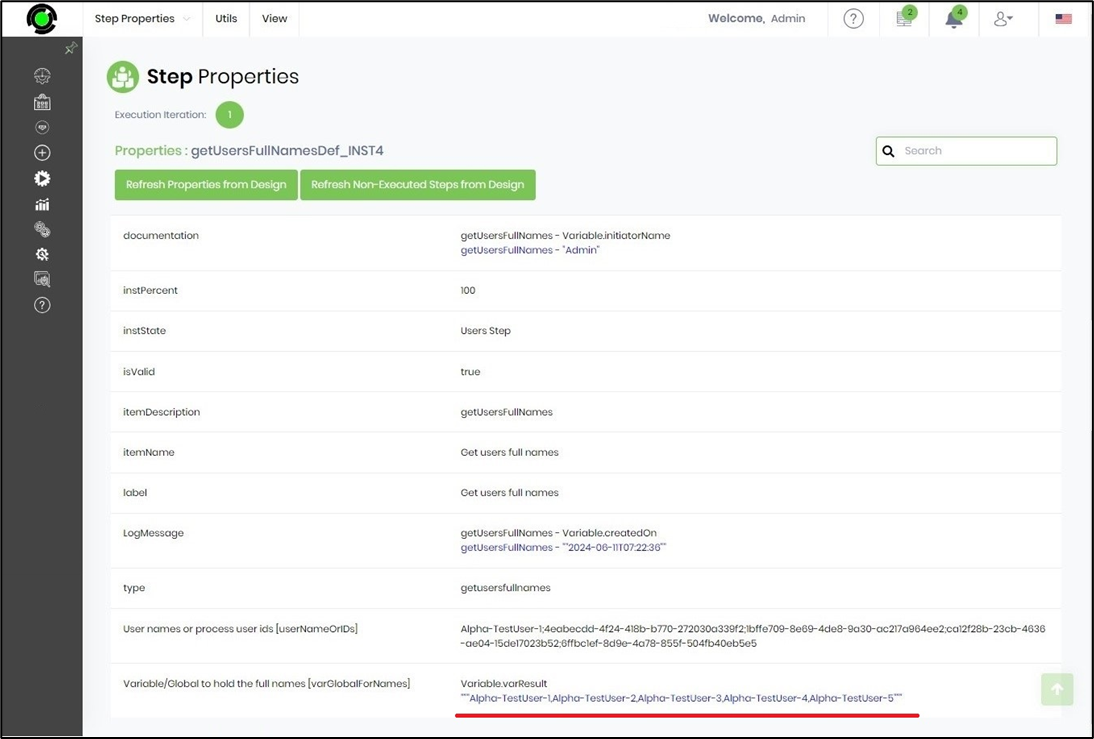
Definition Sample:
You may download the sample definition(s) from the link here and later import them (drag-and-drop) to your FlowWright Process Definition (XML file) or Form Definition (HTML file) page.
Note: Please verify and complete the process steps for any missing configurations, such as file path references and database connections, after the import. Then, save the definition to confirm the changes.