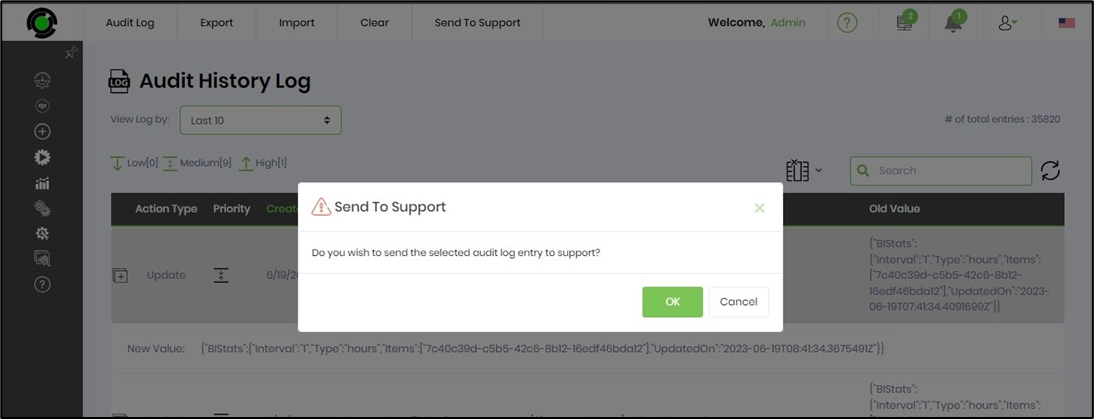The FlowWright product includes a Audit Log to manage the recording of all configuration activities which is used to track who did what and when. This log is configurable to review information by occurrence date or source. The “Audit log” UI looks as follows:

View audit log table by default list last 10 items sorted by CreatedOn date column. Select the drop-down to view the list with options. Click on the column headers to sort the log table based on the columns. For e.g: the Action Type column has these options viz. (download / information / remove / update) to categorize and display the log. The total number of log items is displayed above the Search feature.
In the UI below; the 10 log items selected is understood as all Errors with 1 of them as High Priority and 9 as Medium Priority. The total log items selected is a count of all Errors + Warnings + Information items.
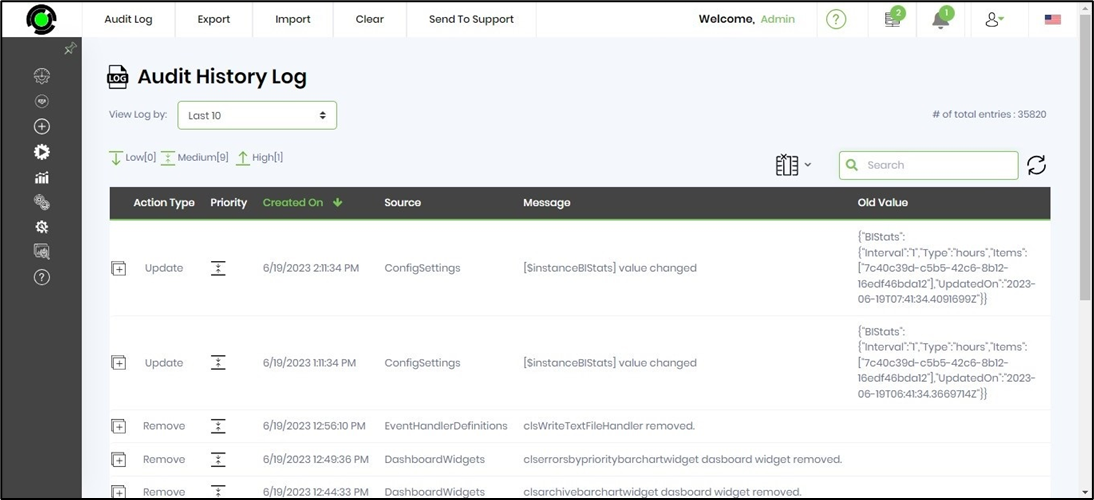
By clicking on any of the log messages, a detailed stack trace of the message will be displayed.

View audit log table by last 10, 20, 50, 100, Today, Yesterday, This Week, Last Week, This Month, Source, Priority and Type options.

View audit log table by Source - ApplicationRole, AuditLog, AuthConnection, AuthProvider, BusinessObjects, ConfigSettings, Connections, Dashboards, DashboardWidgets, Database, DataTypes, DecisionTables, DFSStorageConnector, EmailTemplate, EmailTriggers, EngineService, EventDefinitions, EventHandlerDefinitions, EventSubscribers, FileSystemTriggers, FormDefinitions, FormInstance, FormWidgets, FTP, FTPTriggers, GlobalizationData, LookupData, MenuBuilder, MicroService, MSMQTriggers, oAuthConnection, OrganizationStructure, Queues, RabbitMQ, RabbitMQTriggers, ReportDefinitions, SFTP, SFTPTriggers, Steps, SystemRole, TemplateSteps, UserConnector, Users and WorkflowDefinitions options.

View audit log table by Priority - High, Medium and Low options.

View audit log table by Type - Add, Update and Remove options.
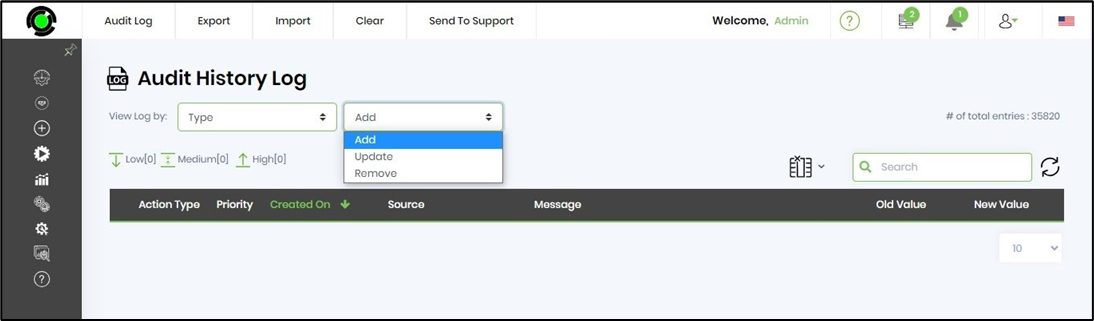
Export the audit log table by XML, XLS, PDF and SQL options. The file downloads to local system download folder.

Import the audit log table by XML option.

Clear the audit log table by options - Today, All and Selected.
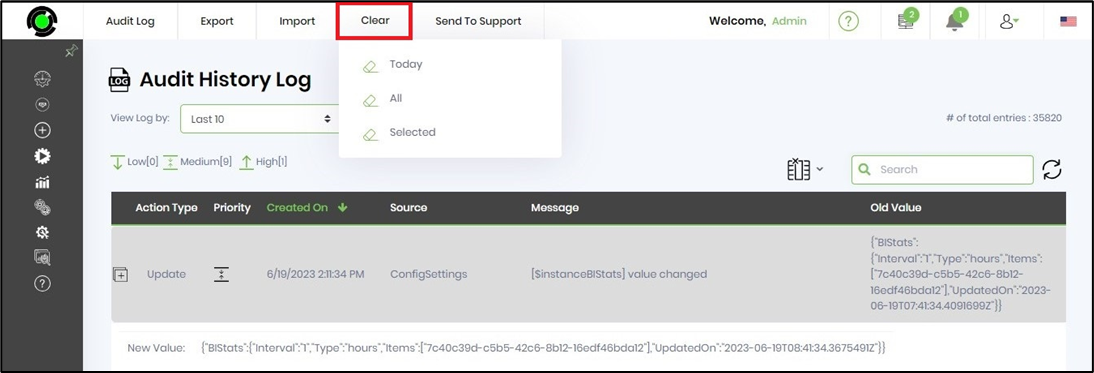
Send the audit log table to FlowWright Support team by options - Selected or All.
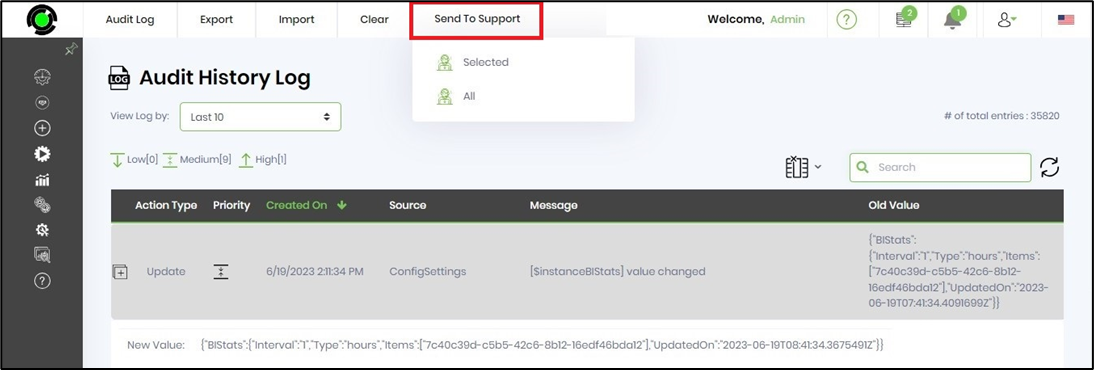
Confirm the action to send the audit log table to FlowWright Support team. An alert notification is displayed once the log file is sent successfully.