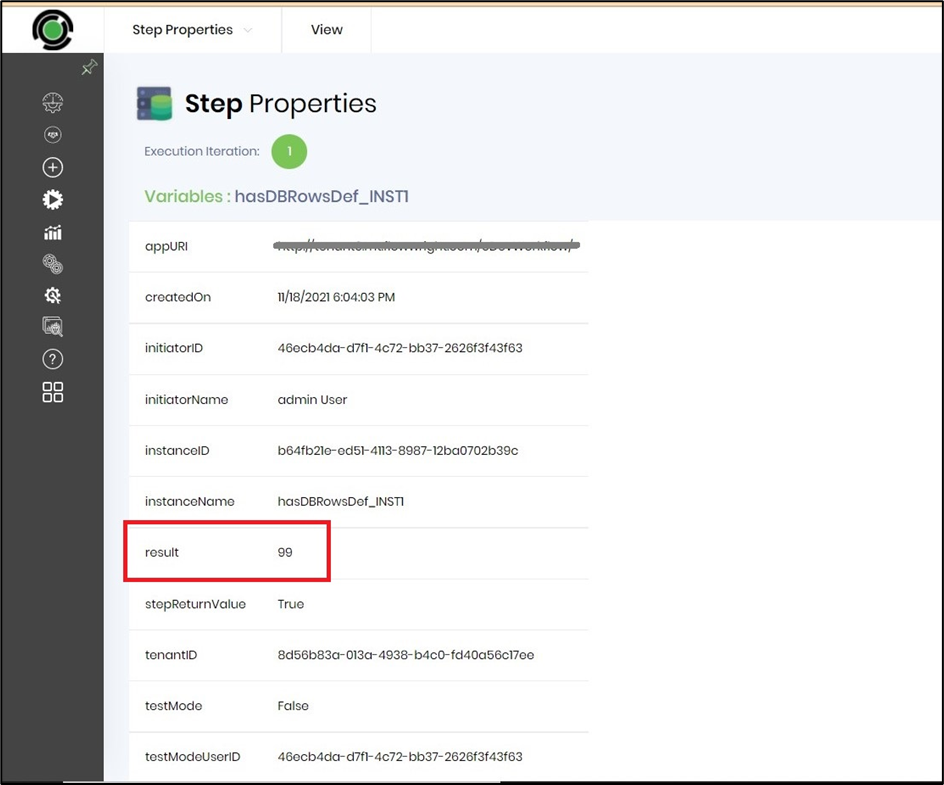hasDBRows Step
Description:
This step checks if DB rows are available.
Inputs
- connectionString– Connection
- changeDatabase-- Connect to different database description
- sqlStatement– SQL statement multiline
- variableName – Variable/Global to store the record count
- commandTimeOut – Command timeout value
Returns
- True – step executed successfully
- False – step failed to execute
Usage:
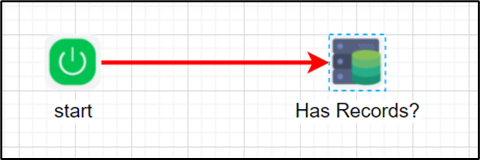
Example:
Let’s build and execute the “hasDBRowsDef” example.
- Create a new definition called “hasDBRowsDef”
- Select the definition and click the “design” button
- Drag a “hasDBRows” step from the toolbox
- Define a variable/global to store the result after execution
- Connect the dots between the start and “hasDBRows” step
- Click on the “hasDBRows” step to configure its “Settings” properties. Provide a name to the step. Select the connection string from the drop down list. Provide a SQL Select statement query.
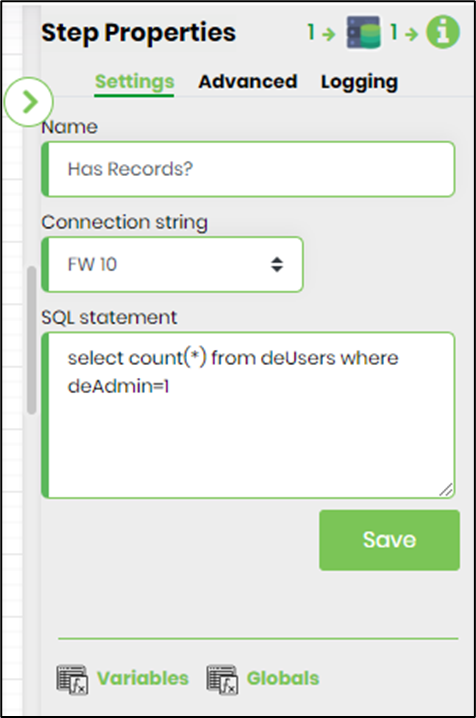
- Click on the “hasDBRows” step to configure its “Settings” properties. Provide a different DB name (other than FlowWright) if required and by default, the step connects to the FlowWright database. Provide a variable/global to store the result. Provide the time out value (in seconds).

- The “Logging” setting configuration is necessary for documentation and also measure the workflow progress and the percent complete. This is achieved by configuring the step state and percent fields individually as shown in the images below. Configure the “Logging” using the following properties.
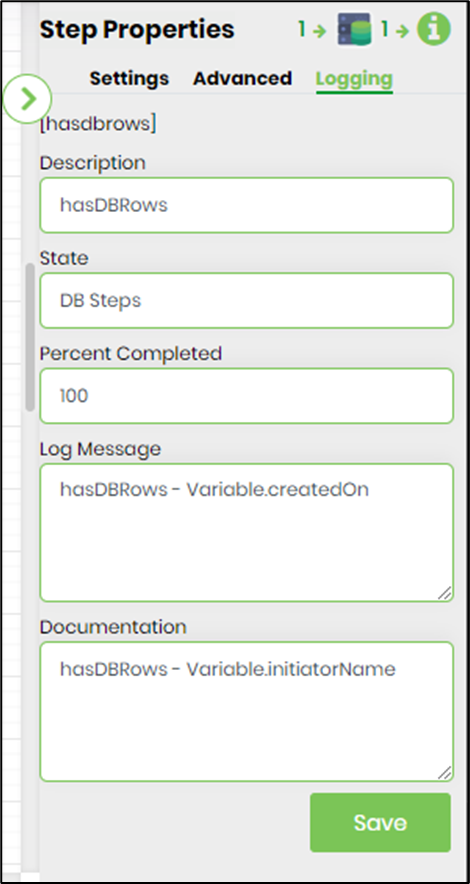
- Save the process definition, create a new process instance and execute. Render the process instance. Click on the process step to view the properties. The step should check database rows available or not.
- Render the process instance to view the result stored in the variable/global.