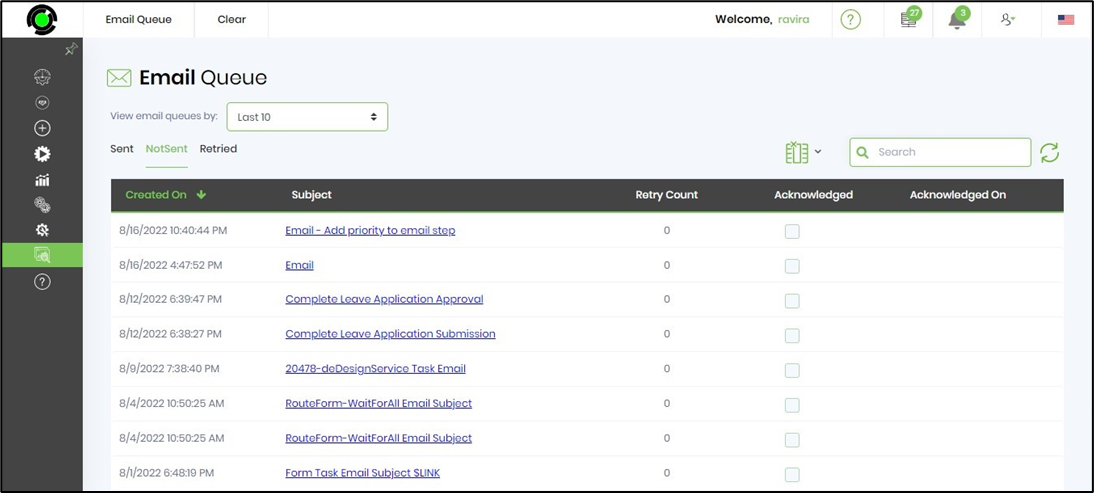eMail Step
Description:
Send an email to a selected number of users.
Inputs
- replyTo – reply to email address
- fromEmail – from email address
- emailTo – select users to send emails to
- emailToRoles - select roles to send emails to
- emailAddresses – external email addresses
- subject – subject of the email
- body – body of the email
- cc – carbon copy list of email addresses
- bcc – blink carbon copy list of email addresses
- fileList – list of file attachments
- sendUsingQueue – sends the email message using the email queue
- priority - set priority
Returns
- True – email sent successfully
- False – failed to send the email
Usage:
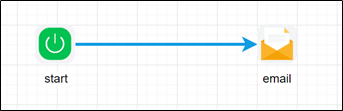
In order to use this step, FlowWright must be configured with the smtp email server information.
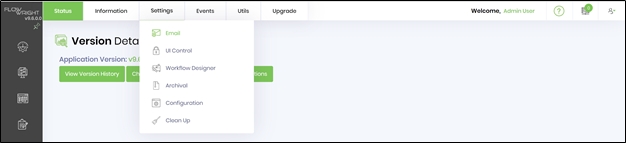
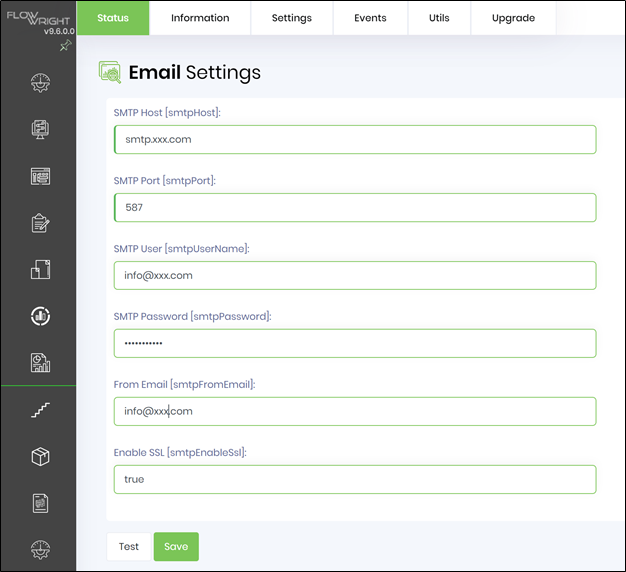
If email queue is used, make sure that the Email trigger service is running.
Example:
Let’s build and execute the “emailDef” example.
- Create a new definition called “emailDef”
- Select the definition and click the “design” button
- Drag a “email” step to the canvas
- Connect the dots between the start and “email” step
- Define a variable/global to store the result after execution
- Click on the "email" step to configure its "Settings" properties. Provide a name to the step.
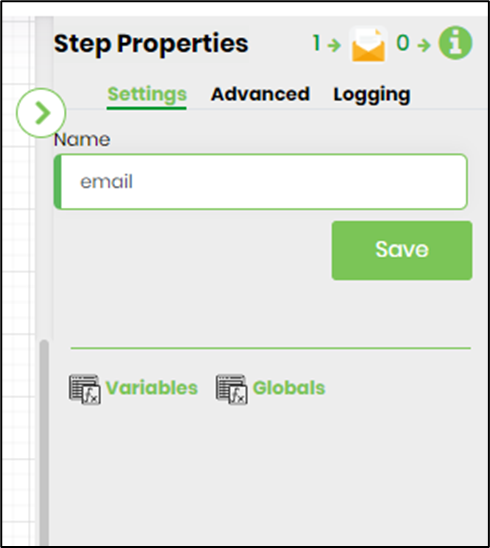
- Click on the "email" step to configure its "Advanced" properties. Provide the reply to email address. Provide from email address or uses default email address configured in app settings. Click on the button to select users to send emails to. Click on the button to select application roles to send emails to. Provide a list of external email address (separated by semi colon). Provide the subject text for the message. Click on the button to provide email context information.

- Click on the button to select users to send emails to. Search and add users to the list.
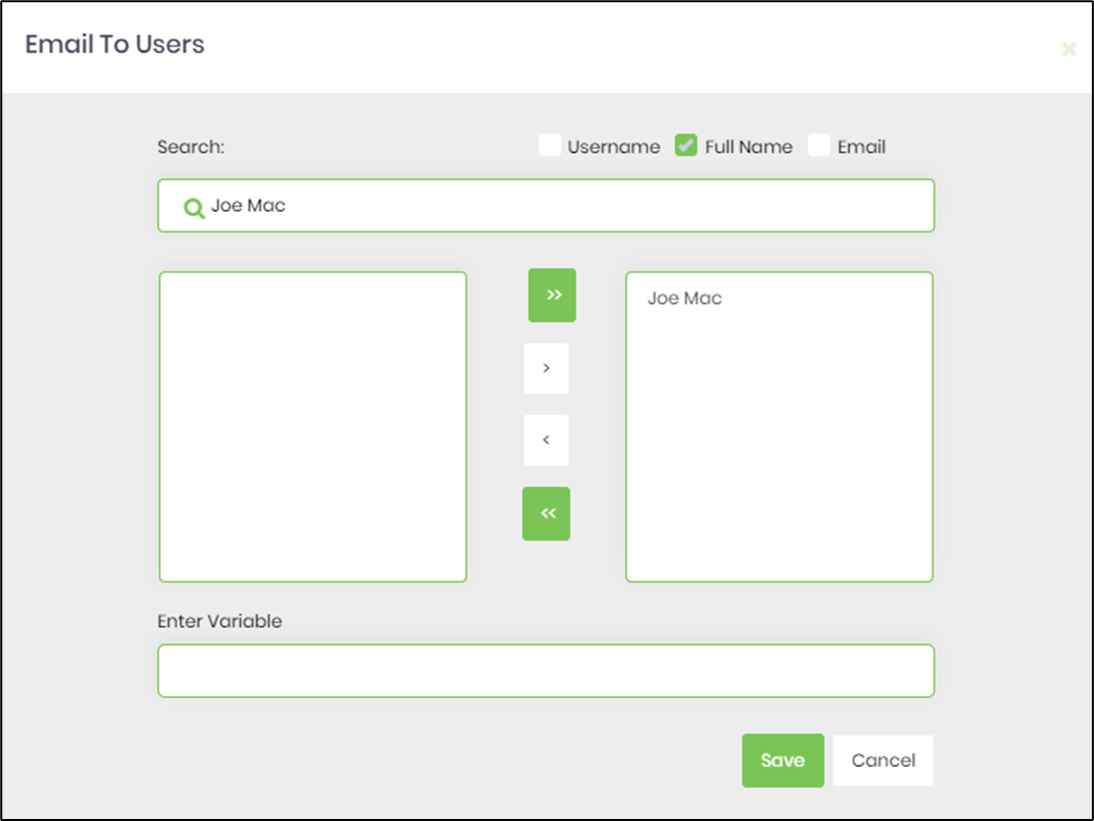
- Click on the button to select application roles to send emails to. Search and add roles to the list.
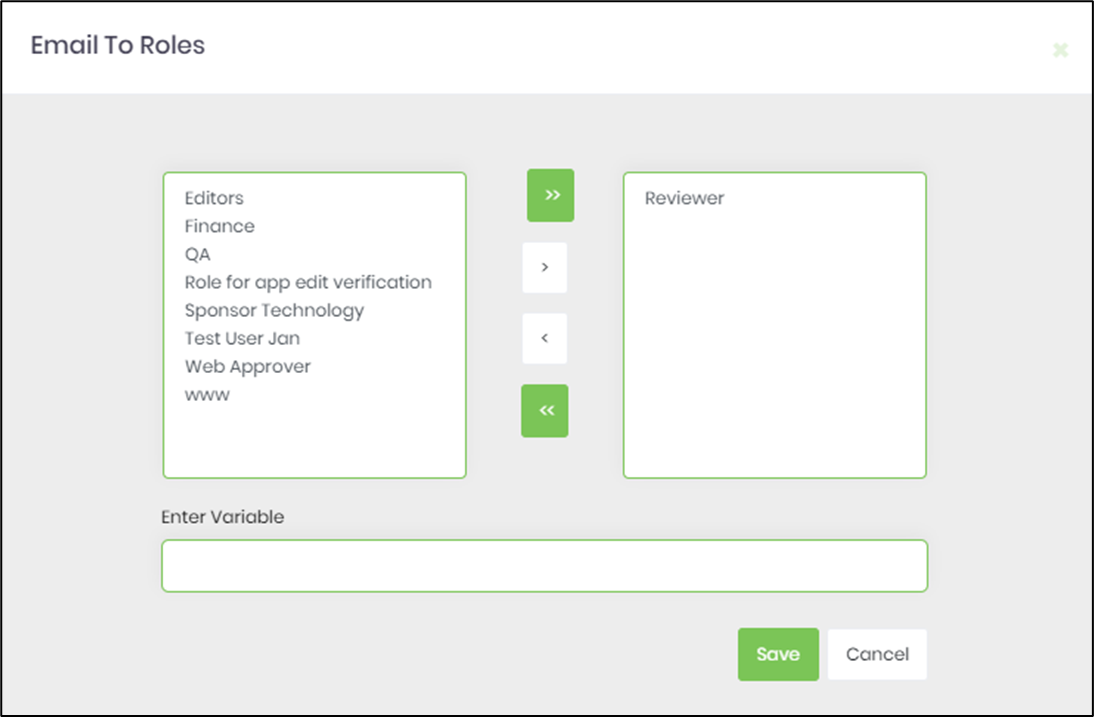
- Click on the "email" step to configure its "Advanced" properties. Provide the CC email addresses (separated by semi colon). Provide the BCC email addresses (separated by semi colon). Click on the button to add file attachments on the application server. Select if email queue is required to send email. Provide priority value
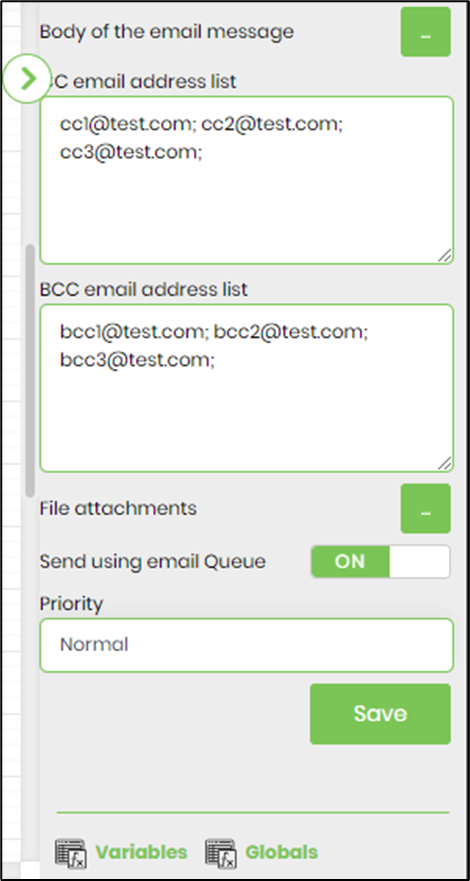
- Click on the button to add file attachments on the application server. Provide the file path on the server.
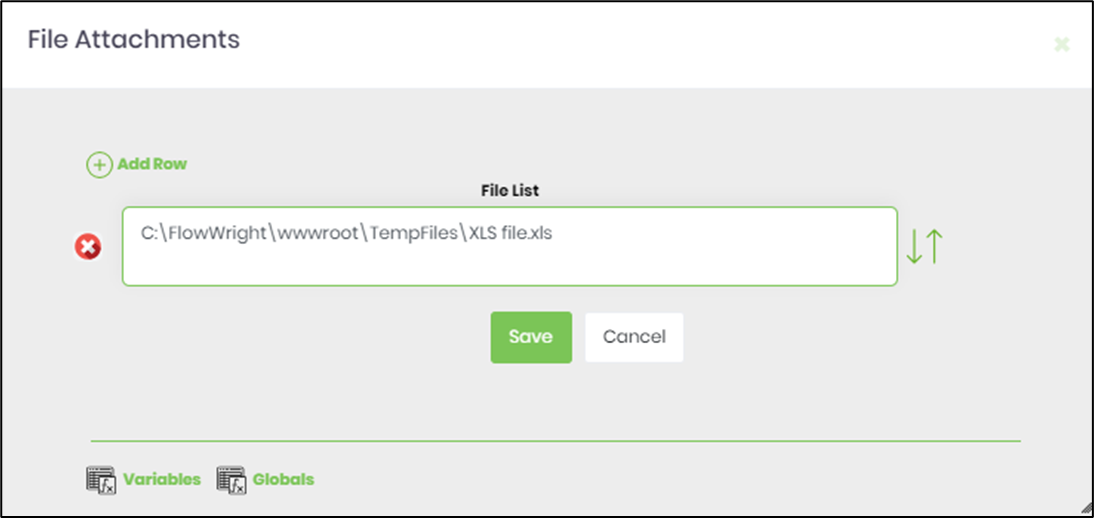
- The “Logging” setting configuration is necessary for documentation and also measure the workflow progress and the percent complete. This is acheived by configuring the step state and percent fields individually as shown in the images below. Configure the “Logging” using the following properties. The "Send Test Mail" feature is provided to send a test email with the contents configured in the email body, to the current (logged in) user.
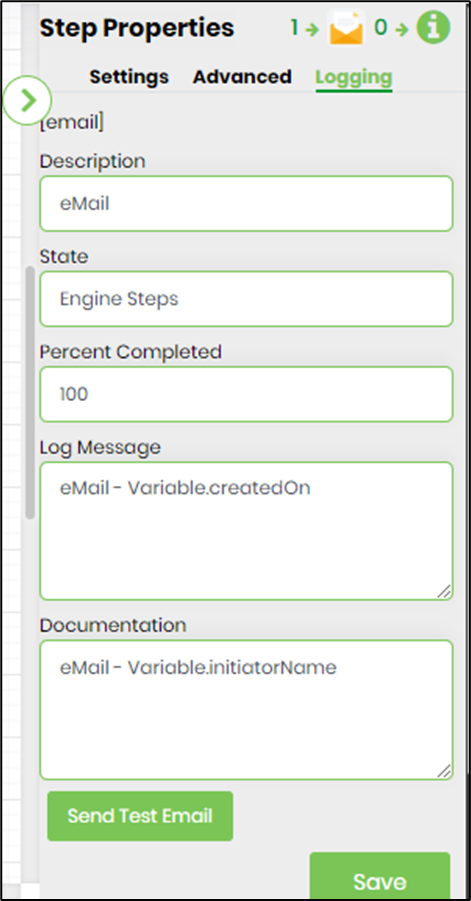
- Save the process definition, create a process instance and execute. The step should send an email to the selected users.The step requires the FlowWright Email service to be running. Navigate to Status - Email Queue to check on the email delivery.