evalExpression Step
Description:
Evaluates a given expression and assigns the result of the expression to a variable.
Inputs
- Expression – expression to evaluate
- variableName – name of the variable to store the resulting value from the expression
Returns
- True – expression evaluated successfully
- False – expression failed to evaluate
Usage:
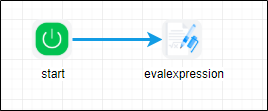
Example:
Let’s build and execute the “evalExpressionDef” example.
- Create a new definition called “evalExpressionDef”
- Select the definition and click the “design” button
- Drag a “evalExpression” step to the canvas
- Connect the dots between the start and evalexpression step
- Click on the "evalExpression" step to configure its "Settings" properties. Provide a name to the step.
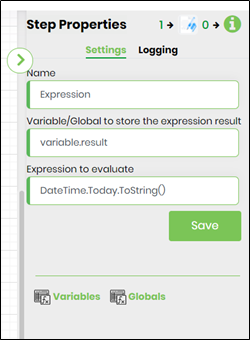
- Click on the Expression to evaluate field. Press Alt+E on keyboard to invoke the Expression Builder. This utility shall enable to build and validate expressions as shown in the image below. Send the expression to clipboard and paste the same in the input field.
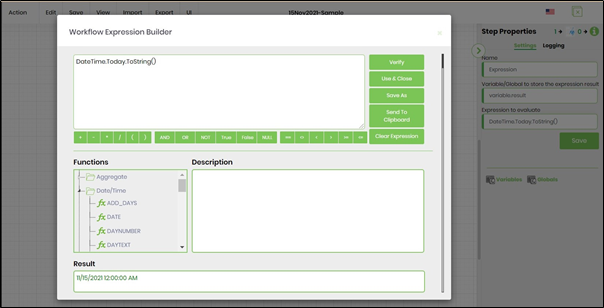
- In the expression to evaluate below, the system sets the default calendar for any culture to be the Gregorian calendar and hence local calendars viz Egyptian, Roman, Thai shall now display the current date, month and year.
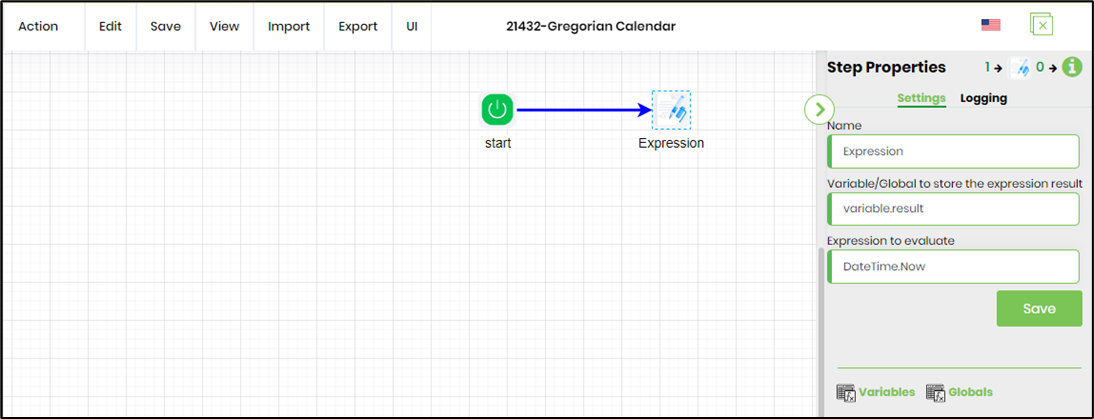
- Examples for expression to evaluate:
e.g. Variable.number + 10
e.g. Global.testNumber + 100 / Variable.colNum
e.g. Variable.data + "test"
e.g. Global.hasData == 1
e.g. DateTime.Today.ToString()
e.g. DateTime.Today.AddDays(14).ToString() - The “Logging” setting configuration is necessary for documentation and also measure the workflow progress and the percent complete. This is acheived by configuring the step state and percent fields individually as shown in the images below. Configure the “Logging” using the following properties.

- Save the process definition, create a new process instance and execute.
- Render the process instance. Click on the process step. The step should evaluate the expression and return TRUE or FALSE to the variable configured.