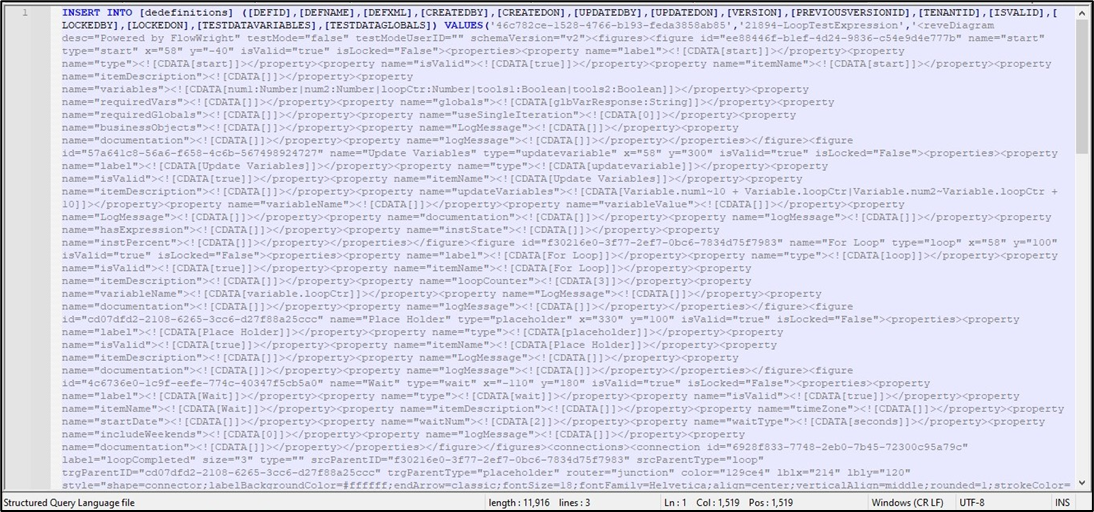This function provides an export feature to move the process definition between FlowWright environments.
On the Process Definition page select the process from the table and click on Export menu. Here, the user can export the "selected" process definition as XML, PNG (image format), ZIP, step Properties, BPMN diagram, PDF Report and SQL as shown below:
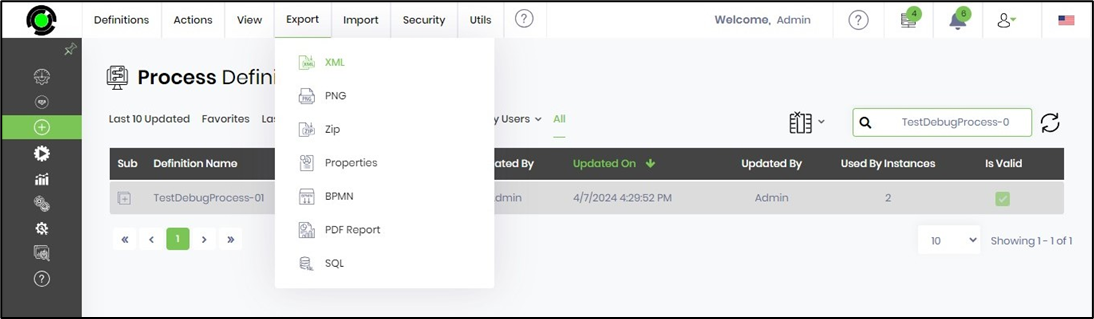
Export process definition as XML
Process definitions are described and stored as XML documents. This feature allows workflows to be exported/imported between FlowWright environments. The Synchronized feature also provides a similar function.
On the Process Definition page select the process from the table and click on the Export - XML menu option. The XML file is downloaded to the local folder.

Click on the Export - Export XML menu option within the process designer page. The XML file is downloaded to the local folder.

Export an image of the process definition in PNG format
Process definitions can be exported as a PNG image file. On the Process Definition page select the process from the table and click on the Export - PNG menu option. The image file is downloaded to the local folder.
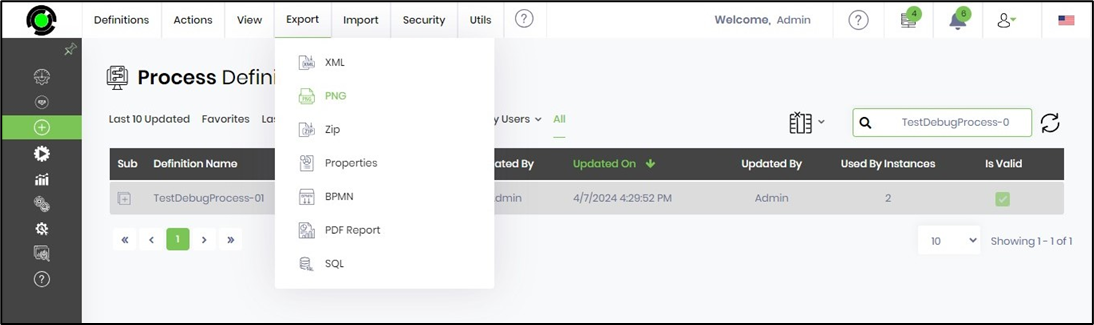
Click on the Export - PNG menu option within the process designer page. The image file is downloaded to the local folder.
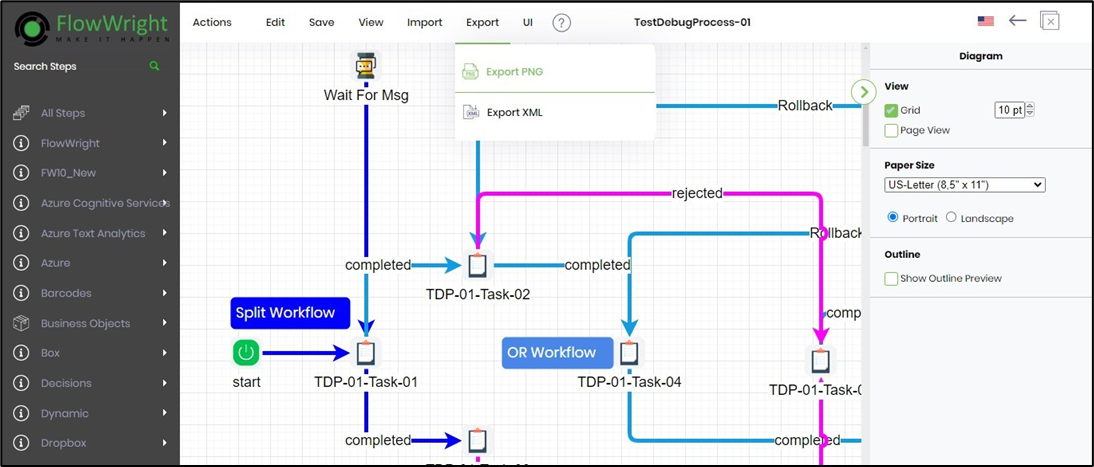
Export process definition as a ZIP file
This function ZIPs the workflow and sub-workflows (child workflows) as a Windows compressed file format.
On the Process Definition page select the process from the table and click on the Export - ZIP menu option. The compressed file is downloaded to the local folder.
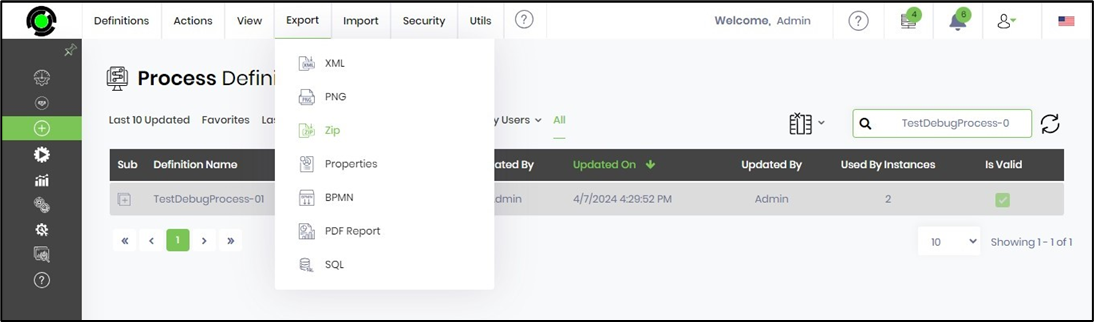
Export process definition's Step Properties as XLS
Process definitions have workflow step properties configured during design. Users can select a process definition and export this information as a Microsoft Excel file.
On the Process Definition page select the process from the table and click on the Export - Properties menu option.
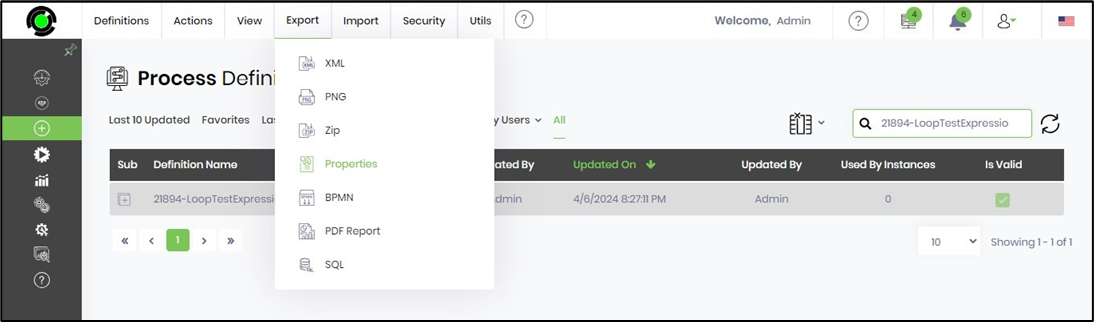
A popup window is displayed for configuration. Select the checkbox to include any Sub-workflows. Click on the dropdown list to select other options.
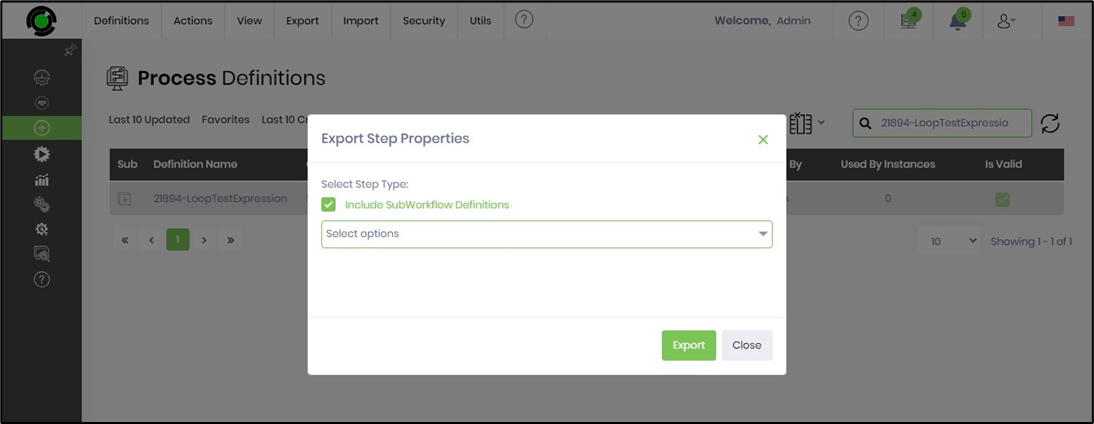
The other options list all the process Steps, as shown below. Use the checkbox to select the required steps. The process step properties are listed next.

Select the process step properties using the checkbox. Click on the Export button when ready.
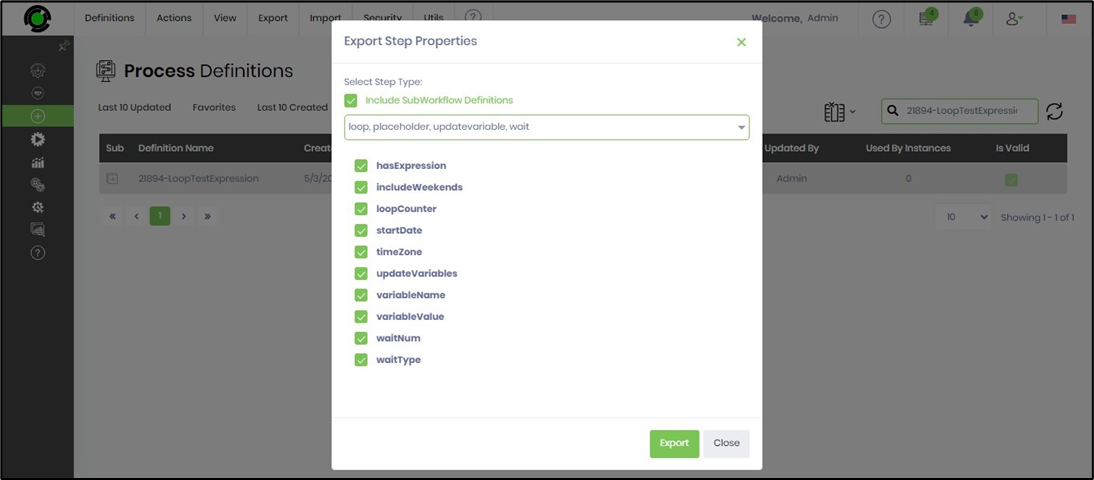
The feature exports the process definition step properties (per the selection) to the local system folder. The Excel file containing the selected step properties is shown below:
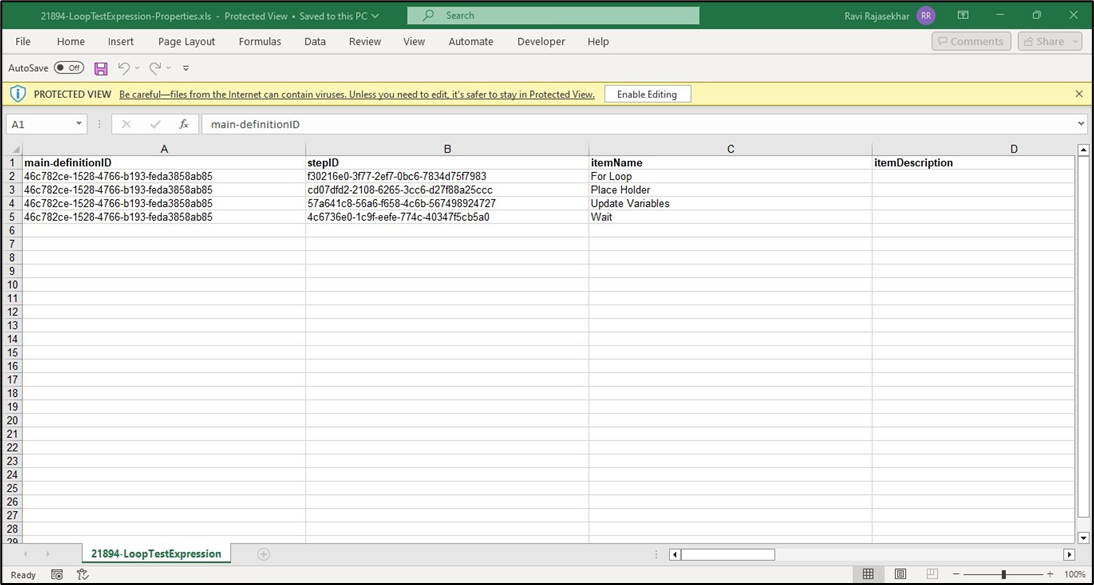
Export process definition as BPMN diagram
This function exports the process definition as BPMN (Business Process Model and Notation diagram)
On the Process Definition page select the process from the table and click on the Export - BPMN menu option. The file is downloaded to the local folder.
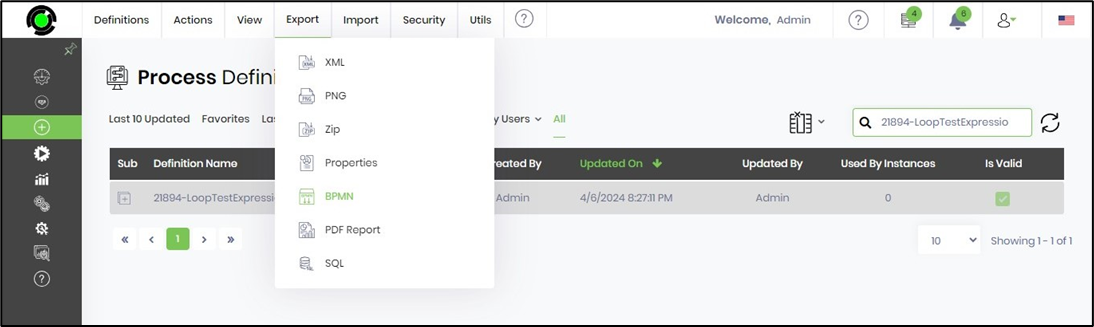
The BPMN notation file is text content, as shown below. Users can render the file using a BPMN tool.

Export process definition as PDF Report
This function exports the process definition as a PDF Report.
On the Process Definition page select the process from the table and click on the Export - PDF menu option. The file is downloaded to the local folder.
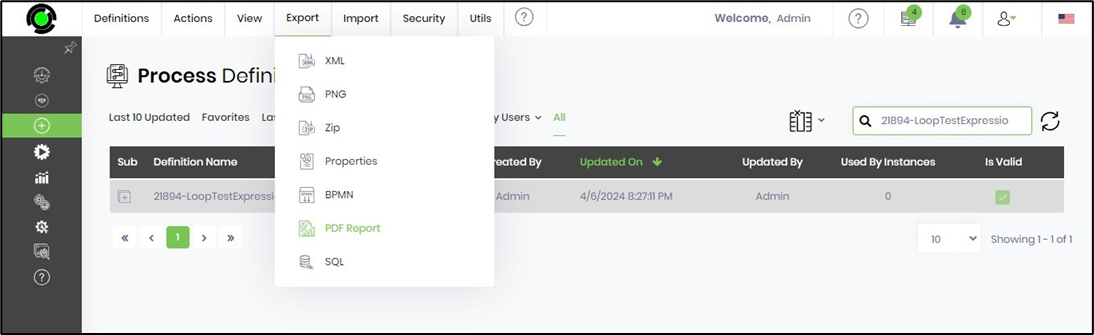
The PDF report has comprehensive information about the definition, including the history of updates, definition comments, in-line comments, and a list of system variables, user variables, globals, etc.
A snapshot of the report is shown below.
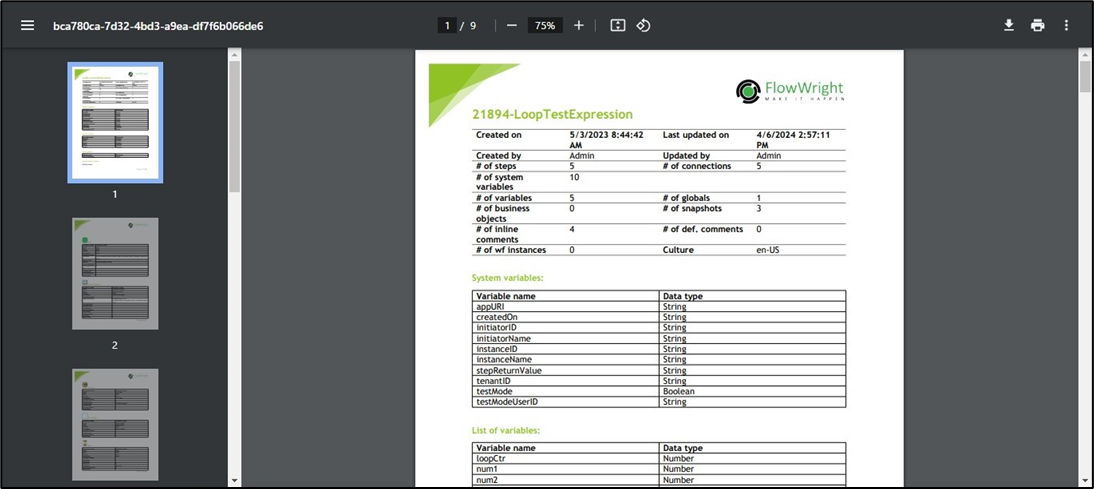
Export process definition as SQL Insert
This function exports the process definition as an SQL insert file.
On the Process Definition page select the process from the table and click on the Export - SQL menu option. The file is downloaded to the local folder.
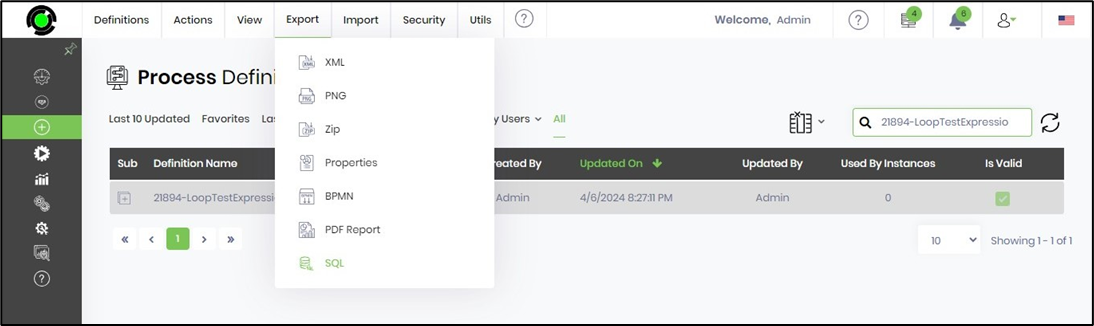
The SQL file is text content, as shown below. Users can execute the file using a Microsoft SQL Server Mgmt. Studio tool.