Description:
Displays a list of file attachments that were uploaded to the form using the file upload controls.
Inputs
- None
Design:

Example:
Let’s build and execute the “FileAttachmentListLiteDef” example.
- Create a new form definition called “FileAttachmentListLiteDef”
- Select the Open Designer checkbox and click the “Create” button
- Drag a File, FileAttachmentListLite and Submit button widgets to the canvas
- Double-click on the File widget to configure the “Settings” properties. Configure the max file size in MB as shown in the below graphic. Select check box “required” for mandatory user input. Select check box “hide” to hide the control and “read-only” to disable the control during run time. Select check box “AllowMultipleFiles” for multiple file attachments.
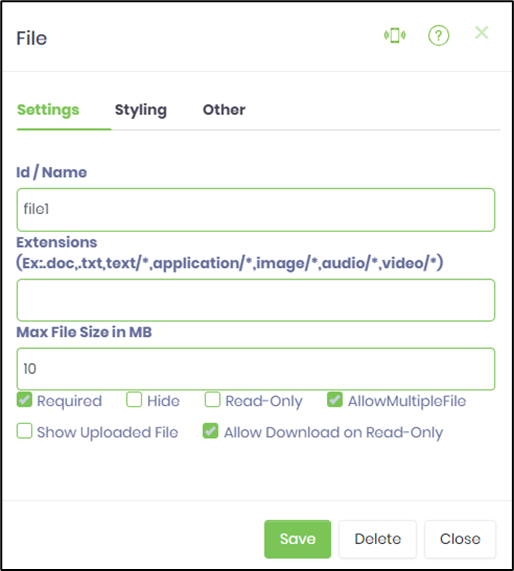
- Double-click on the FileAttachmentListLite widget to configure the “Settings” properties. Select the file control from the drop down list.
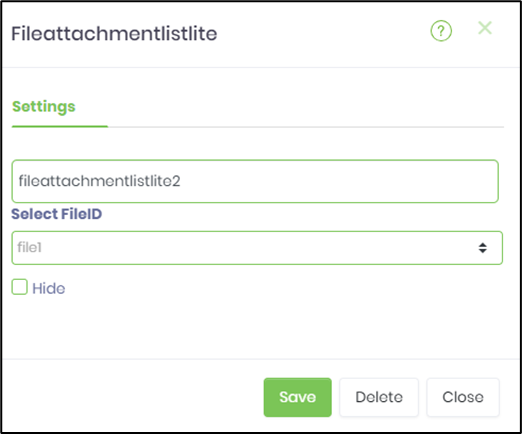
- Generate a new Form Instance. Navigate to Actions menu and Edit the form instance. Choose files to upload. The rendered widget will appear as shown in the below graphic.
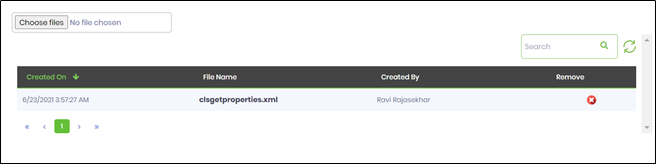
- Click on the red cross (x) mark to remove the file attachment.
- To globalize the text seen in the popup window, navigate to Administration - Globalization - Global - select FlowWright.Master culture. Search for resource 'lblForm'. Select the secondary culture. Select the master resource. Navigate to Translate - Azure/Google Translate - Resource. The resource text is now globalized to the secondary culture selected.
