Description:
This widget displays a list of file attachments uploaded to the Form using the file upload controls.
Inputs
- CreatedOn - Select the checkbox to include the created on column (tick mark)
- CreatedBy - Select the checkbox to include created by column (tick mark)
- Hide - Select the checkbox to Hide (tick mark)
Design:

Example:
Let’s build and execute the “FileAttachmentListDef” example.
- Create a Form definition called “FileAttachmentListDef.”
- Drag a “BootstrapGrid, File, FileAttachmentList, and Submit” control to the canvas and arrange them as shown below.

- Double-click the “File” widget to configure the “Settings” properties. Provide a name for the control. Configure the file extensions to be accepted for upload. Please specify the maximum file size (in MB) for file uploads. Select the “Required” checkbox for mandatory input. Select the “Hide” checkbox to hide this widget during runtime. Select the “Read-Only” checkbox to view the list and not make any selection. Select the “Allow Multiple items” checkbox to select multiple items from the drop-down list. Select the “Show uploaded file” checkbox to view the selected file list. Click the “Allow download on read-only” checkbox to view files in run-time. Click the Save button.

- Select the “Styling” tab. Provide the syntax for the CSS styles. Select the classes to apply from the global drop-down list. Click the Save button.

- Select the “Others” tab. Provide the tool tip text information. Click the Save button.

- Select the “Globalize” tab. The application will alert you if there is nothing to globalize, as shown below. Otherwise, select the language from the drop-down list and click the Translate button. Click the Save button.

- Double-click the “FileAttachmentList” widget to configure the “Settings” properties. The application provides the control name. Select the FileID from the drop-down list. Select the checkbox to show the file's "created datetime, and created by” information. Select the “Hide” checkbox to hide this widget during runtime. Click the Save button.

- Save the Form definition. Select Actions - Create Form Instance menu option. Generate a new Form instance and select the check box to edit this Form instance.

- The Form is rendered to the user as shown below. Choose the files to upload from the local folder. Use the search text bar to filter the file selection list. Use the red (x) icon to remove the file from the list. Click the Submit button to complete the Form.

- To globalize the text in the pop-up window, navigate to Administration > Globalization > Global and select FlowWright. Select the master culture. Search for resource ‘lblForm.’ Select the secondary culture. Select the master resource. Navigate to Translate—Azure/Google Translate—Resource. The resource text has been globalized to the selected secondary culture.
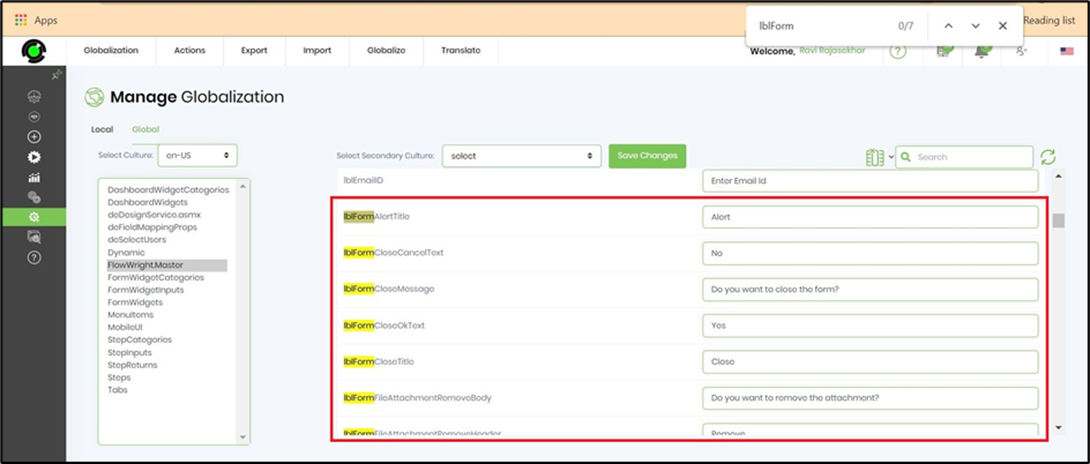
Definition Sample:
You may download the sample definition(s) from the link here and later import them (drag-and-drop) to your FlowWright Process Definition (XML file) or Form Definition (HTML file) page.
Note: Please verify and complete the process steps for any missing configurations, such as file path references and database connections, after import. Then, save the definition to confirm the changes.