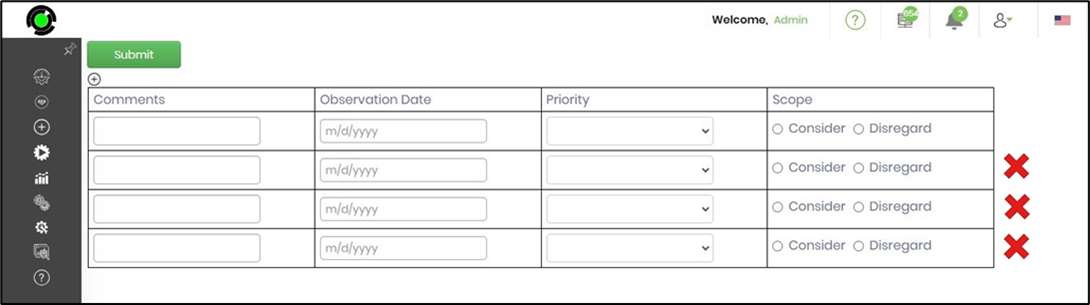Description:
Use this inline dynamic grid view control on the form to add a table of controls at run time. The table of controls can be configured during the form design phase.
Inputs
- ID/Name - Name of widget generated by FlowWright (read-only field)
- Add Column - Construct the grid by adding columns before or after the selection
- Hide - Select the checkbox to Hide (tick mark)
- First Row is Header - Select the checkbox to configure the first row of the grid as the header
- Save - Save the input values
- Delete - Remove this form widget from the designer page
- Delete Column - Remove the desired column from the grid
- Close - Close the input popup window
Design
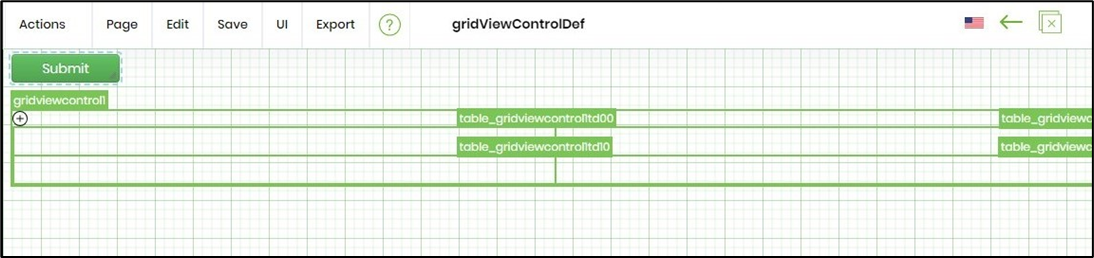
Example
Let’s build and execute the “GridViewControlDef” example.
- Create a new form definition called “GridViewControlDef.”
- Select the Open Designer checkbox and click the “Create” button
- Drag a GridViewControl and Submit widget to the canvas
- Double-click on the widget to configure the inputs, as shown in the below graphic. Click “Add Column” to add required columns by positioning before or after the existing columns. Select the checkbox to hide this grid during run time. Select the checkbox to configure whether the first row of the grid is a header or not.
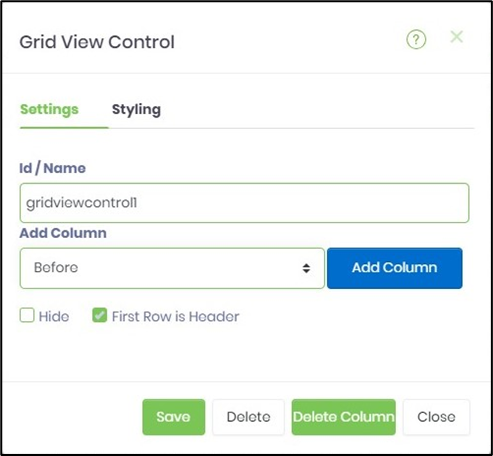
- Drag and drop labels and other controls into the grid view's columns to create an interface where users can input data.
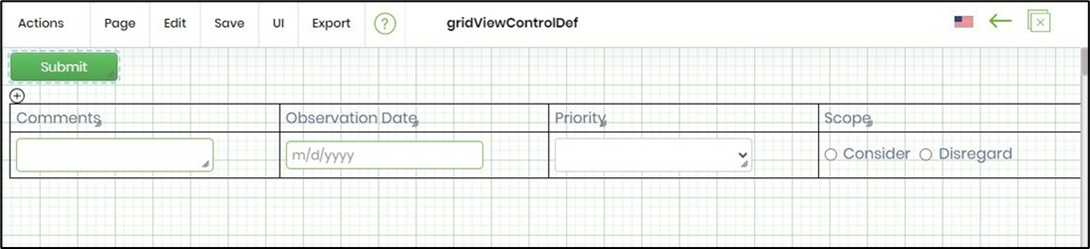
- Save the change. Navigate to Run - Form Instances - Create a form instance for the above form definition and edit it.
- The form is displayed with the grid as configured. Click on the plus sign (+) to add new rows. Provide the inputs to the grid view controls.
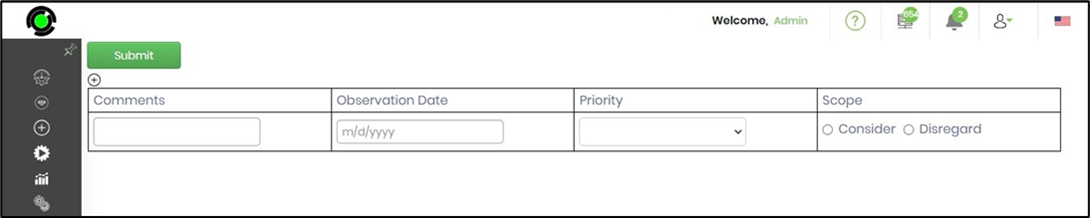
- Click on the delete sign to remove rows. Click on “Submit” to complete the form.