Description:
This step uploads a file to the FTP server.
Inputs
- ftpConnection – Select the FTP connection from dropdown
source - FilePath – The physical path of file to be uploaded to server. Ex: - C:\Folder1\uploadText.txt
- desitinationFilePath –The relative path of the file to save in FTP server. Ex: - /folder1
- relativeFilePath - variable/global to store the relative file path
Returns
- True – step executed successfully
- False – step failed to execute
Usage:
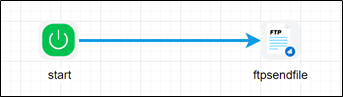
To use this step, configure FTP in FlowWright FTP Connections.
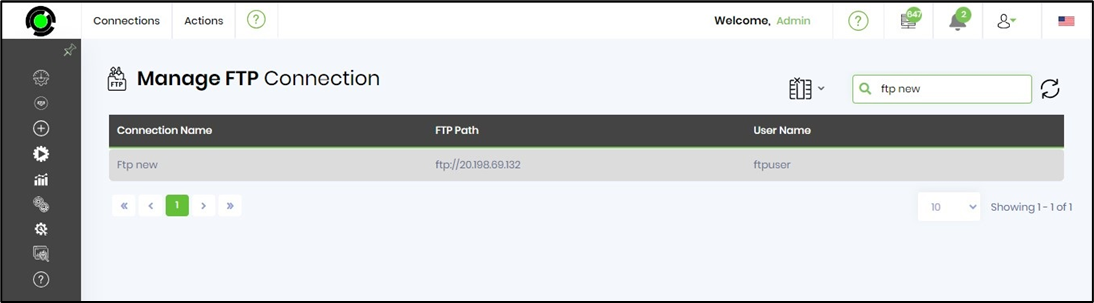
A sample FTP connection configuration is included here for reference.
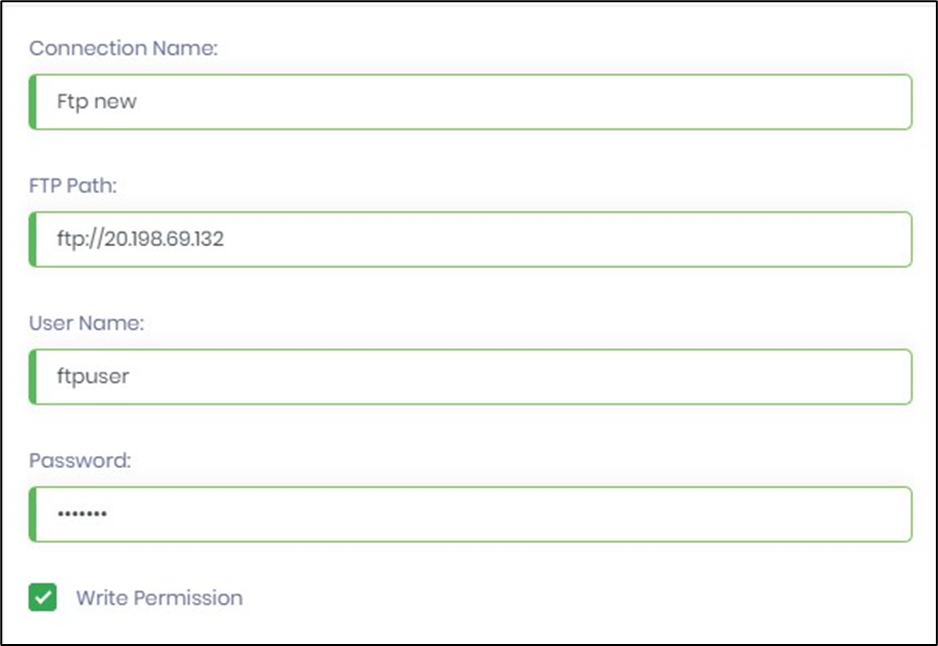
Example:
Let’s build and execute the “ftpSendFileDef” example.
- Create a new definition called “ftpSendFileDef”
- Select the definition and click the “design” button
- Drag a “ftpSendFile” step to the canvas
- Connect the dots between the start and “ftpSendFile” step
- Click on the “ftpSendFile” step to configure its “Settings” properties. Provide a name to the step. Provide the source file path to be uploaded. Provide the destination file path. Provide a variable/global reference to store the relative file path.
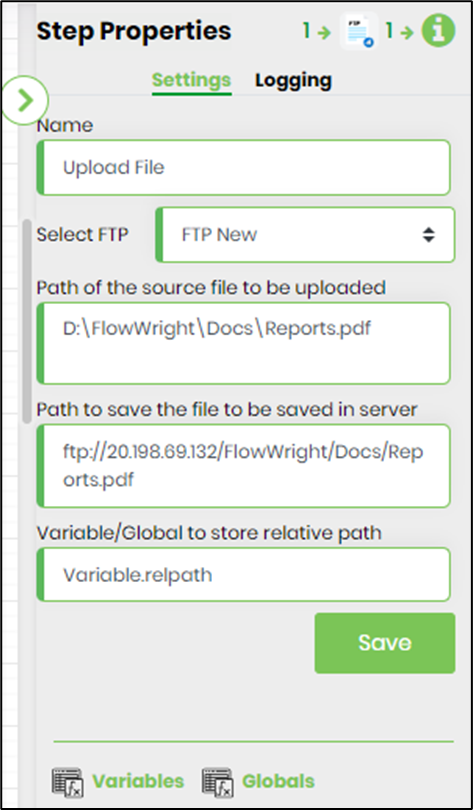
- The “Logging” setting configuration is necessary for documentation and also measure the workflow progress and the percent complete. This is acheived by configuring the step state and percent fields individually as shown in the images below. Configure the “Logging” using the following properties.

- Save the process definition, create a new process instance and execute. Render the process instance. Click on the process step to view the properties. The step should upload the file to the FTP server.