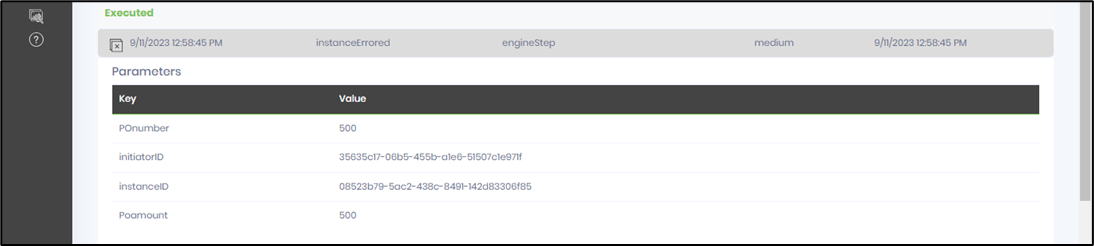Description:
This step generates an event with parameters to the event service bus (ESB).
Inputs
- event – select event
- eventParms – select parameters to pass to the event
Returns
- True – step executed successfully
- False – step failed to execute
Usage:
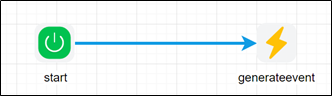
To use this step, configure events in FlowWright event definitions. Navigate to Integrate - Event Service Bus (ESB) page - select ESB menu - Event Definitions page.
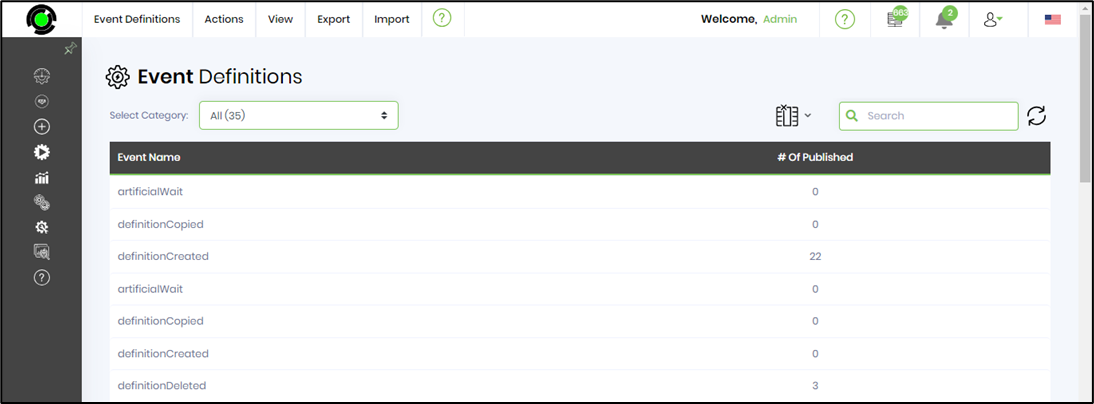
Example:
Let’s build and execute the “GenerateEventDef” example.
- Create a new definition called “GenerateEventDef”
- Select the definition and click the “design” button
- Drag a “GenerateEvent” step from the toolbox
- Connect the dots between the start and “GenerateEvent” step
- Click on the “GenerateEvent” step to configure its “Settings” properties. Provide a name to the step. Select the event from the drop down list. Click on the button to configure the event parameters.
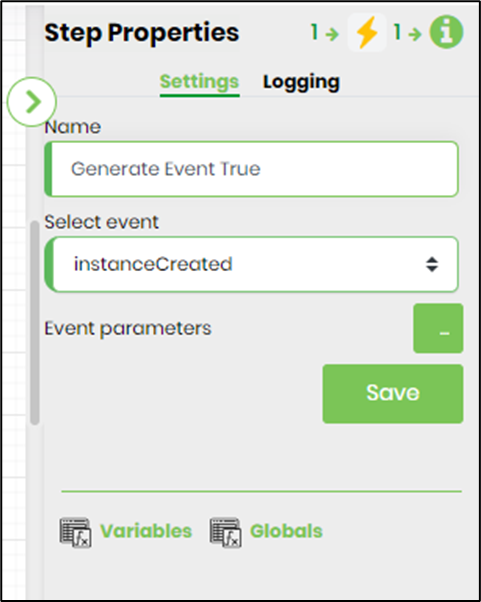
- Click on the button to configure the event parameters. Click on the (+) sign to add row. Provide the event parameter and value. Click on SAVE to confirm the changes.
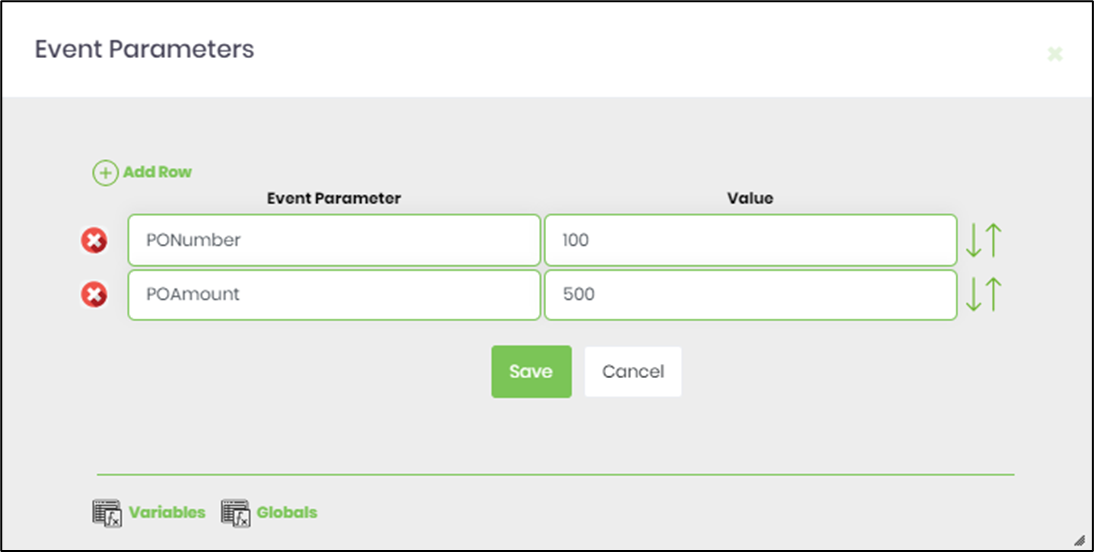
- The “Logging” setting configuration is necessary for documentation and also measure the workflow progress and the percent complete. This is acheived by configuring the step state and percent fields individually as shown in the images below. Configure the “Logging” using the following properties.

- Save the process definition, create a new process instance and execute. Render the process instance. Click on the process step to view the properties. The step should generate an event with parameters to the event service bus (ESB).
- Navigate to Integrate - Event Service Bus (ESB) page - select ESB menu - View Events menu. The page renders the events generated by the ESB service as shown in the image below.

Expand the event category to view more details.