Description:
This step uploads a file to the Google Drive.
Inputs
- selOAuthProvider - Select OAuth provider
- sourcePath - Path of the source file to be uploaded
- destinationFilePath - Path to save the file in server
- relativeFilePath - Variable/Global to store the file path
Returns
- True – step executed successfully
- False – step failed to execute
Usage:
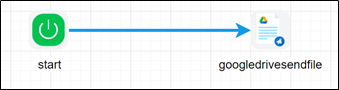
To use this step, google drive should be configured using Flowwright oAuth connections.
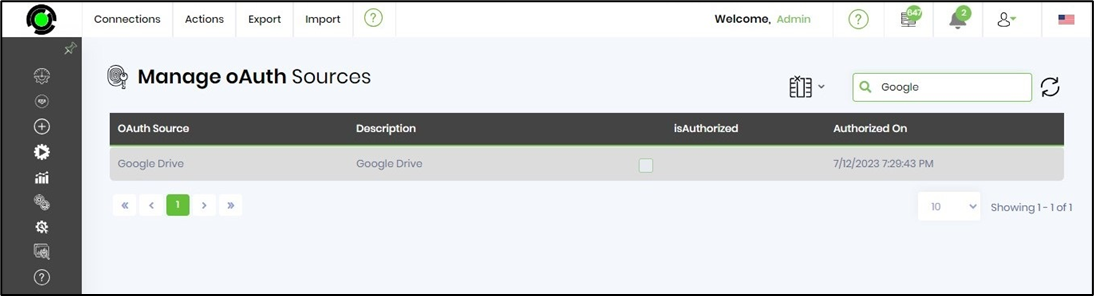
A sample Google oAuth configuration is included here for reference.

Example:
Let’s build and execute the “googleDriveSendFileDef” example.
- Create a new definition called“googleDriveSendFileDef”
- Select the definition and click the “design” button
- Drag a “googleDriveSendFile” step from the toolbox
- Connect the dots between the start and “googleDriveSendFile” step
- Click on the “googleDriveSendFile” step to configure its “Settings” properties. Provide a name to the step. Select oAuth provider from the dropdown list. Provide the source file path to be uploaded. Provide the target file path to be stored.

- Click on the “googleDriveSendFile” step to configure its “Advanced” properties. Provide the reference of variable/global to store the relative file path during execution.

- The “Logging” setting configuration is necessary for documentation and also measure the workflow progress and the percent complete. This is acheived by configuring the step state and percent fields individually as shown in the images below. Configure the “Logging” using the following properties.

- Save the process definition, create a new process instance and execute. Render the process instance. Click on the process step to view the properties. The step should upload the file to the google drive and store the relative file path in the variable/global configured.