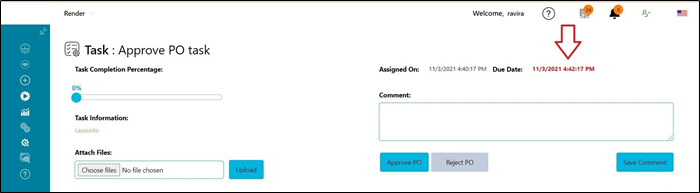Task Notifications
Based on the task notifications settings under email settings, the selected users with open tasks will receive an e-mail outlining their list of open tasks. Users can click on a task and render the task to respond.

Select the check box for Open Task Notification. Configure the email alerts to be sent by the week day and timezone. Click on Save button to confirm the changes.
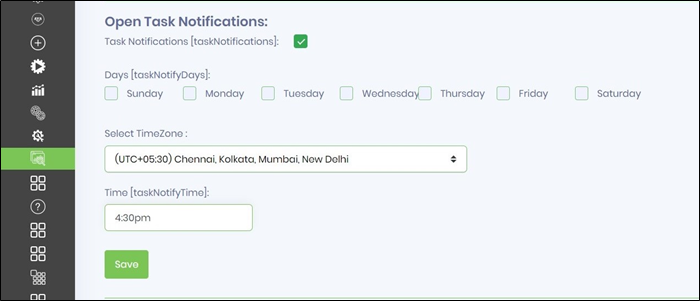
The e-mail notification received is as follows:

Expired Task Email Notification Settings
The Task Expire Notifications (are global) includes all open and expired tasks across all process instances. The expire email message is not configurable for now.
Select the check box for Expired Task Notification email alerts. Define the interval settings in minutes. Define the email recipient. Click on Save button to confirm the changes. The notifications shall include all tasks (across all process instances) which remain open beyond Due DateTime.

The e-mail notification received is as follows:
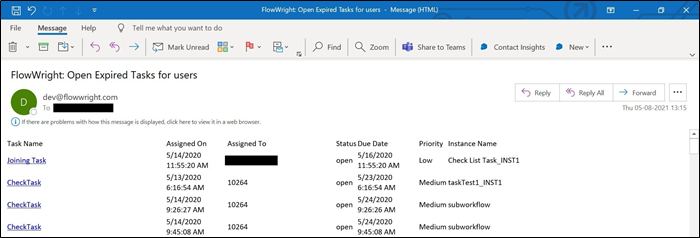
Navigate to the Task page and open any of the task to view, the due date is displayed in RED color for expired tasks.