spRenameFolder Step
Description:
This step renames a SharePoint folder.
Inputs
- BaseURL – Base URL for your SharePoint site
- selOAuthProvider - select OAuth Provider
- folderPath –Path of the folder to be renamed
- renamedTo – Rename folder to
- resultJson – Store result in Variable or Global
Returns
- True – step executed successfully
- False – step failed to execute
Usage:
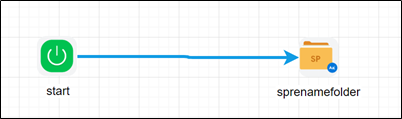
Example:
Let’s build and execute the “spRenameFolderDef” example.
- Create a new definition called “spRenameFolderDef”
- Select the definition and click the “design” button
- Drag a “spRenameFolder” step to the canvas
- Connect the dots between the start and “spRenameFolder” step
- Define a variable/global to store the file path and the result after execution
- Click on the "spRenameFolder" step to configure its "Settings" properties. Provide a name to the step. Provide the description. Provide a base URL to the SharePoint site. Select oAuth provider from the dropdown list. Provide the folder path to be renamed.
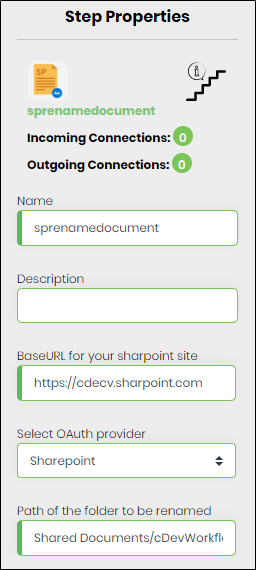
- Click on the "spRenameFolder" step to configure its "Settings" properties. Provide a new name to the folder. Provide a variable/global to store the result after execution.
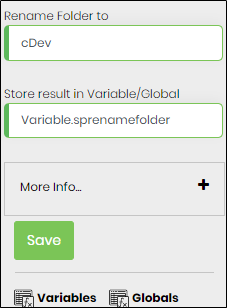
- Save the process definition, create a new process instance and execute. The workflow should start and it should rename the folder.