googleDriveRenameFolder Step
Description:
This step renames an existing folder on the Google Drive.
Inputs
- selOAuthProvider - Select OAuth provider
- folderPath - Path of the folder to be renamed
- renamedTo - Rename Folder to
Returns
- True – step executed successfully
- False – step failed to execute
Usage:
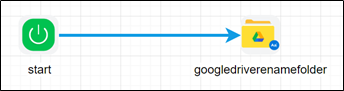
To use this step, google drive should be configured using Flowwright oAuth connections.
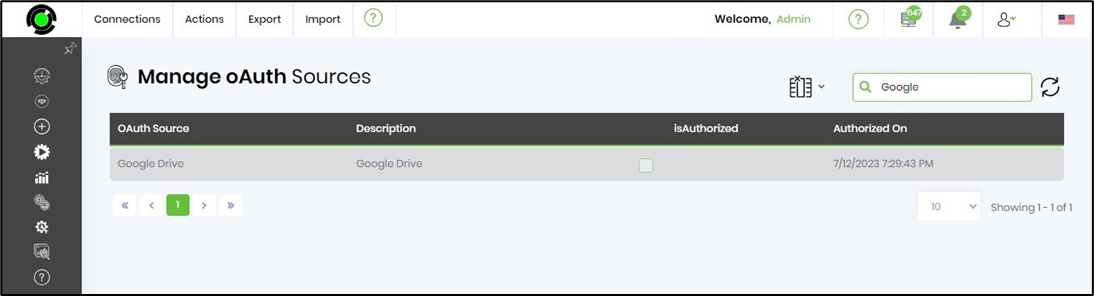
A sample Google oAuth configuration is included here for reference.
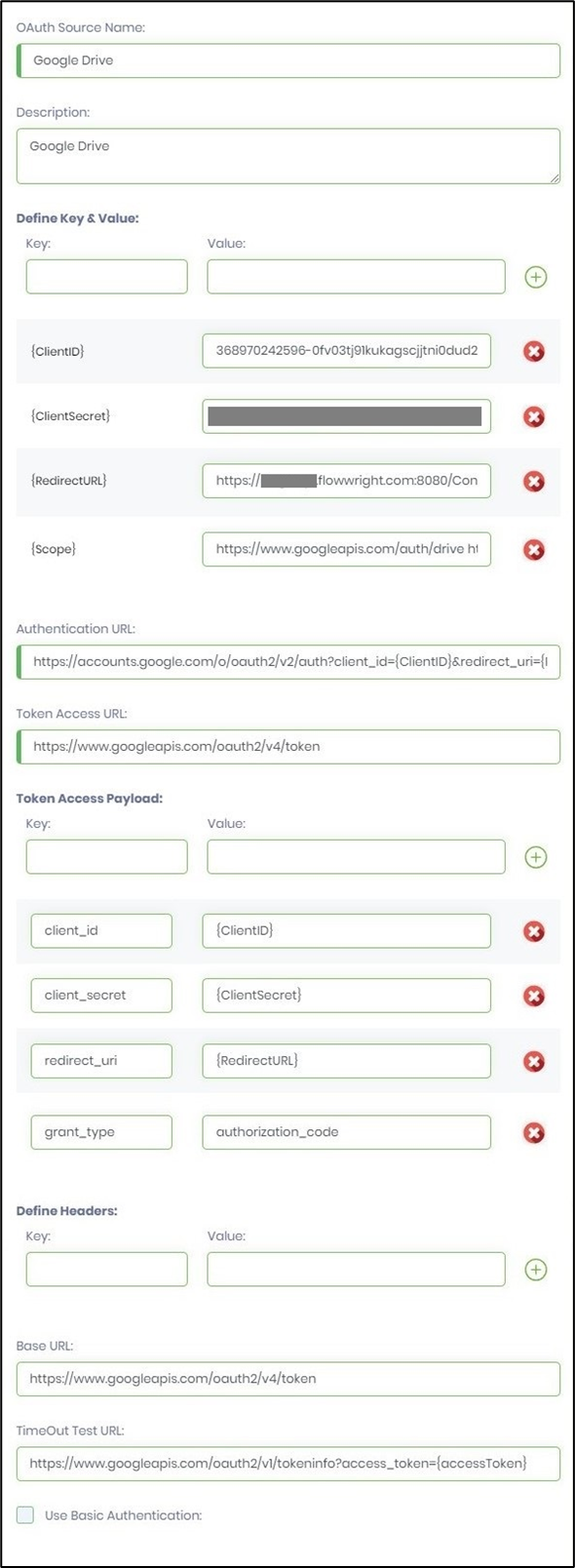
Example:
Let’s build and execute the “googleDriveRenameFolderDef” example.
- Create a new definition called “googleDriveRenameFolderDef”
- Select the definition and click the “design” button
- Drag a “googleDriveRenameFolder” step from the toolbox
- Connect the dots between the start and “googleDriveRenameFolder” step
- Click on the “googleDriveRenameFolder” step to configure its “Settings” properties. Provide a name to the step. Select the oAuth provider from the drop down list. Provider the old folder path to be renamed. Provide the new name.
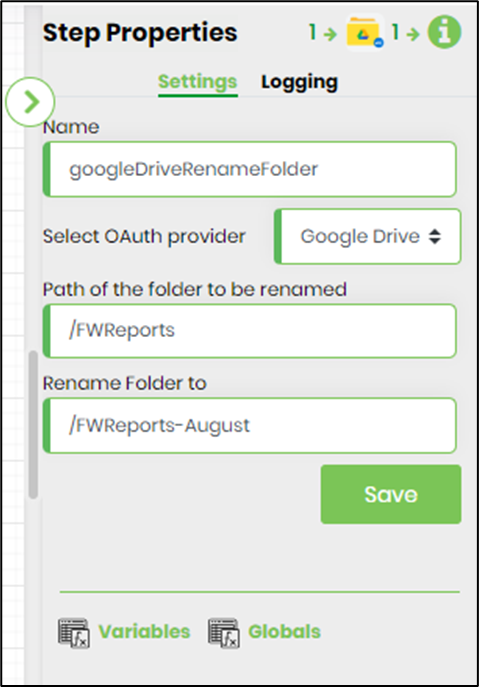
- The “Logging” setting configuration is necessary for documentation and also measure the workflow progress and the percent complete. This is acheived by configuring the step state and percent fields individually as shown in the images below. Configure the “Logging” using the following properties.
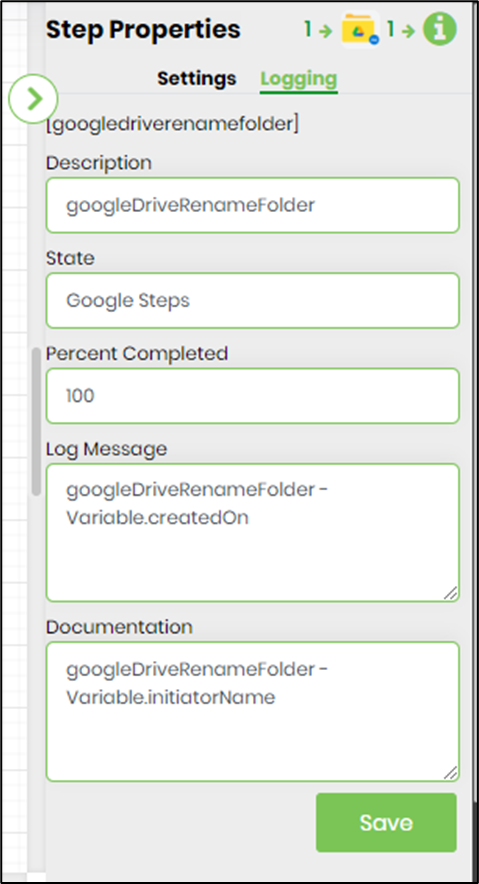
- Save the process definition, create a new process instance and execute. Render the process instance. Click on the process step to view the properties. The step should rename an existing folder in the google drive.