This feature renders the process definition workflow on a new page. This helps to familiarize with the overall workflow objectives.
On the Process Definition page, select the process from the table and click on the View - Render menu option.
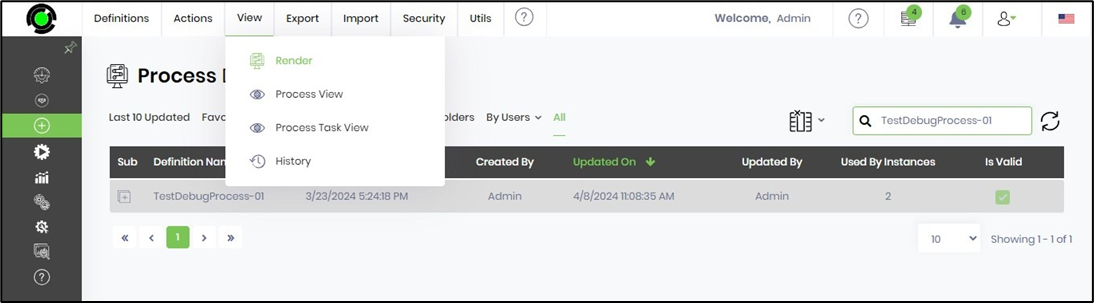
The process workflow is rendered on a new page, as shown below. Use the Search box to focus on a specific workflow area by searching on the step name. Observe the workflow created and updated by user information. Observe the workflow created and updated on datetime information. Observe the number of instances the definitions have.
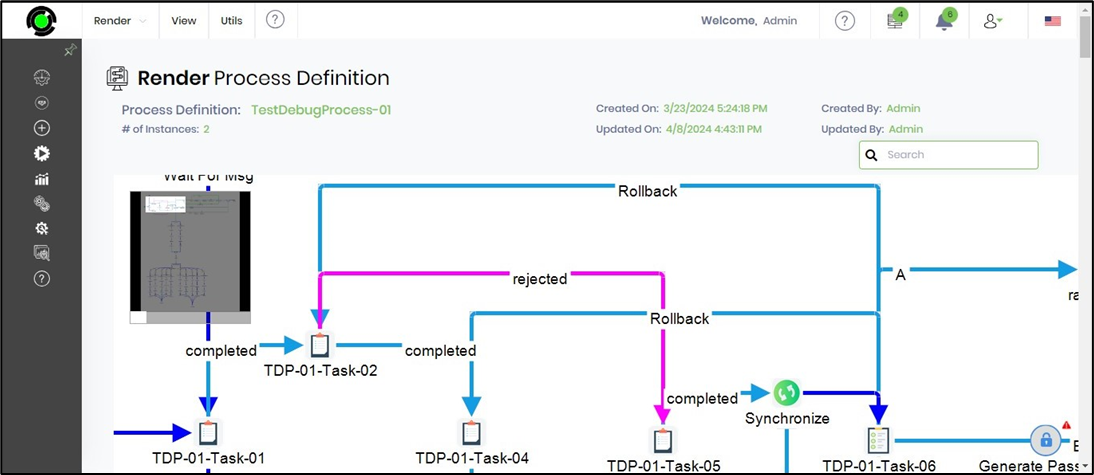
Click the step icon on the render definition page to view the step properties, as shown below.

Click on the View menu to view the execution info, variables, globals, business objects, form variables, properties, step returns, task reminders, statistics, and previous-next information.
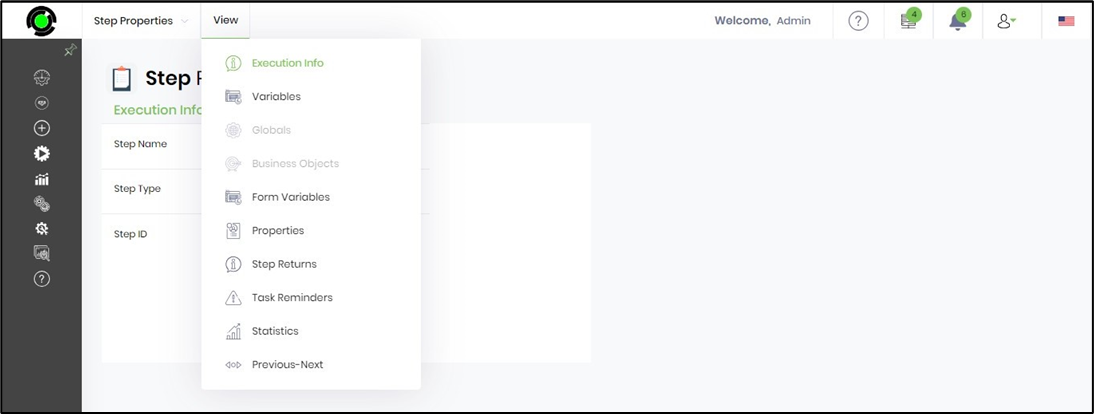
Render critical path of the process definition.
On the Render Definition page, click on the View - Critical Path menu option.

The process with critical path workflow is rendered in a dotted line, as shown below. The critical path displays the longest path configured based on the process's design. Select the Display Dates field to view the datetime values at each process step along the critical path.
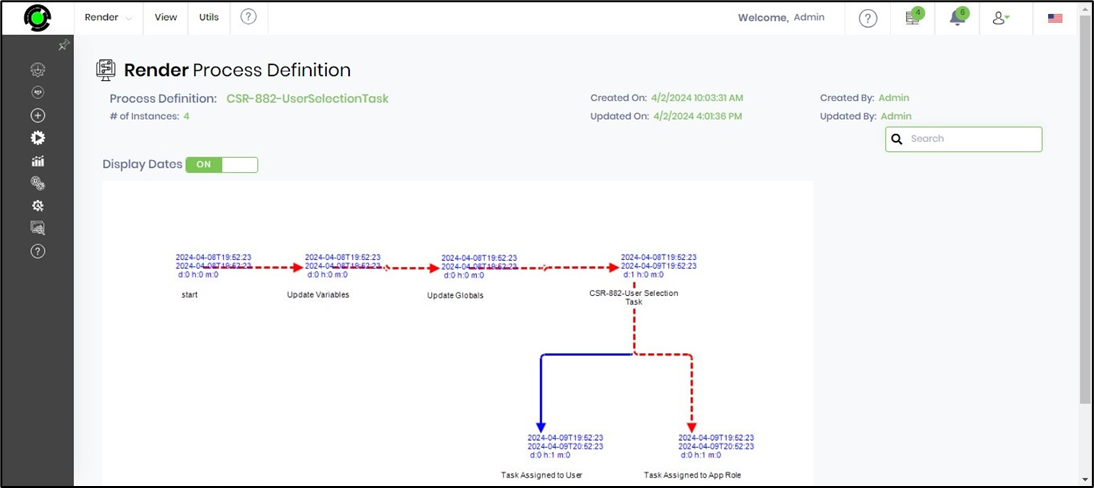
Definition relations
This function displays all the definition relations configured within the workflow.
Click on the View - Definition Relations menu option on the Render Definition page.

The relationship with the configured elements in the process definition is displayed in the tree below. Click on each branch to expand and view the associated components.
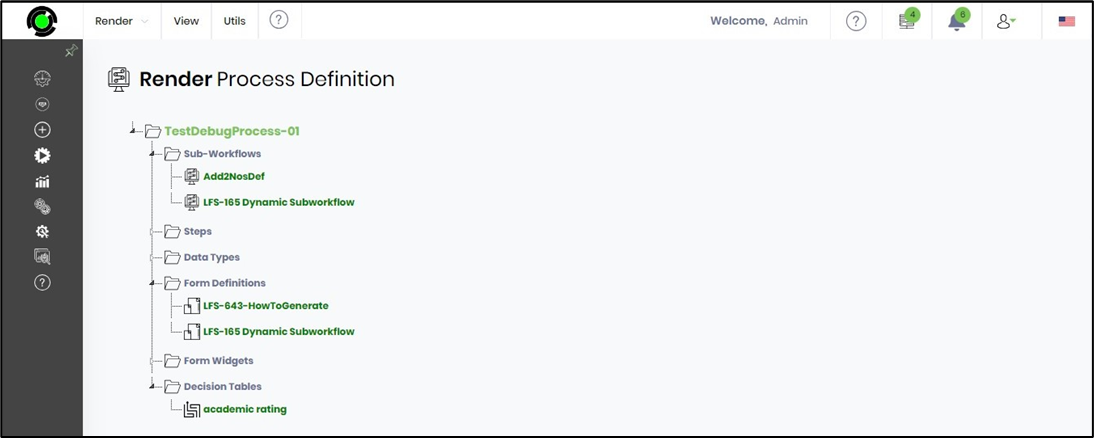
View History
On the Render Definition page, click on the Utils - History menu option.

The history information (a list of changes) is displayed on a new page, as shown below. Use the Search feature to narrow down the result list.

View Inline Comments
Click the Utils - Inline Comments menu option on the Render Definition page.

The table below displays a list of inline comments. You can use the Search feature to narrow down the result list.
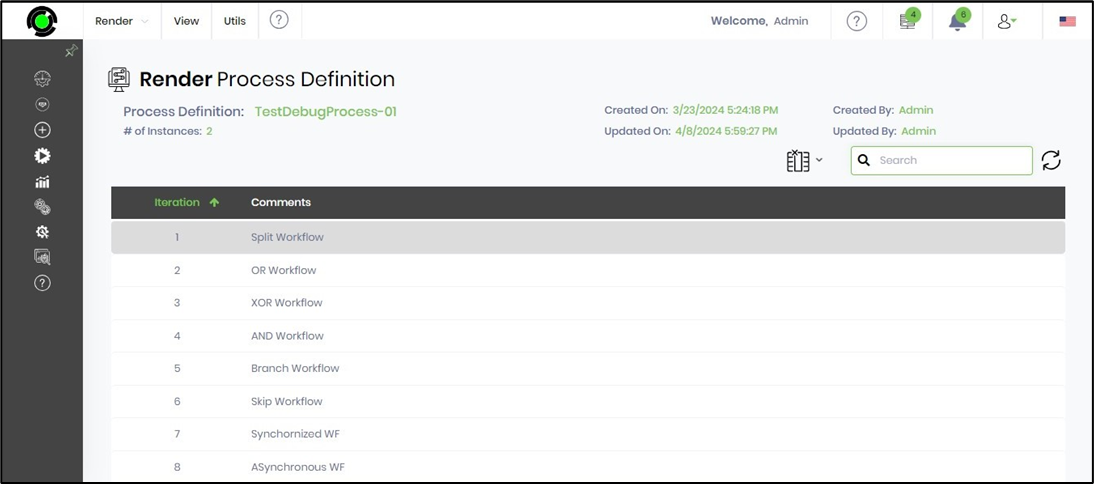
View Comments
On the Render Definition page, click the Utils - Comments menu option.

The table below displays the list of comments. You can use the Search feature to narrow down the result list.
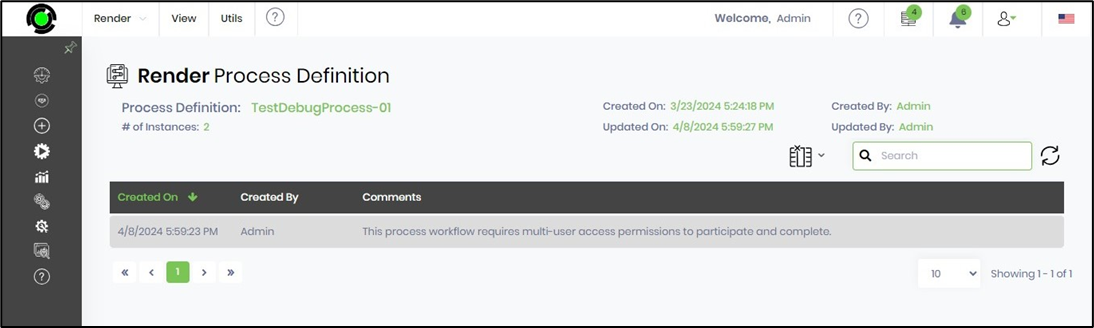
Validation Tree
When a parent workflow calls a child workflow or the number of child workflows, the validation tree shows the validation status of the hierarchy of process definitions.
Click the Utils - Validation Tree menu option on the Render Definition page.
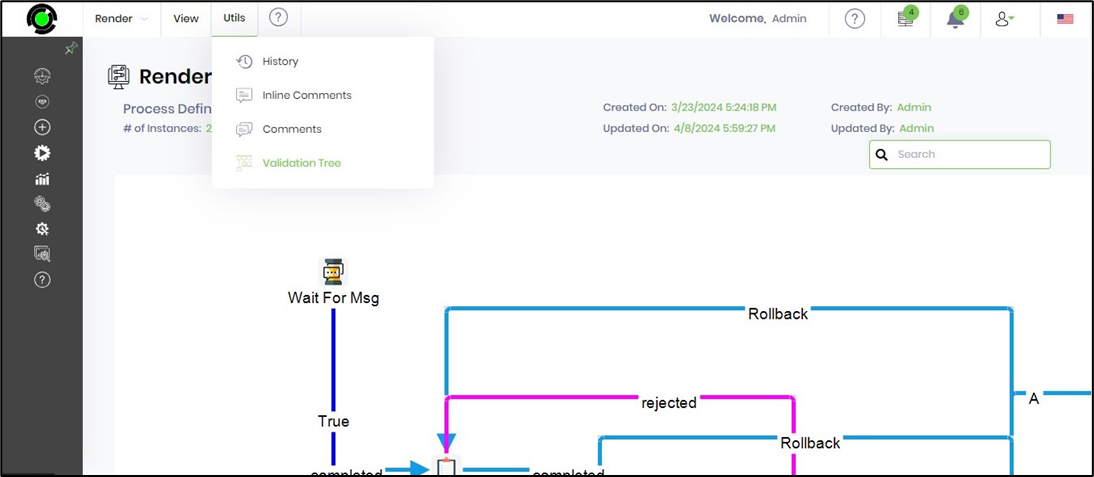
The validation tree is displayed below. When the process definition has failed validation, the errors are shown on the right side of the definition.
