This function renders the definition and the critical path in an execution view.
Navigate to the Analytics—Business Intelligence page and select the “Definition Start/End Projections” report from the drop-down list. Then, select the process definition from the list and choose the start date from the date picker. Click on the Compute Summary button. The report is generated and displayed in the table below.
You must select the process definition and right-click to Render the workflow.
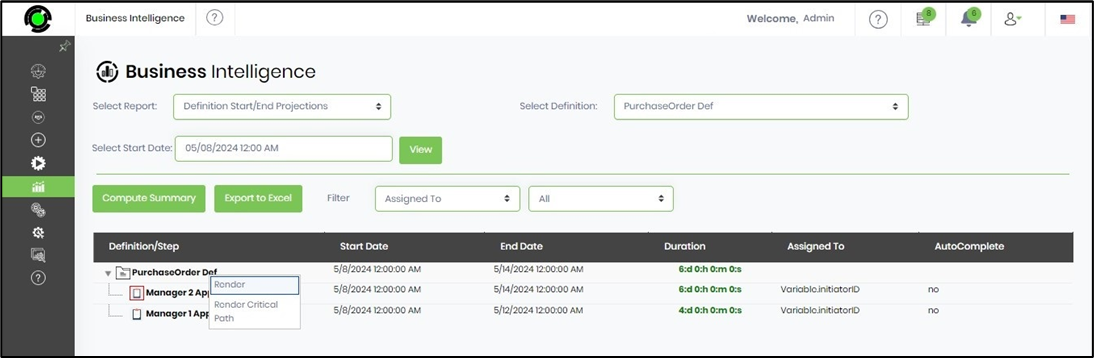
The process definition is rendered on a new page, as shown below. The Search textbox lets you identify a particular step by its name in the view.
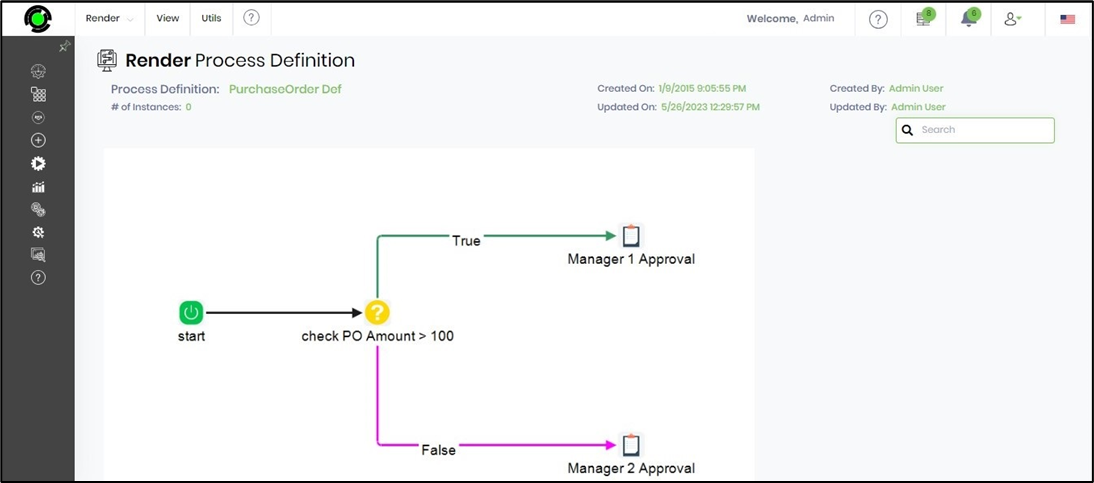
You must select the process definition and right-click on the Render Critical Path section of the workflow.
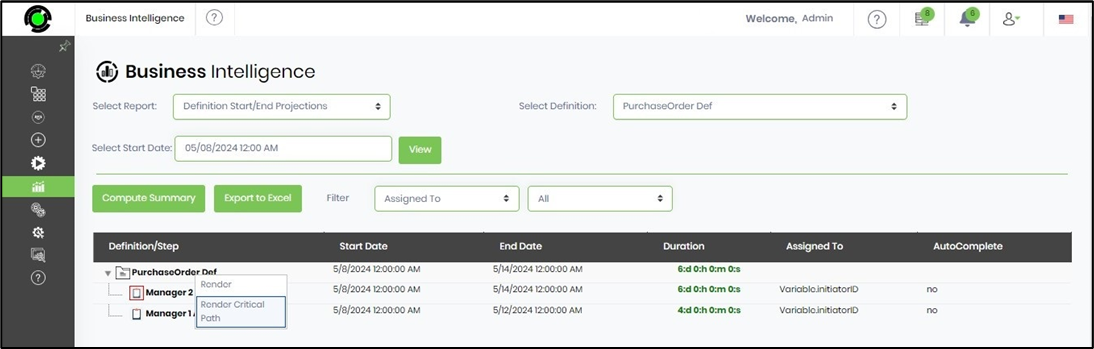
The process definition is rendered on a new page, as shown below. The Search textbox lets you identify a particular step by its name in the view. Use the Display Dates switch to see the critical path in red color with their plan datetime values.
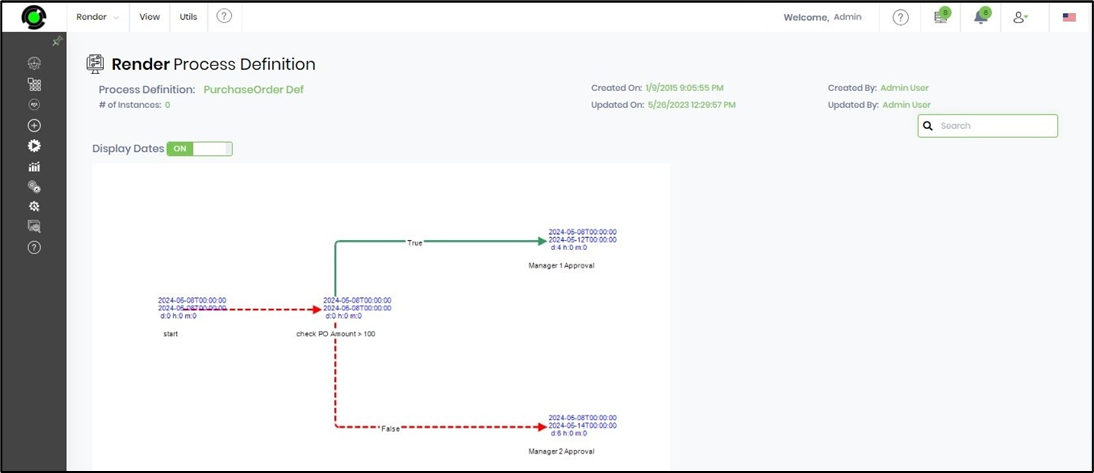
All dates/times are stored within the database as UTC and displayed based on the user's local timezone.
Note: Engine runtime data are in ISO + UTC format.
A new algorithm for critical path calculation shall now render the definition quicker. The workflow definition project report to XLS now shows Critical Path items. Critical path calculation for definitions and instances is based on timezone for steps like milestone and waitForDatetime. When the time zone calculation is null (datediff between getdate and getutcdate), then the calculation considers the UTC date for the current date for all steps.