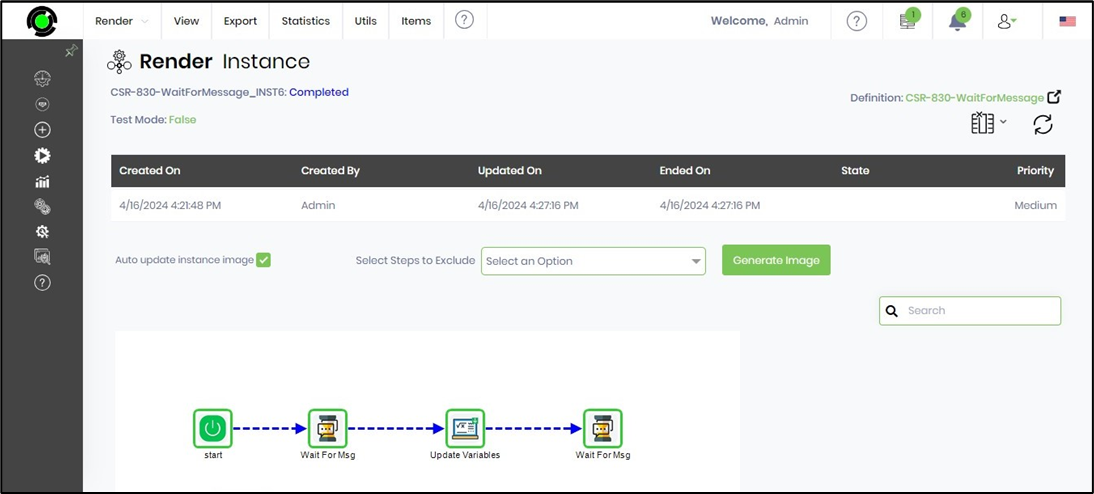A message can be sent to a waiting process instance. The Process that uses the “Wait for message” steps is waiting for an incoming message to continue processing. Here’s an example of a workflow where the process instance waits for the message two times.

On the Process Instances page, select the process from the list and click on the Utils—Send Message menu option.

The Send Wait Message popup is displayed for configuration. Select the instance level (All, Current, TopMost, Children, Parents, Siblings) option from the drop-down list. Select the Wait message from the drop-down list. Click on the Send button to proceed.

The message is received and processed by the 1st Wait For Message step. The process instance proceeds only if the message received matches the configured text; otherwise, the wait continues.
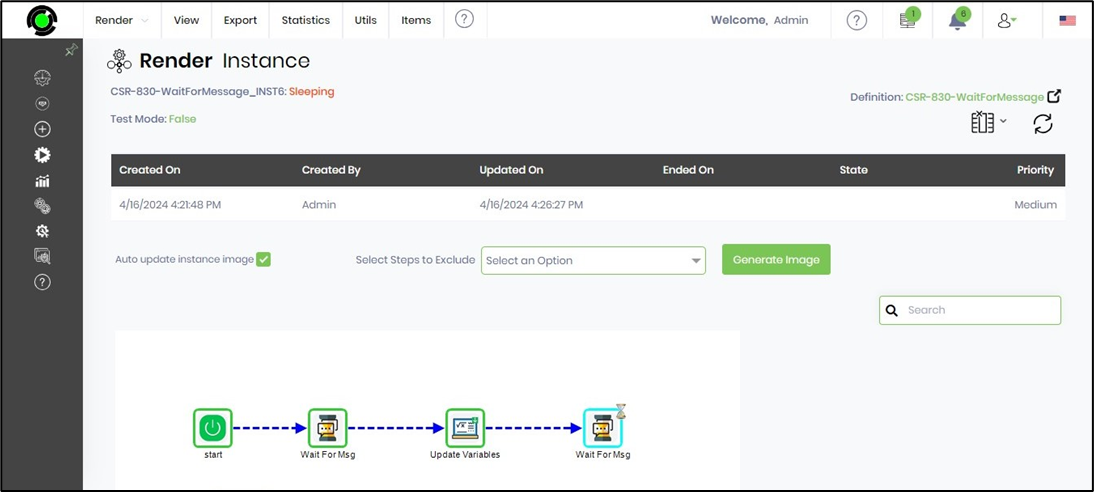
Select the process from the list on the Process Instances page and click on the Utils - Send Message menu option. The Send Wait Message popup is displayed for configuration. Select the instance level (All, Current, TopMost, Children, Parents, Siblings) option from the drop-down list. Select the Wait message from the drop-down list. Click on the Send button to proceed.
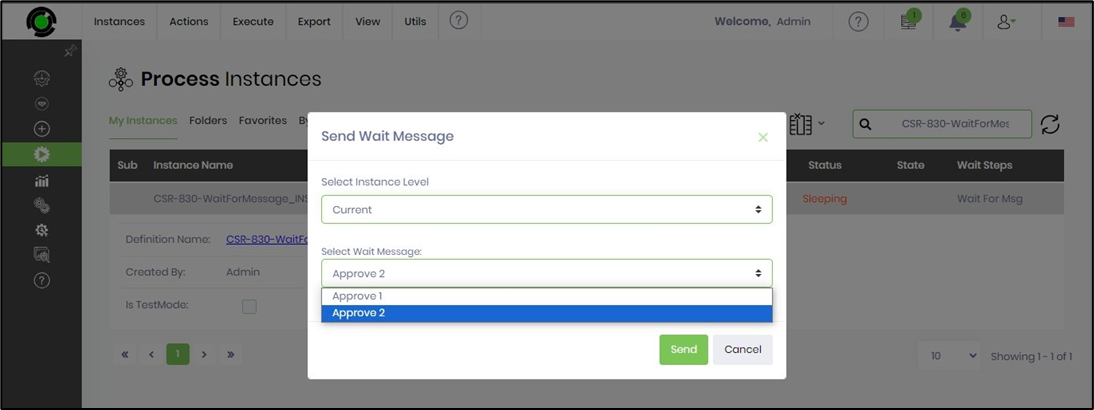
The message is received and processed by the 2nd Wait For Message step. The process instance proceeds only if the message received matches the configured text; otherwise, the wait continues.
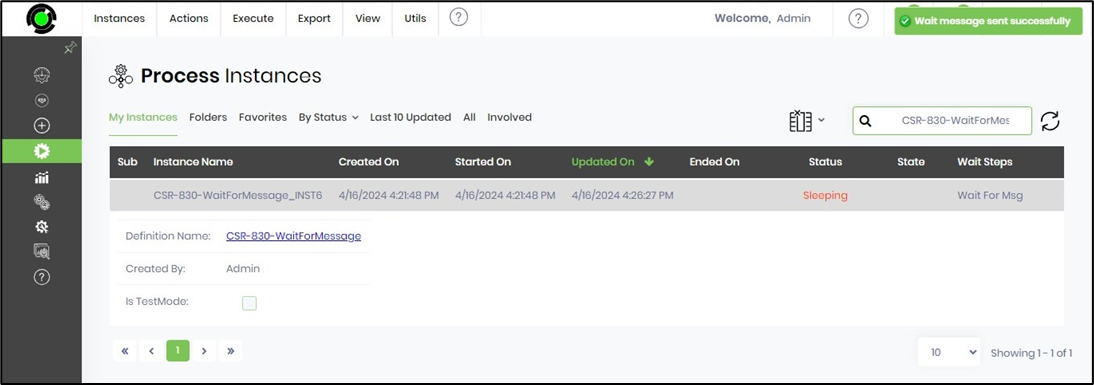
In this context, the process instance is completed, as shown below.