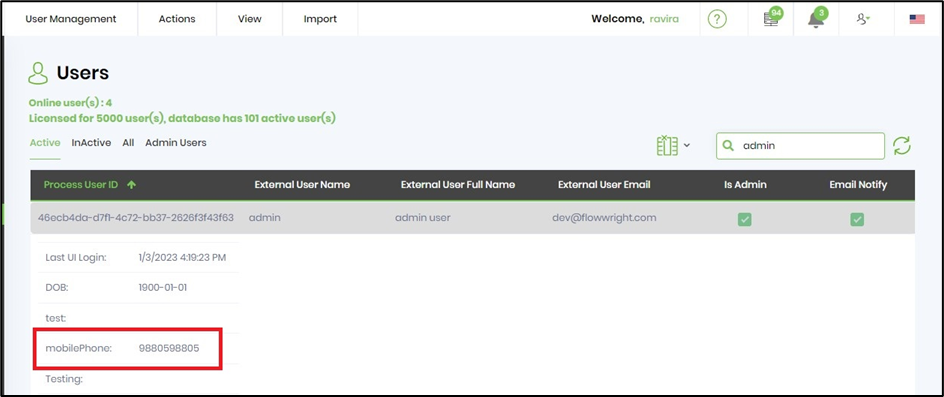clsSetDetailProperties Step
Description:
Set item detail properties to the extended columns.
Inputs
- itemID- Enter item id
- itemType- Select item type
- propsToSet- Detail properties to set
Returns
- True – step executed successfully
- False – step failed to execute
Usage:
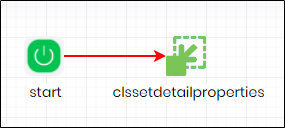
Example:
Let’s build and execute the “clsSetDetailPropertiesDef” example.
- Create a new definition called “clsSetDetailPropertiesDef”
- Select the definition and click the “design” button
- Drag a "clsSetDetailProperties" step to the canvas
- Connect the dots between the start and "clsSetDetailProperties" step
- Define a variable/global to store the result after execution
- Click on the "clsSetDetailProperties" step to configure its "Settings" properties. Provide a name to the step. Provide the item GUID value. Select item type (task, user, workflow definition, workflow instance, form definition, form instance).
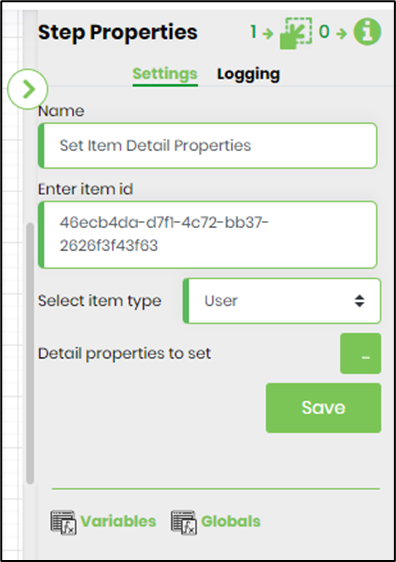
- Click on the "clsSetDetailProperties" step to configure its "Settings" properties. Click on the button to configure detail properties to set. Provide the column name (property name) from deUserDetails table. Provide the variable/global to store the result after execution.
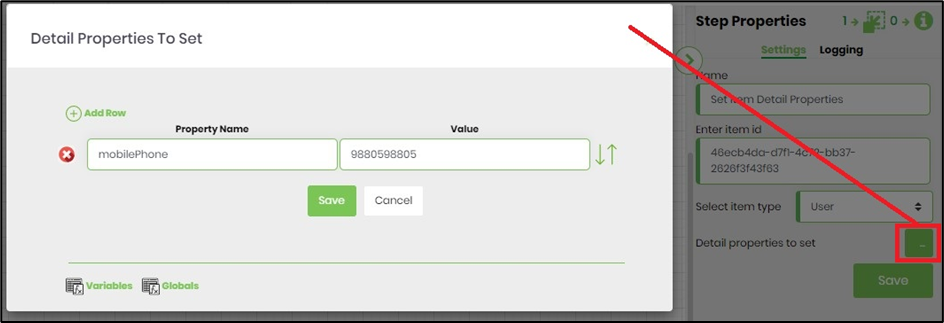
- The “Logging” setting configuration is necessary for documentation and also measure the workflow progress and the percent complete. This is acheived by configuring the step state and percent fields individually as shown in the images below. Configure the “Logging” using the following properties.
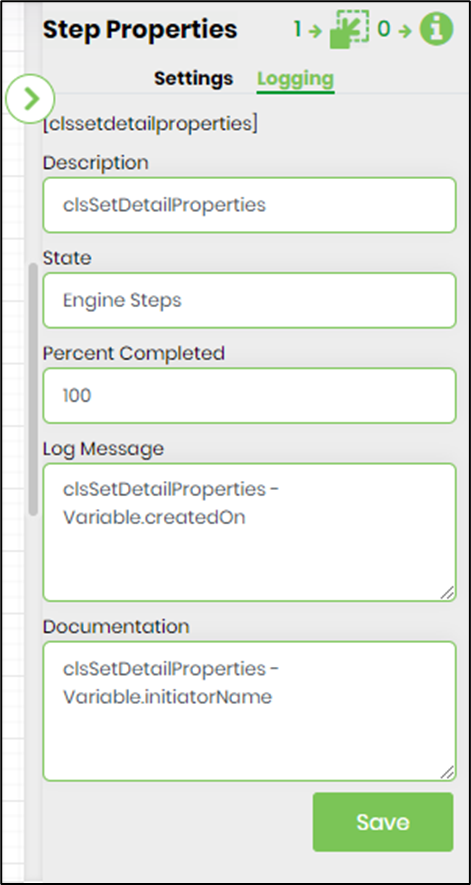
- Save the process definition, create a new process instance and execute. The process step should set the item detail properties, as configured.