Show a list of process steps.
Navigate to the View - Show Index menu option. This function displays all the process steps in the definition in the right pane.
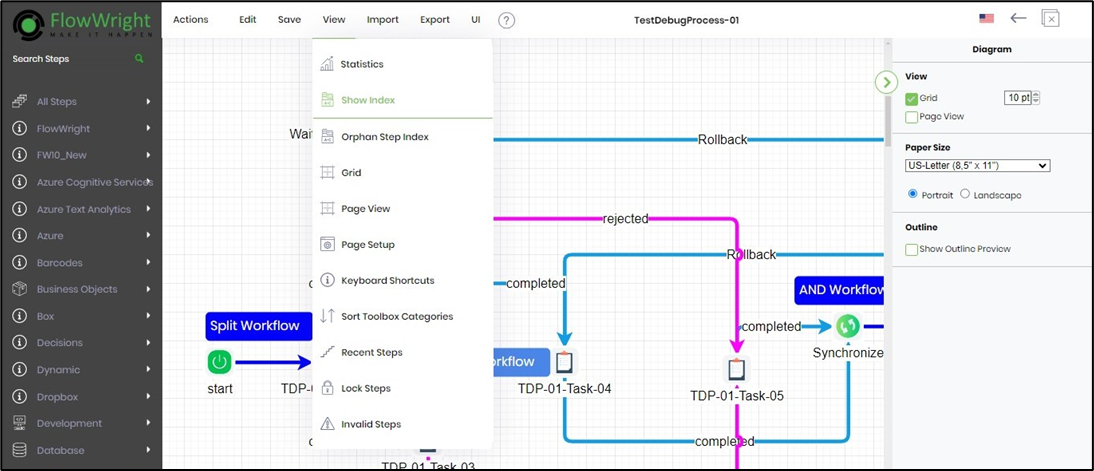
Once you've clicked on a list item link, the workflow design will position the search item with a distinct blue outline, as shown below. To maintain a clear view of the workflow, it's important to continue and click on the other list item links. The workflow will adjust the design accordingly. When you're ready to move on, simply click on the Clear Selection button to remove the blue outline.
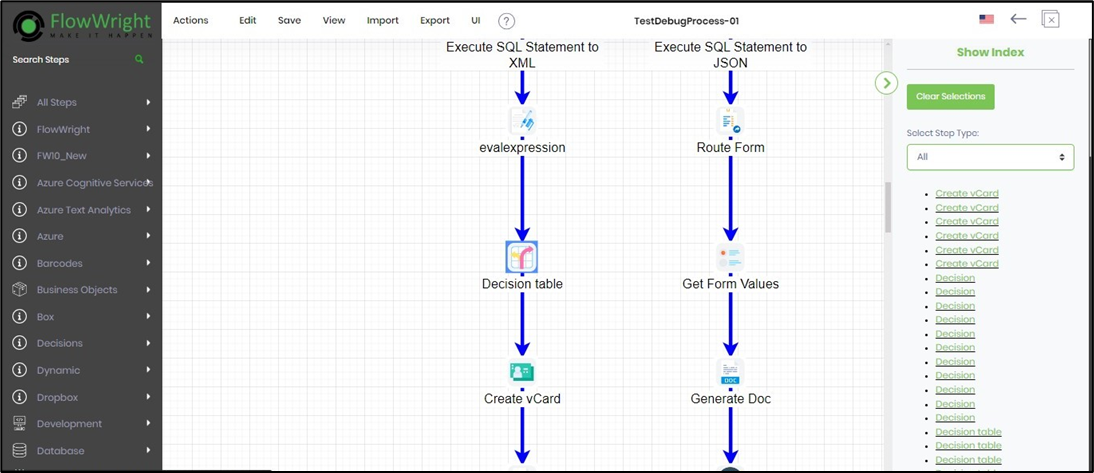
Show a list of orphan steps.
Next, navigate to the View - Orphan Index menu option. This function plays a crucial role in your workflow management as it displays all the orphan steps existing in the workflow, in the right pane. These orphan steps are present in the design but are not connected to any process steps, making them important to identify and manage.
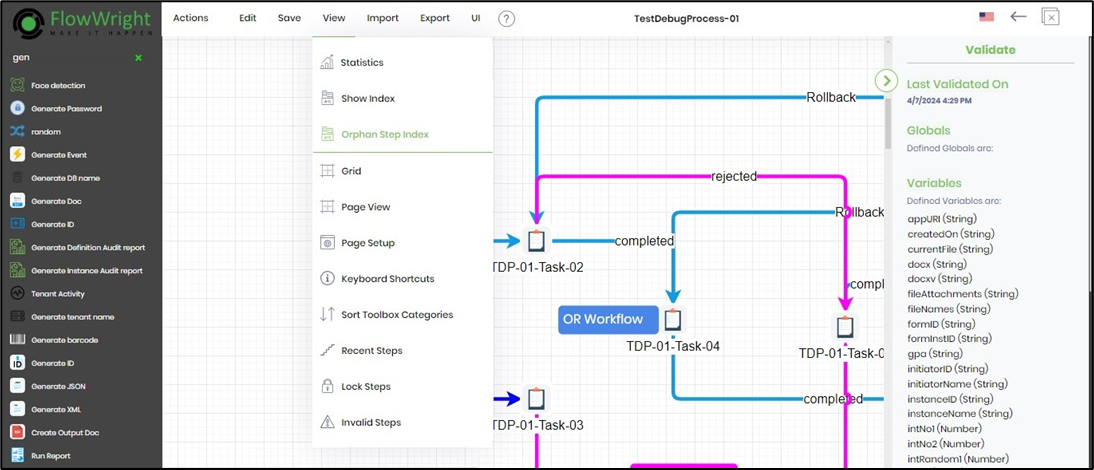
Click on the list item link. The workflow design positions the orphan step with a blue outline, as shown below. Here, the Generate Password step is on the connection line and is not participating as there are no connection arrows. Continue and click on the other list item links. The workflow positions the search item by shifting the design accordingly. Click on the Clear Selection button to clear the blue outline. The orphan steps may be connected or removed manually from the workflow.
