Description:
This step moves a SharePoint document from one location to another.
Inputs
- BaseURL – Base URL for your SharePoint site
- selOAuthProvider - select OAuth Provider
- sourceDocPath – Source Path of the document to be moved
- destinationDocPath - Destination Path of the document to be moved
- resultJson – store result in Variable or Global
Returns
- True – step executed successfully
- False – step failed to execute
Usage:
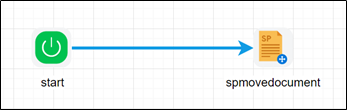
Example:
Let’s build and execute the “spMoveDocumentDef” example.
- Create a new definition called “spMoveDocumentDef”
- Select the definition and click the “design” button
- Drag a “spMoveDocument” step to the canvas
- Connect the dots between the Start and “spMoveDocument” step
- Define a variable/global to store the file path and the result after execution
- Click on the "spMoveDocument" step to configure its "Settings" properties. Provide a name to the step. Provide a description. Provide a base URL to the SharePoint site. Select a oAuth provider from the dropdown list. Select oAuth provider dropdown values coming from connection menu oAuth setting need to be configure SharePoint oAuth params and get authorization.
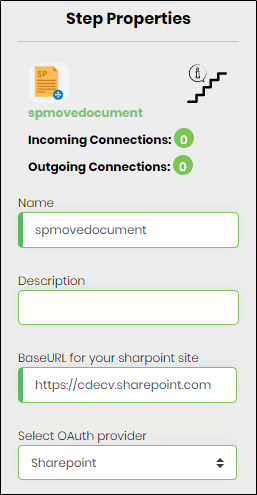
- Click on the "spMoveDocument" step to configure its "Settings" properties. Provide the source file path of the document to be moved. Provide the destination file path. Provide a variable/global to store the result after execution.
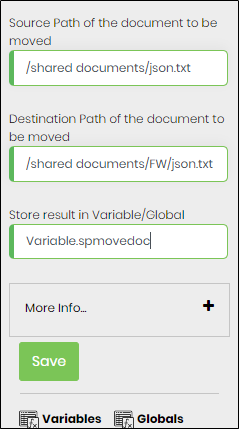
- Save the process definition, create a new process instance and execute. The workflow will start and moves the document to the destination path.