This function lets the user push the design changes to its sleeping process instances.
Consider the following scenario.
On the Process Definition page, select the process from the table and click on the Actions - Design menu option.
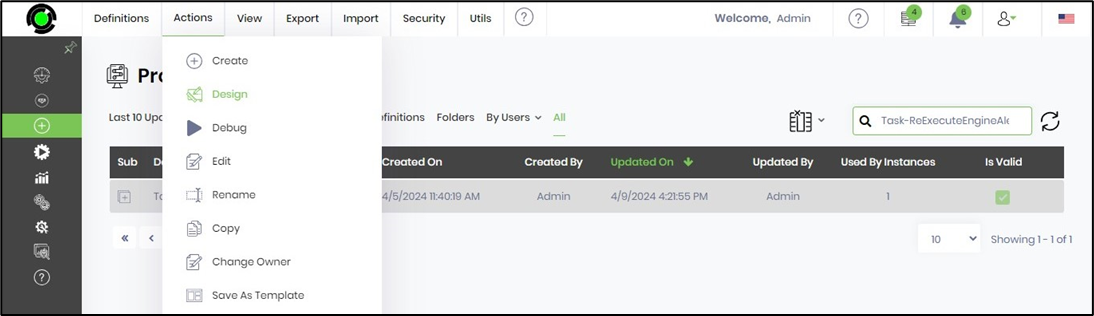
The definition is opened in the designer canvas. Generate and execute a new process instance.

You can now verify the instance is sleeping on the Process Instance page.
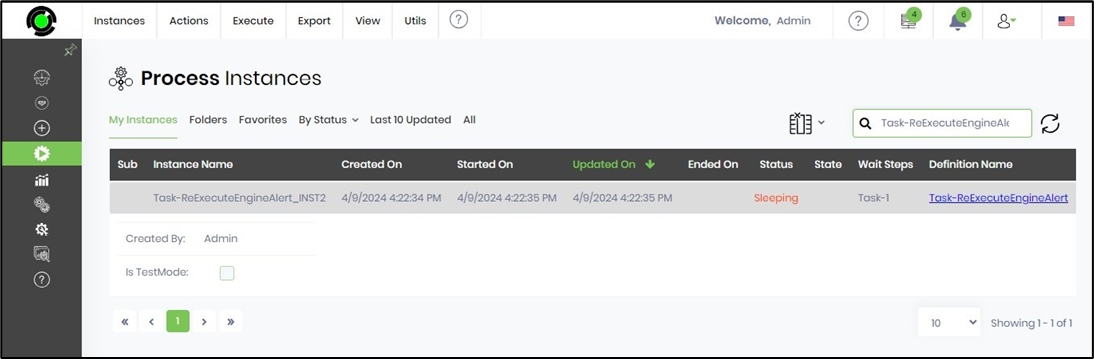
Navigate back to the process definition designer page and make a few design changes, as shown below. Then, save the process definition. An alert notification message is displayed in the top right-hand corner.
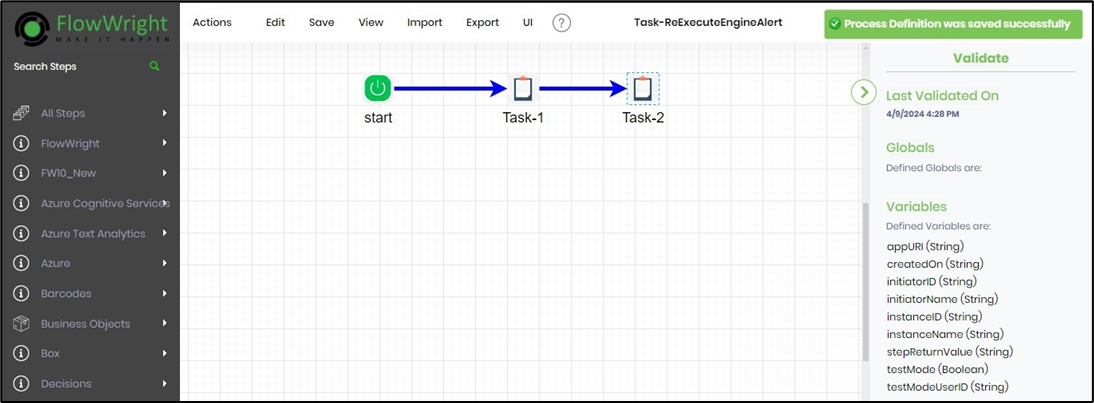
Navigate to the Process Definition page. Select the previous process definition and click on Utils - Update Waiting Instances.

An Update Design popup window is displayed for confirmation. This alerts the number of instances affected by the design changes. Click Update to confirm.
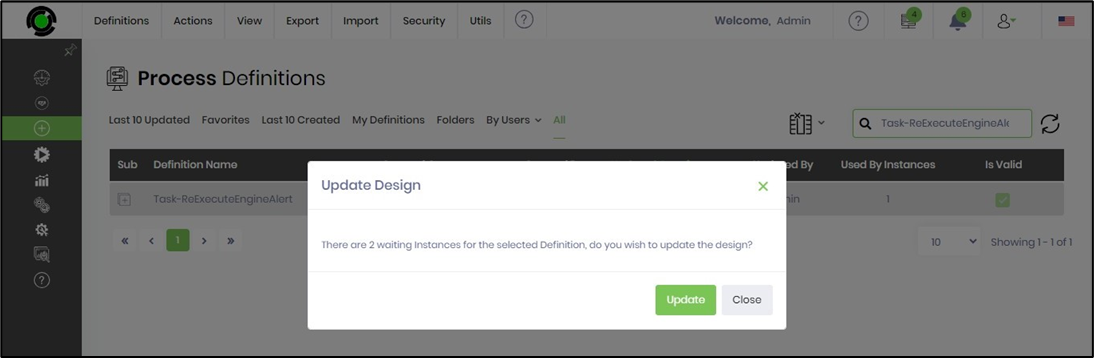
The popup window is displayed again, confirming the changes. You can click OK to proceed.
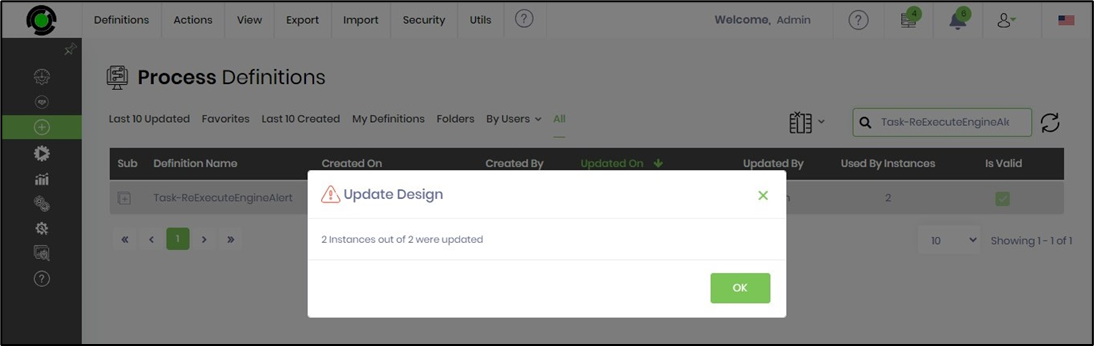
Navigate to the Process Instances page and select the process instance by name. Use the Search box to narrow down the result list. Then, click on the View—Render menu option.
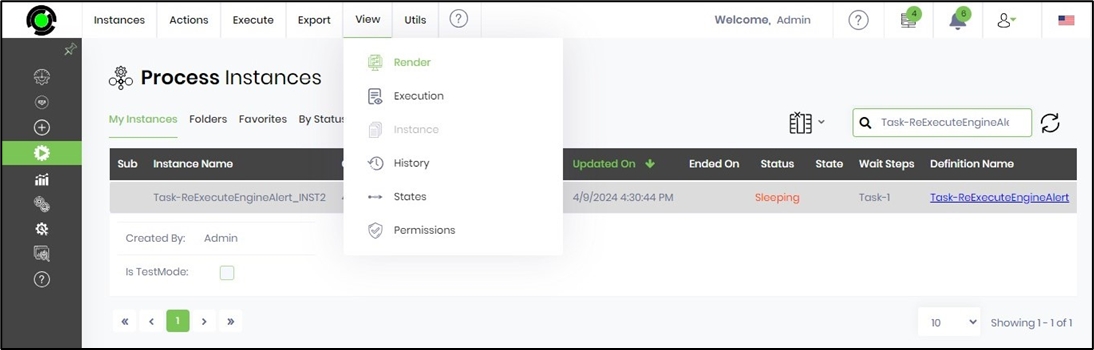
The process instance is rendered on the new page. Please look at the design changes applied to the sleeping example below.
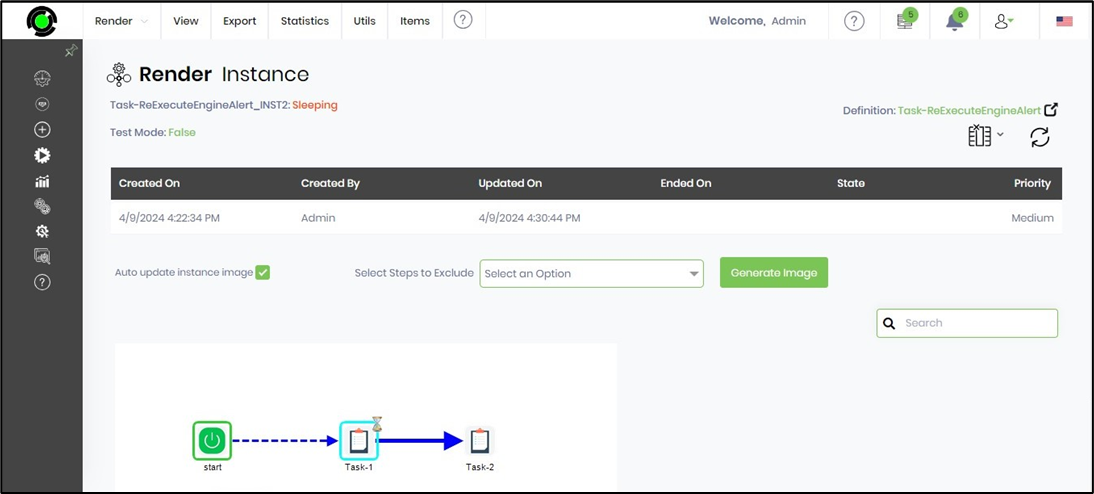
If there are no “Sleeping” instances, then the message will be displayed as:
