Description:
Convert Word document into a PDF document
Inputs
- wordFilePath--Word file path (on the Server)
- pdfVarGlobal--Variable/Global to hold PDF file path
Returns
- True – step executed successfully
- False – step failed to execute
Usage:
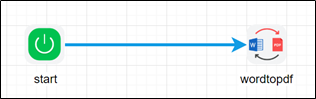
Example:
Let’s build and execute the wordToPDFDef example.
- Create a new definition called “wordToPDFDef”
- Select the definition and click the “design” button
- Drag a “wordToPDF” step to the canvas
- Connect the dots between the start and “wordToPDF” step as shown above
- Define a variable/global to store the result after execution
- Click on the "wordToPDF" step to configure its "Settings" properties. Provide a name to the step. Provide the word doc file path on the app server. Provide the variable/global to hold the converted PDF file path.

- The “Logging” setting configuration is necessary for documentation and also measure the workflow progress and the percent complete. This is acheived by configuring the step state and percent fields individually as shown in the images below. Configure the “Logging” using the following properties.
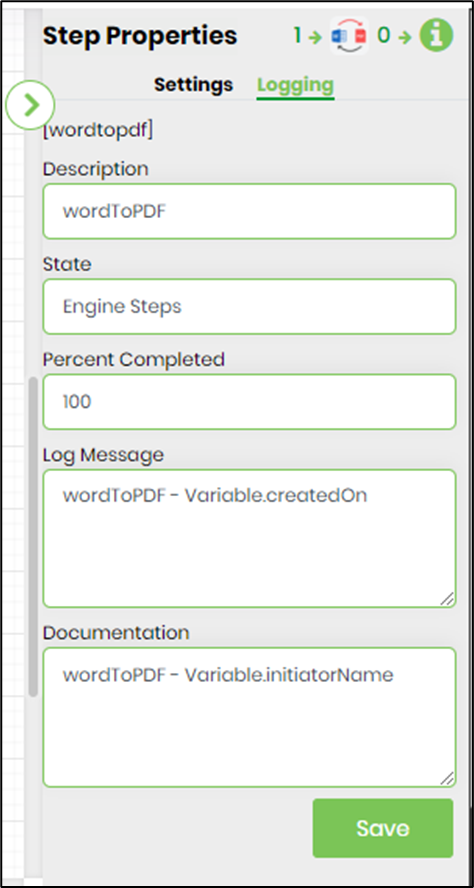
- Save the process definition, create a new process instance and execute.
- Render the process instance. Click on the process step. The step should convert the word doc to pdf and store the server file path information result in the output variable or global.
