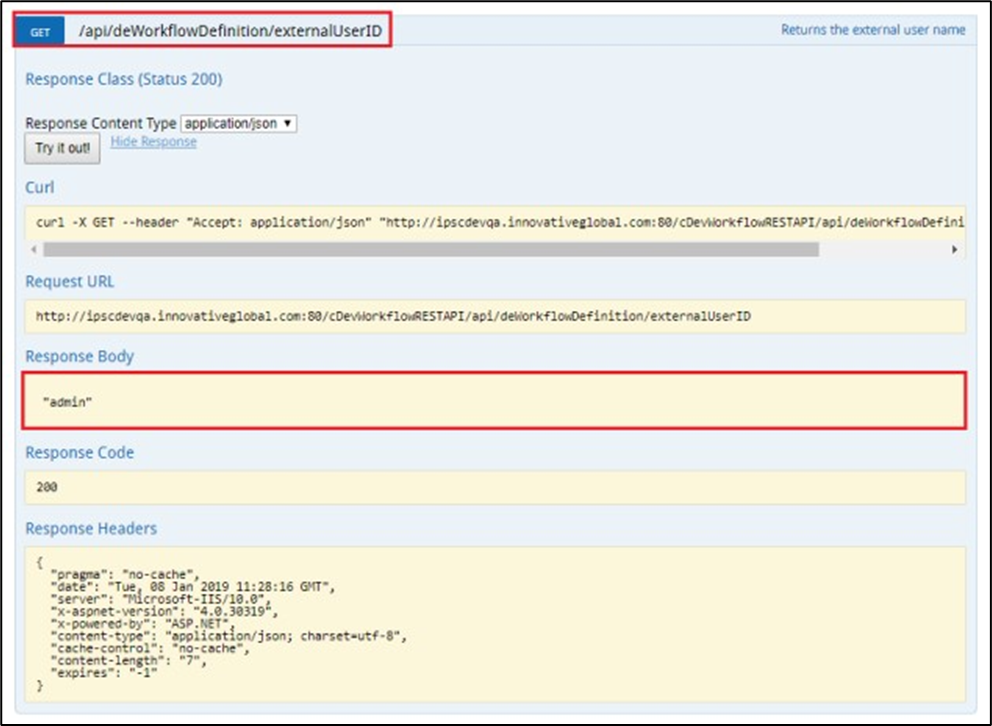Click on the Archival engine service and the statistics information is rendered in a new tab.

This report is charted using the statistics data (completed, errored and aborted processes, executed and errored events, form instances) of all processed archived events in the last 24 hours using the current date on the X-axis and the time interval in milliseconds on the Y-axis.

This report is charted using the count of all removed items in the last 24 hours using the current date on the X-axis and the time interval in milliseconds on the Y-axis.

This report is charted using the count of all clean items (history, log, engine alerts, temp images, bar codes, emails and documents) in the last 24 hours using the current date on the X-axis and the count on the Y-axis.
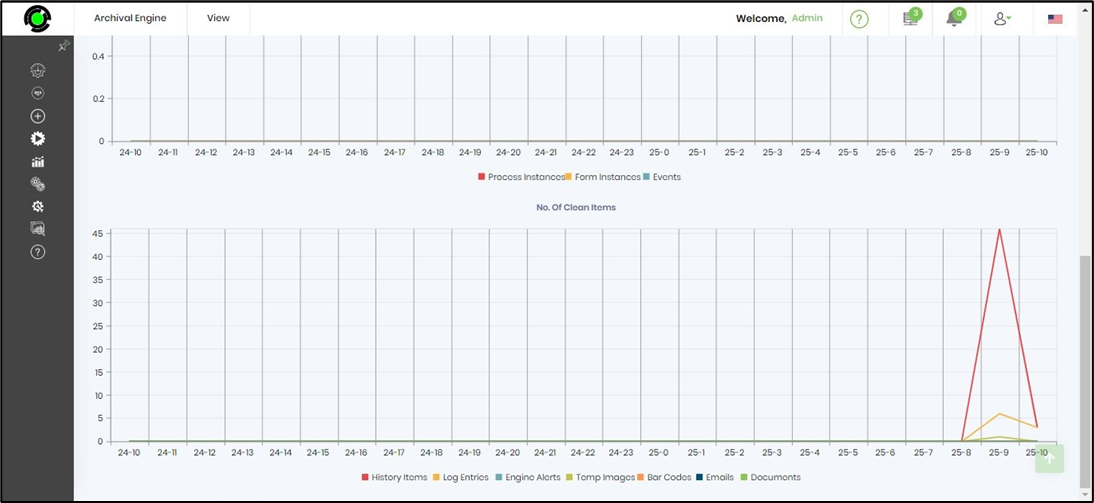
Use the mouse pointer and hover on the graph lines to view the dataset of the Process Engine Service Statistics.
Select View menu to access other services, engine log and APIs related to this service.
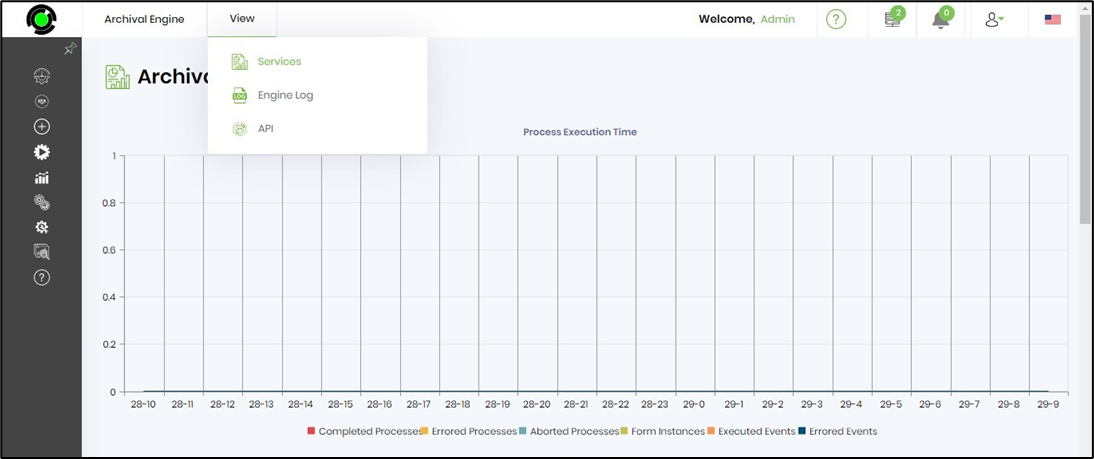
The services menu option navigates back to Service Status page. The Engine Log menu option renders the log data filtered on last 10 days activity. The search text box is used to narrow the list to specific records.
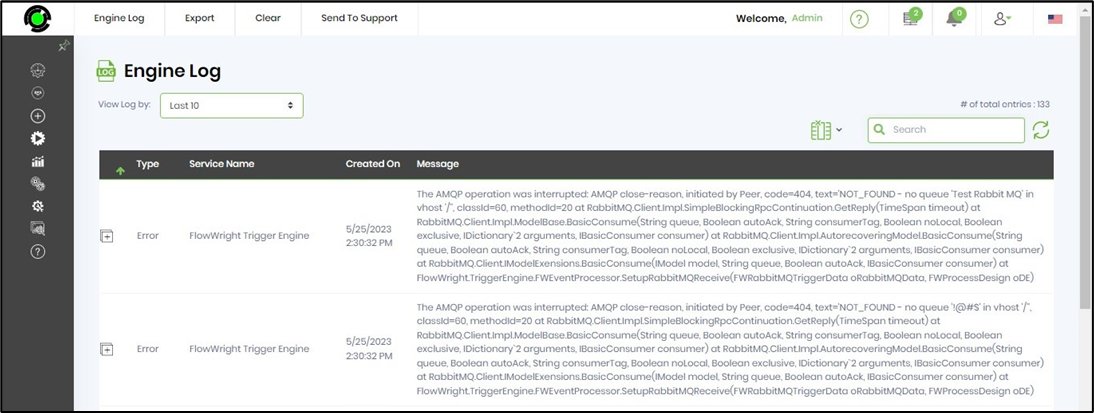
Use the Export menu to download the statistics of your Archival engine service to gain greater insights in any of the formats available.

Use the Clear menu to remove the log records as required.

Use the Send to Support menu option to share the log records for further analysis if you encounter any issues with the Process Engine Service Statistics.
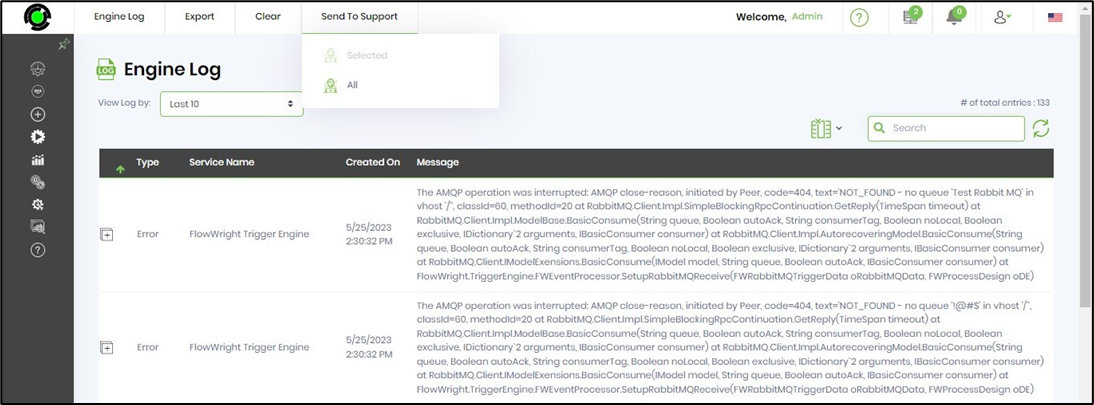
Select View - API menu option to view all APIs related to this service.

FlowWright provides REST API, a set of URL routes available to perform actions like POST, GET, PUT, DELETE on some entities within the application. These REST API calls can return their output in JSON format. Using the menu item, the REST API can be viewed and tested.
Below is an example of how the REST API: “GET externalUserID” API call works. Kindly note: the application URL and the port numbers are different in your FlowWright environment.