Let’s expand the process that was built by using some of the other form related steps. Open the “TestFormDef” process definition using the designer.

Let’s make the process route the newly created form instance to a user for entering data into the form. Drag and drop a “routeform” step to the designer and connect the step to the “instantiateform” step. Now the process should look as follows:

Click the “routeform” step to configure the step properties.
 |
 |
To configure who to route to, click on “Select users to route to” button to select users.

Type minimum 3 chars to search for the user.

Select “Save” to save the selected routed users. Save the workflow definition using the “Save” button on the toolbar.
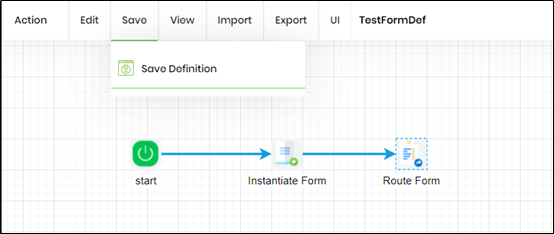
Let’s re-execute the process instance created in the previous steps. Select the process instance from the list and select the “Execute -> Selected” menu item.

Once the engine executes, the status of the process instance should change to “sleeping”, let’s render the instance to view its execution:


As the rendered workflow shows, the route form step will create a task for the user. Let’s open the task list and complete the form within the task.

The rendered task with the form displays as follows:

Enter values for the first and last name fields and click the “Complete Task” button to submit the form and the data. Once the task is completed, the process instance should have a status of “finish”.

Let’s expand the process to include some other steps that will demonstrate the capabilities of form steps. Open the process definition within the process designer.
