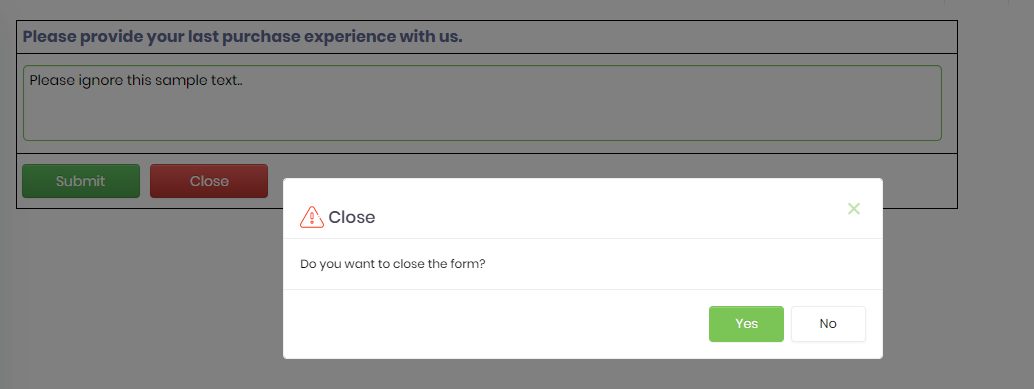Description:
Let’s the user close the window for the rendered form.
Design: 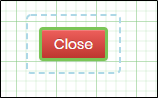 Example:
Example:
Let’s build and execute the CloseFormDef example.
- Create a new form definition called “CloseFormDef”
- Select the Open Designer checkbox and click the “Create” button
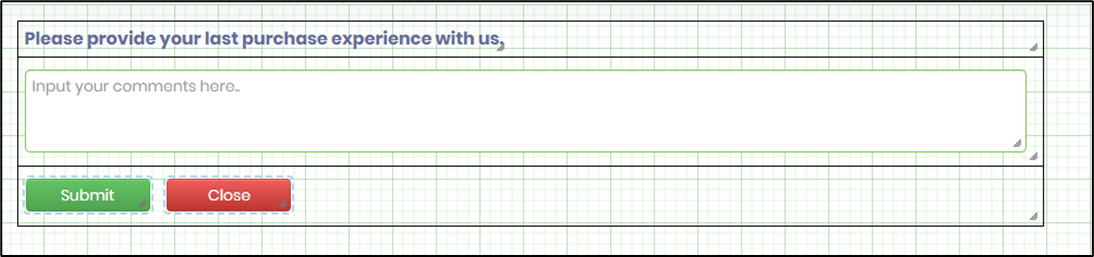
- Drag a Table, TextBox, Submit and Close buttons and arrange the form controls as shown in the above graphic
- Doublic click on Close button to configure the properties as shown in the below graphic
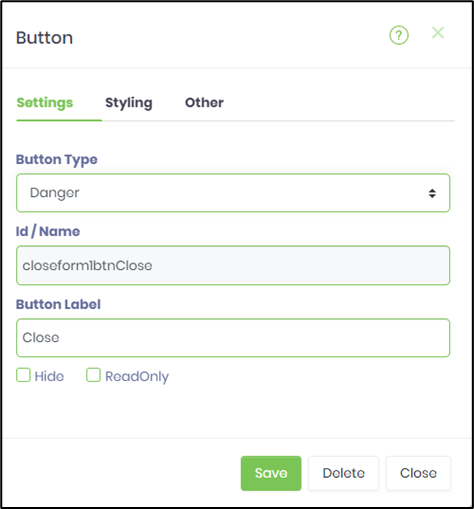
- Save the form definition. Navigate to Run - Form Instances. Click on Actions - Create and select this form definition to create a new form instance. Select this form instance and Click on Actions - Edit to render the form in a new page.
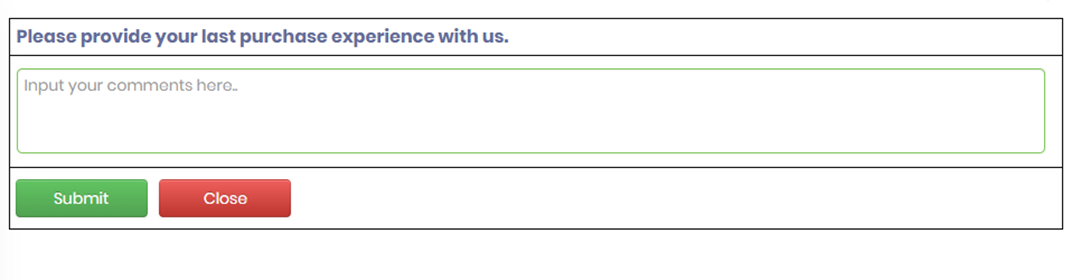
- Click on Close button and confirm to close the form.