To route a form anonymously to external users, you need to configure it as "Public Form" first and then use "Execute with Params" option to generate the Public or Private URLs.
FlowWright provides the "Public Form" attribute, which can be enabled for all form definitions. By default, all form definitions are private unless enabled as public. In the Forms Definitions table, select the column selector drop-down and choose the "Is Public Form" column to view the table list as a new column.
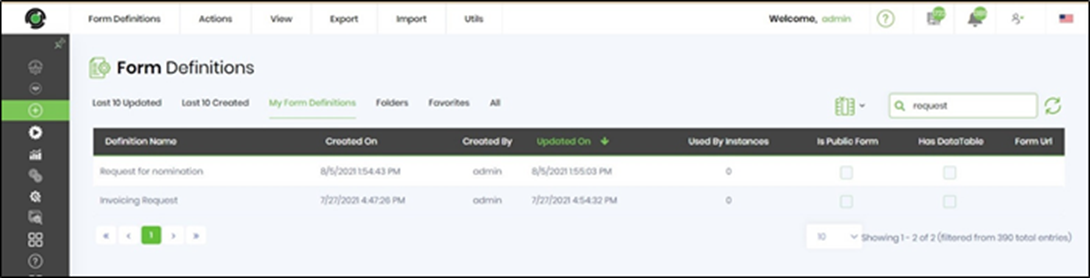
To start, select a form definition and navigate to the "Actions -> Set as a Public Form" menu option. The form is now enabled as a public form that can be shared with anonymous users (login is not required).
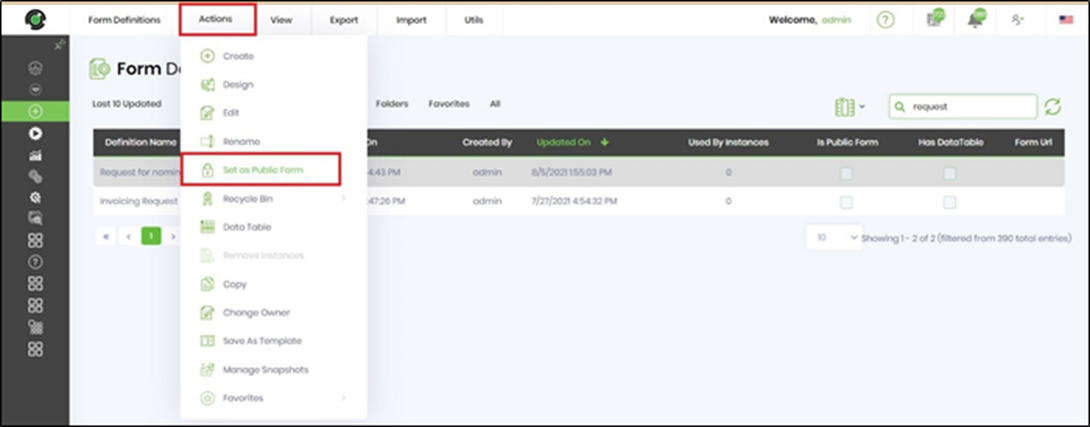
The "Is Public Form" table column is now enabled as shown below.
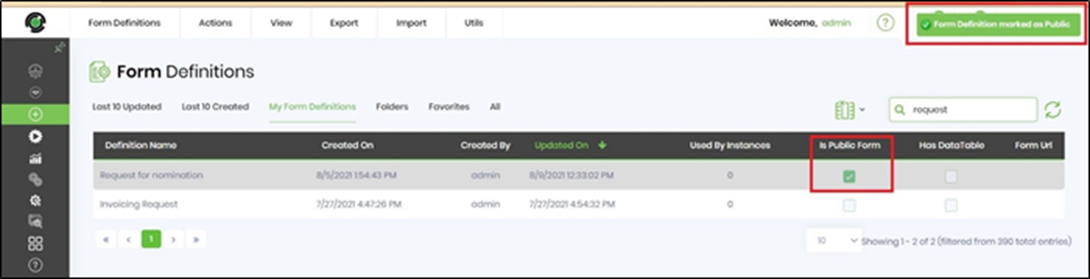
Select the exact form definition and navigate to the "Actions -> Set as a Private Form" menu option. The form is now enabled as a private form, which requires a user login when shared.
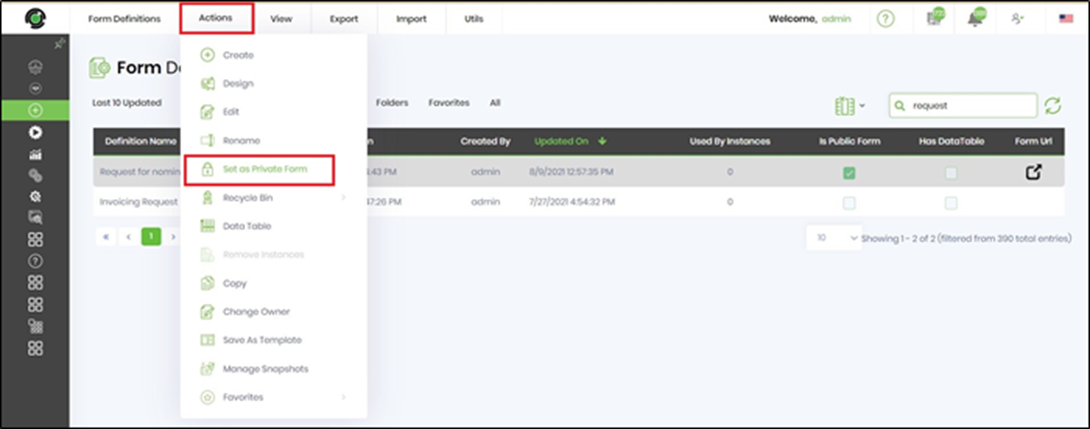
The "Is Public Form" table column is now disabled as shown below. A confirmation message is displayed in the top right-end corner.
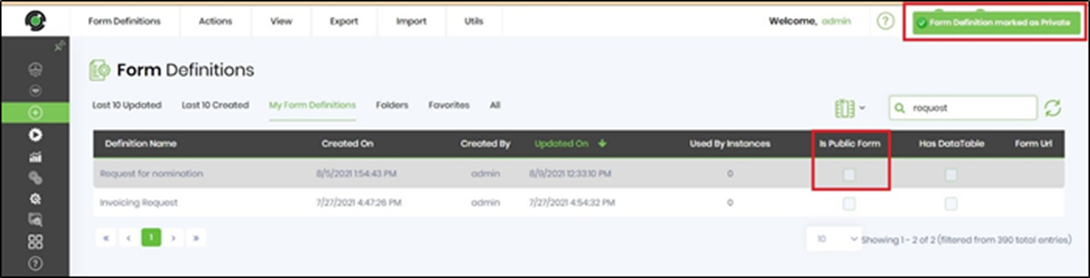
Select the public form definition and navigate to the "View -> Execute with Params" menu option. The page is now displayed with the feature buttons. Configure the Process Definition to use with the form definition. Select the variable or global to hold the Form ID. Select the language for the form definition to be rendered (if necessary).
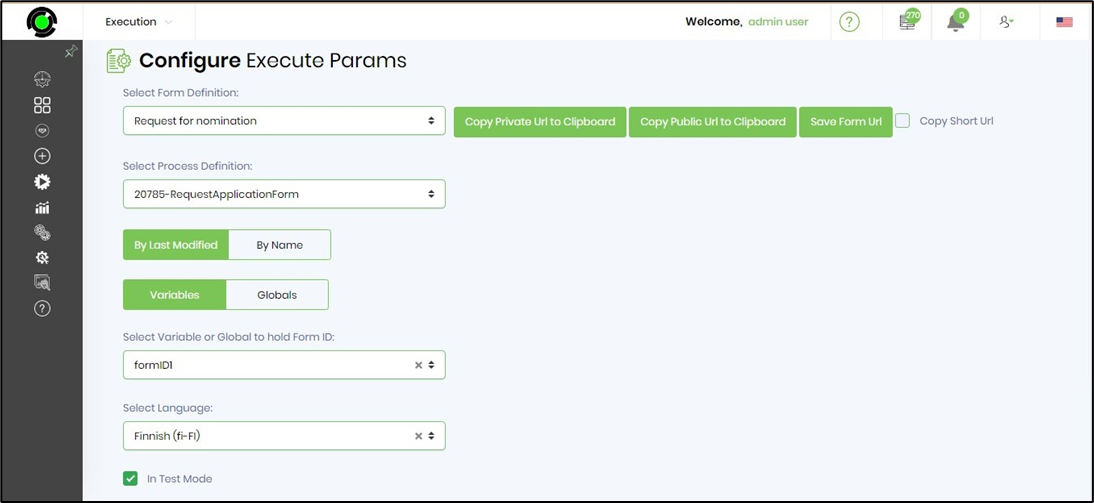
Select if the execution is to be rendered In Test Mode with a particular User.
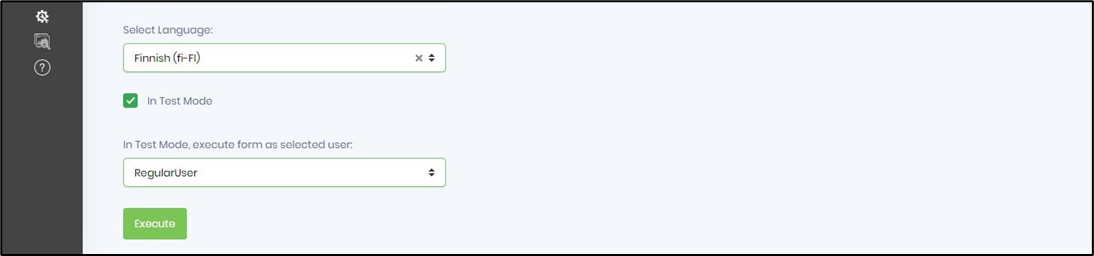
Click on "Copy Private URL to Clipboard" button. The public form definition can now be rendered private with a user login. The URL is copied to the clipboard. A reference URL is included below.
Select the Copy Short URL feature to generate the Private URL in short form.
Click on the "Copy Public URL to Clipboard" button. The definition of public form can now be shared with anonymous users, and no user login is required. The URL is copied to the clipboard. The public form now has a language selector to choose from in the upper right corner. A reference URL is included below.
Select the Copy Short URL feature to generate the Private URL in short form.
Click on the "Save Form URL" button. The "execute parameters" configured for this form definition are saved and now available as a shortcut from the Form Definitions table. You can now execute the form definition without having to configure the parameters frequently.
