Description:
This step sends messages to the Loggly service.
Inputs
- Message data to Log – Input the message which needs to be logged.
Returns
- True – step executed successfully
- False – step failed to execute
Usage:
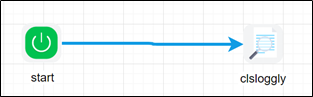
Loggly step requires a subscription from https://www.loggly.com. Once signed up, configure the account information within the FlowWright configuration:

Example:
Let’s build and execute the “clsLogglyDef” example.
- Create a new process definition called “clsLogglyDef” and open the definition in designer mode.
- Drag a “clsLoggly” step to the canvas.
- Connect the dots between the “Start” and “clsLoggly” steps, as shown above.
- Click the “clsLoggly” step to configure its “Required” properties. Provide a name for the step. Click the button to configure the message for the Loggly service. Click the Save button. Note: Click the "AI Predict" button for the Copilot to add new process steps that match your process description.

- Click the button to configure the message for the Loggly service. A pop-up window is displayed for configuration. Click the Add Row (+) button to insert an empty row. Provide the key and value. Click the Save button. You may insert multiple keys and values using the Add Row button.

- The “Logging” setting configuration is necessary for documentation and also measures the workflow progress and the percent complete. This is achieved by configuring the step state and percent fields individually, as shown in the images below. Configure the “Logging” using the following properties.

- Save the process definition, create a new instance, and then execute it. The process step should send messages to the Loggly service as configured.
- Log in to https://www.loggly.com/ with the userID and password to verify this message.
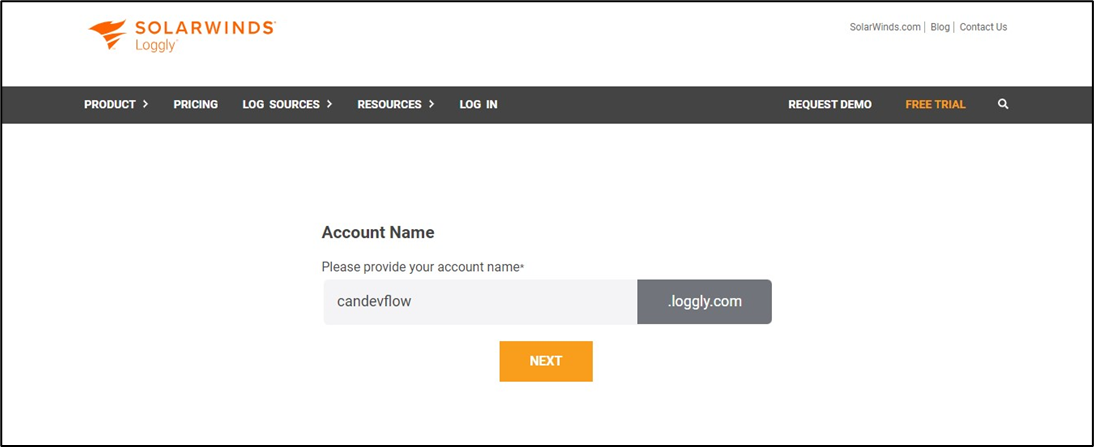
- The message received is stored in JSON format in Loggly.

Definition Sample:
You may download the sample definition(s) from the link here and later import them (drag-and-drop) to your FlowWright Process Definition (XML file) or Form Definition (HTML file) page.
Note: Please verify and complete the process steps for any missing configurations, such as file path references and database connections, after import. Then, save the definition to confirm the changes.
Click here to download the sample file.