Description:
Use this widget on the Form to accept any HTML code and render.
Inputs
- Name - Name of the widget generated by FlowWright
- Default Value - Provide the HTML code
- Hide - Select the checkbox to Hide (tick mark)
- Save - Save the input values
- Delete - Remove this form widget from the designer page
- Close - Close the input popup window
Design:
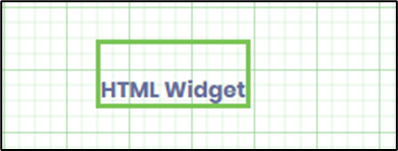
Example:
Let's build and execute the “HTMLWidgetDef” example
- Create a new Form definition called “HTMLWidgetDef”
- Drag a “BootstrapGrid, HTML widget, Label, and Submit” control to the canvas and arrange them as shown below.

- Double-click the “HTML Widget” to configure the “Settings” properties. A pop-up window is displayed for configuration. Provide the control name. Use the rich text toolbar features to provide the HTML content. You may use the checkbox to hide the control during runtime. Click the Save button.

- You may also provide the HTML tags as content. Click on the icon </> to input the HTML data. Click the Save button.

- Save the Form definition. Select Actions - Create Form Instance menu option. Generate a new Form instance and select the check box to edit this Form instance.

- The Form is displayed to the user below.

- The HTML code sample is included here for reference.
<!DOCTYPE html>
<html>
<head>
<title>May 2025 Calendar</title>
<style>
#calendar {
width: 250px;
margin: 20px auto;
border-collapse: collapse;
}
#calendar th, #calendar td {
border: 1px solid black;
padding: 5px;
text-align: center;
}
#calendar th {
background-color: #f2f2f2;
}
</style>
</head>
<body>
<table id="calendar">
<thead>
<tr>
<th colspan="7">May 2025</th>
</tr>
<tr>
<th>Sun</th>
<th>Mon</th>
<th>Tue</th>
<th>Wed</th>
<th>Thu</th>
<th>Fri</th>
<th>Sat</th>
</tr>
</thead>
<tbody>
<tr>
<td></td>
<td></td>
<td></td>
<td></td>
<td>1</td>
<td>2</td>
<td>3</td>
</tr>
<tr>
<td>4</td>
<td>5</td>
<td>6</td>
<td>7</td>
<td>8</td>
<td>9</td>
<td>10</td>
</tr>
<tr>
<td>11</td>
<td>12</td>
<td>13</td>
<td>14</td>
<td>15</td>
<td>16</td>
<td>17</td>
</tr>
<tr>
<td>18</td>
<td>19</td>
<td>20</td>
<td>21</td>
<td>22</td>
<td>23</td>
<td>24</td>
</tr>
<tr>
<td>25</td>
<td>26</td>
<td>27</td>
<td>28</td>
<td>29</td>
<td>30</td>
<td>31</td>
</tr>
</tbody>
</table>
</body>
</html>
Definition Sample:
You may download the sample definition(s) from the link here and later import them (drag-and-drop) to your FlowWright Process Definition (XML file) or Form Definition (HTML file) page.
Note: Please verify and complete the process steps for any missing configurations, such as file path references and database connections, after import. Then, save the definition to confirm the changes.