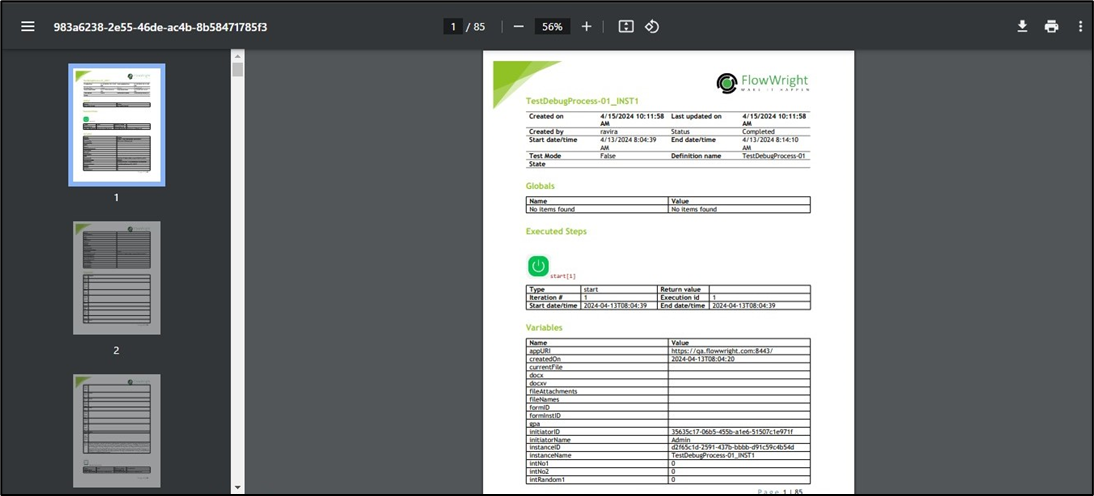This function archives completed process instances.
On the Process Instance page, select the completed process from the table and click the Utils—Archive menu option.
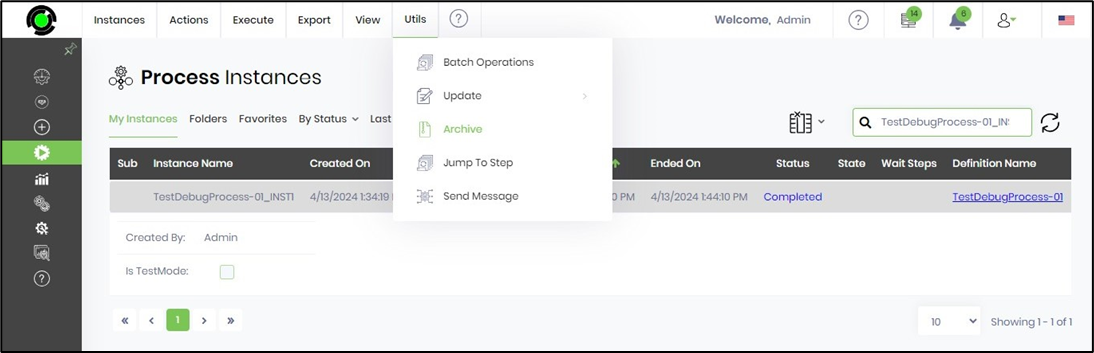
A pop-up window is displayed for confirmation. Click OK to proceed.
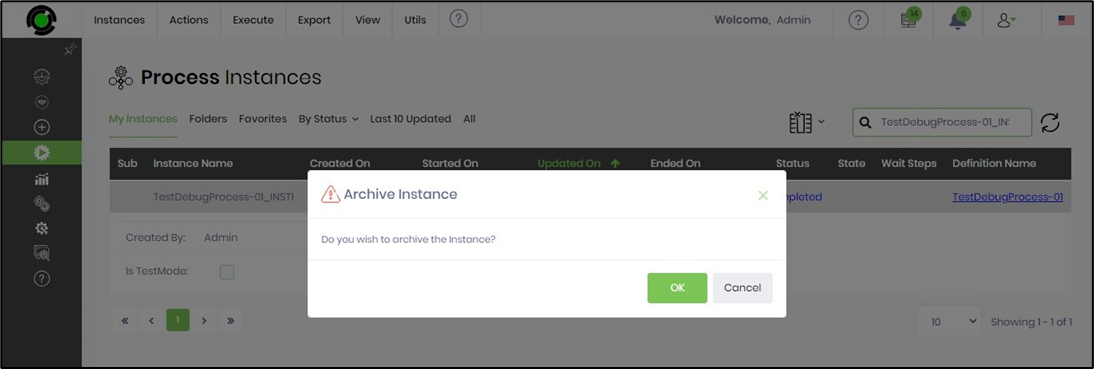
A confirmation message is displayed in the top-right corner.
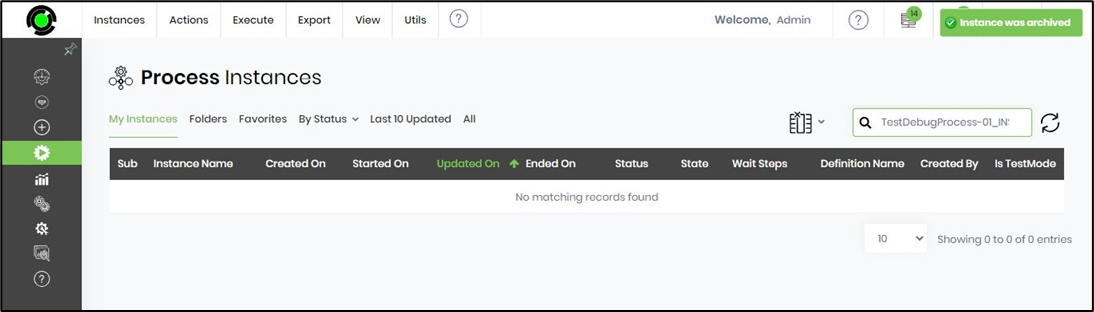
Remove archived process instances.
This function permanently removes the archived process instance.
You can navigate to the Administration - Archive page.
On the Archived Process Instance page, select the instance from the table and click the Remove—Selected / All menu option. The instances are removed, and a confirmation message is displayed in the top-right corner.

Execution view of an archived process instance.
This function displays the execution view of the archived process instance.
You can navigate to the Administration - Archive page.
On the Archived Process Instance page, select the instance from the table and click the View - Execution View menu option.
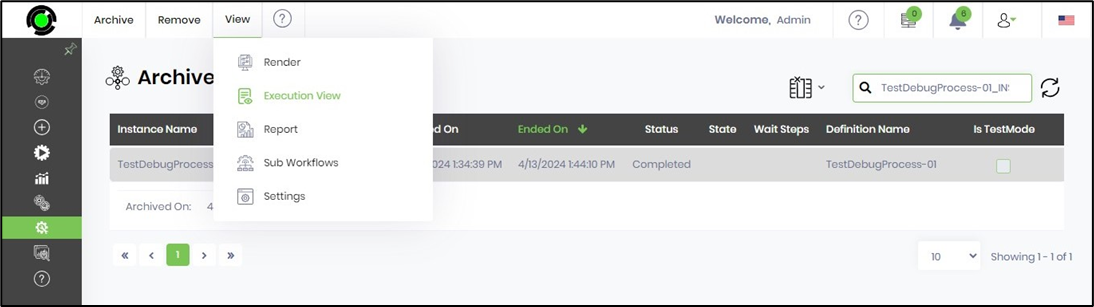
The instance execution view is rendered on the same page, as shown below.
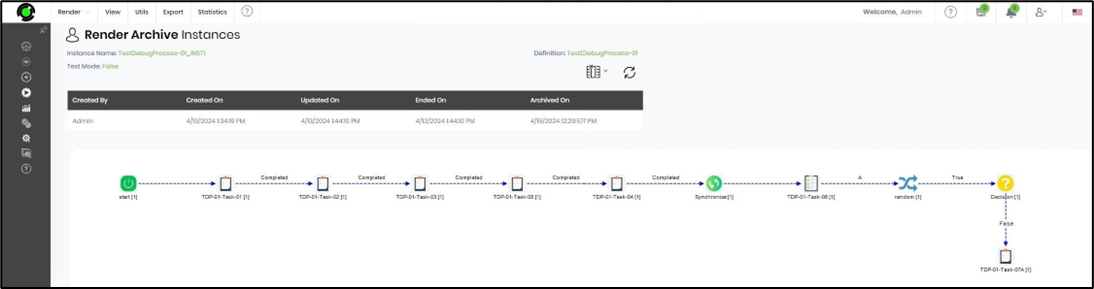
Render archived process instance.
This function renders the archived process instance.
You can navigate to the Administration - Archive page.
On the Archived Process Instance page, select the instance from the table and click the View - Render menu option.
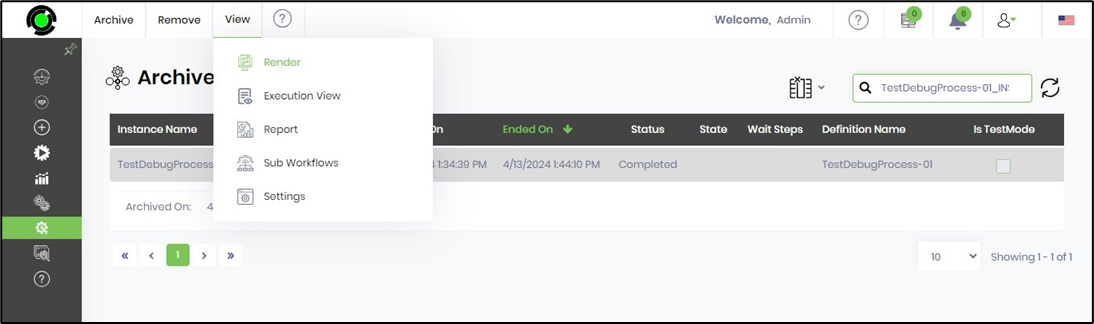
The instance is rendered on the same page as shown below.
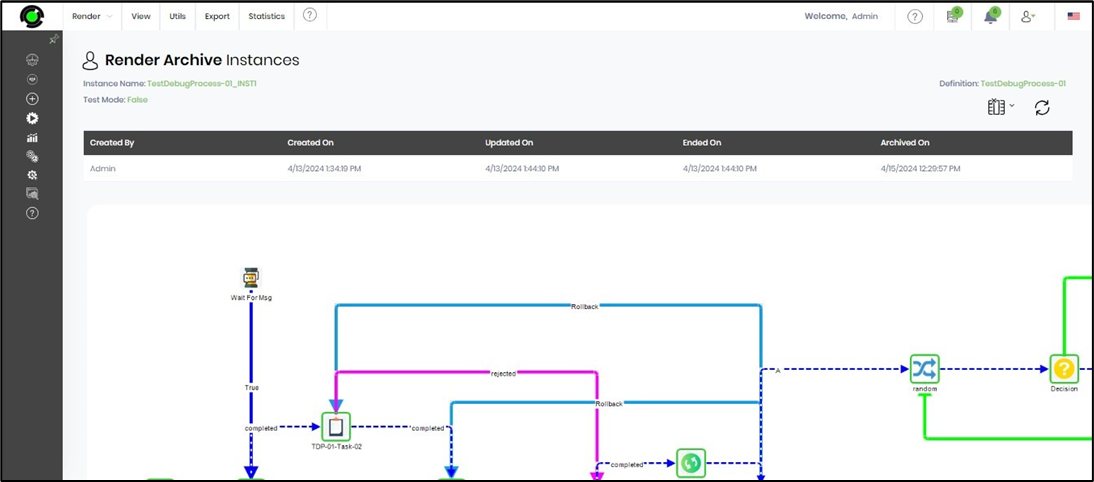
Report on archived process instances.
This function generates a PDF Report on the archived process instance.
You can navigate to the Administration - Archive page.
On the Archived Process Instance page, select the instance from the table and click the View - Report menu option.
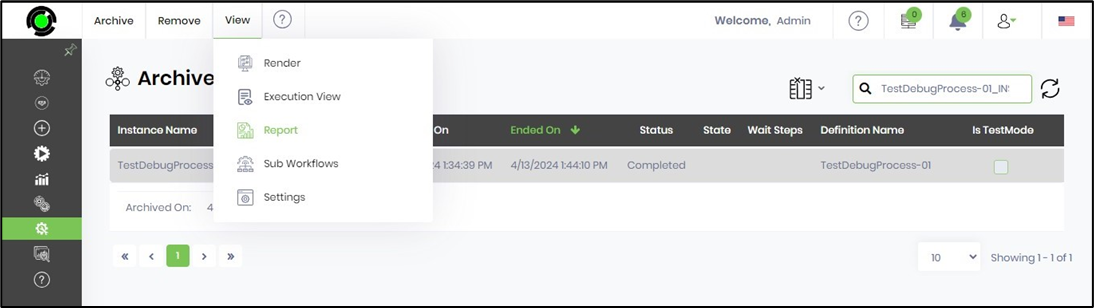
The PDF report has been downloaded to your local folder, and the contents are shown below.