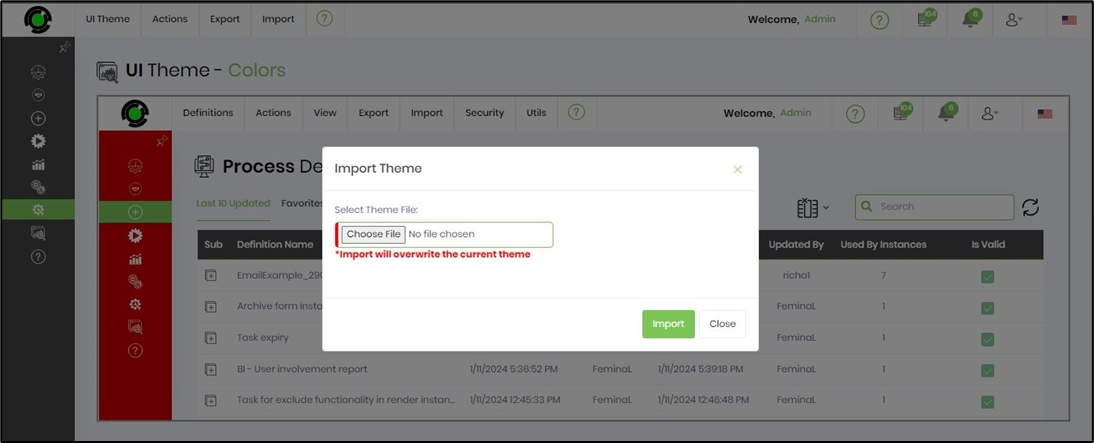You'll need to navigate to the Administration - UI Theme menu.

The page is rendered below.
FlowWright UI can be fully customized using the UI Theme options:

Application logos.
FlowWright uses two logos, one for the login screen and the other within the application. You can customize these logos by navigating to Administration > UI Theme.

The UI Theme page is rendered as follows: Click the Choose File button to select an image (with the specified resolution and type) from your local folder. Click the Preview button to verify the UI Theme logo. Click the Upload button to confirm the action.
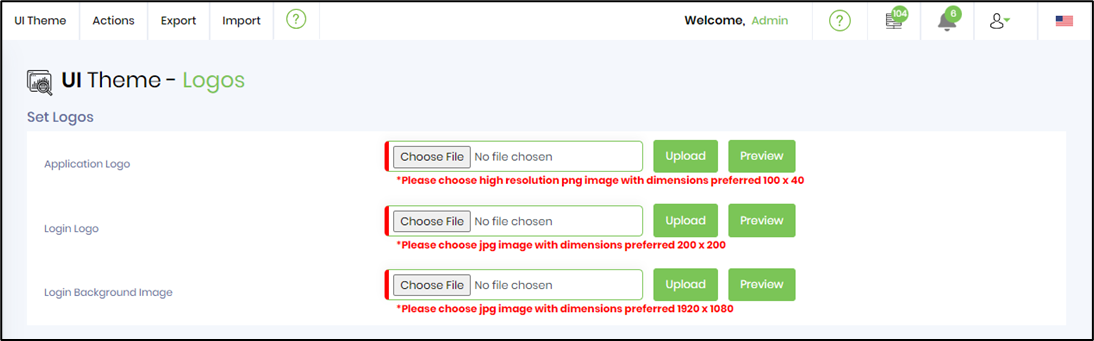
UI Theme Menu.
Use the menu option to brand FlowWright, create logos, colors, and fonts, and save the changes as your custom UI theme. Click the Choose File button to select an image (resolution and type as specified) from the local folder. Click the Preview button to verify the UI Theme logo. Click the Upload button to confirm the action.

UI Branding.
The following UI allows for complete customization of UI branding. When the user logs in again, the application name and page title changes are reflected.

UI Color Scheme.
The UI color scheme can be fully customized using the following UI, which provides a real-time view.

Use the drop-down feature to select colors to customize the UI, including the Left Menu, Top Menu, User Area, Display Area, and Tables.
Here, the UI Left Menu Background Color is configured (for reference)
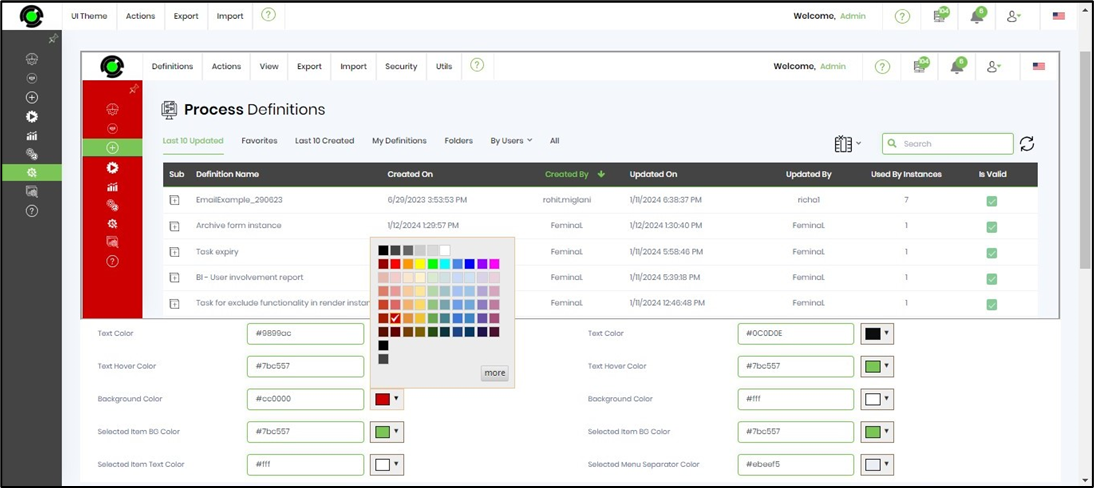
Scroll to the bottom of the page and select the Save button to confirm the changes. Select the Restore Default Theme button to revert the changes to the default theme.
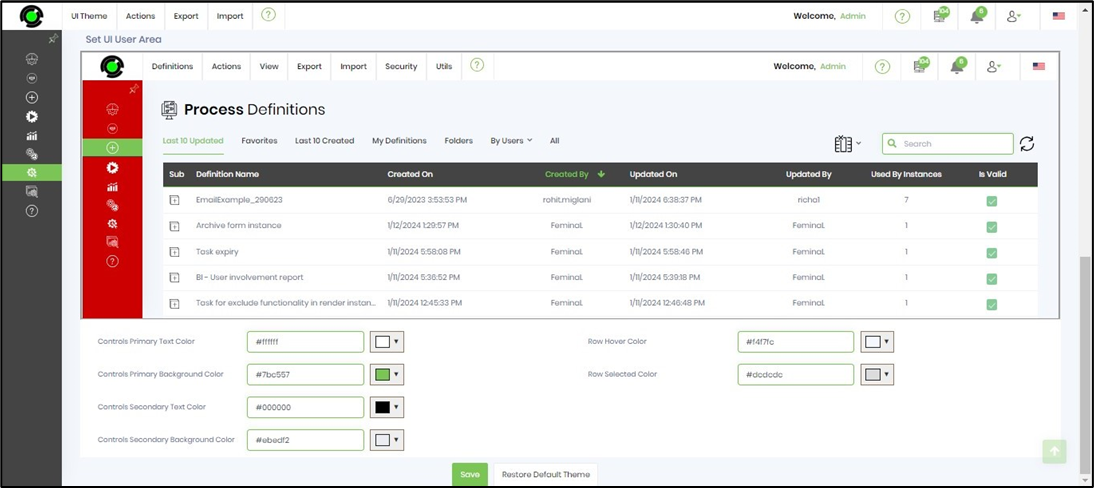
Fonts.
The application font can be set using the following UI. The custom fonts can also be uploaded and configured.

Save as Theme.
Navigating to the Actions—Save Theme As menu option allows you to save the current theme as a custom theme.

Provide a name for the theme and click Save to confirm.

The theme is saved, and a confirmation alert is displayed in the top-right corner.

Load Theme.
Navigating to Actions—Load Theme—selecting either the System or Custom menu option allows you to load and apply a system or custom theme.

Select the theme from the drop-down list to load. Click the Preview button to verify the UI theme. Click the Load button to confirm the action.

Export UI Theme.
Exports the selected theme as an XML file by navigating to the Export - Theme menu option.
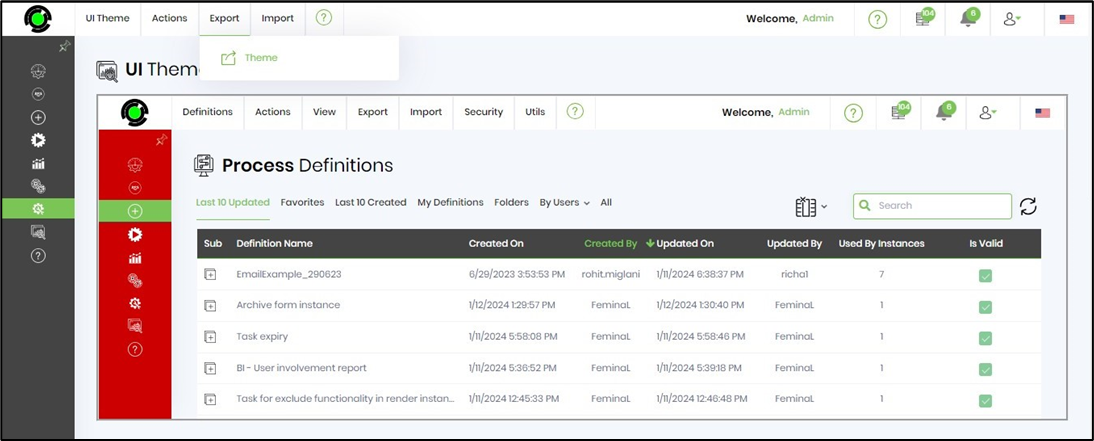
Import UI Theme.
Imports the selected theme as an XML file by navigating to the Import - Theme menu option.
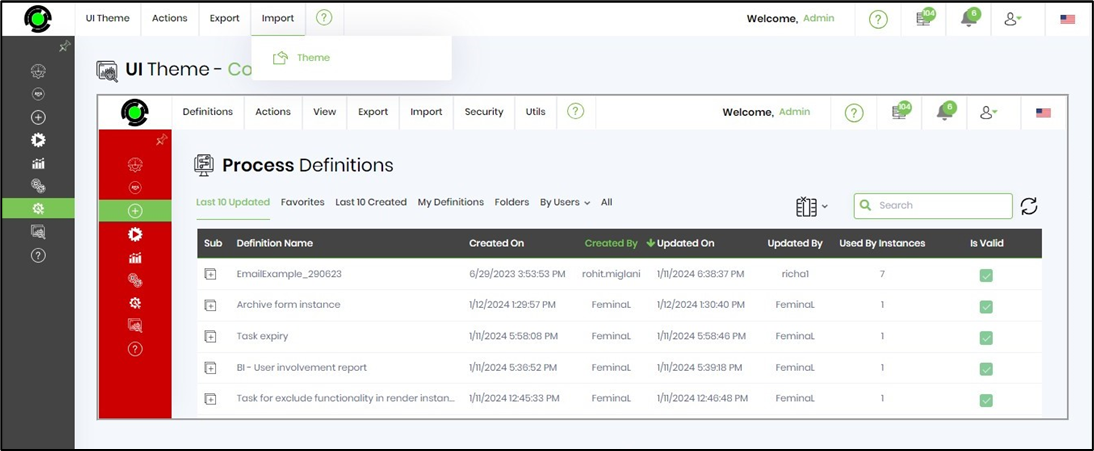
Click the "Choose File" button to select the Theme from your local folder. Click Import to confirm the action. This action shall overwrite the current theme in use.