spCreateDocument Step
Description:
This step creates a new document on the SharePoint site.
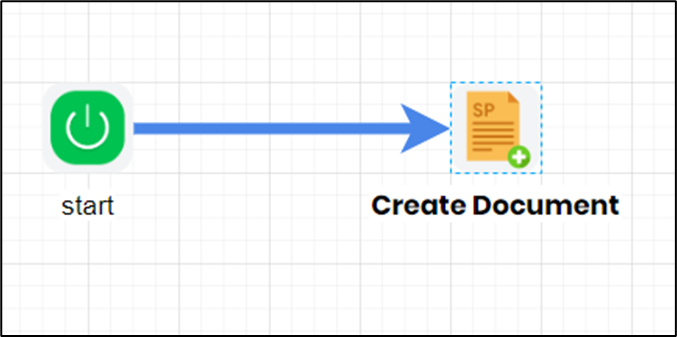
Example:
Let’s build and execute the “spCreateDocumentDef” example.
- Create a new definition called “spCreateDocumentDef" and open the definition in designer mode.
- Drag a “spCreateDocument” step to the canvas.
- Connect the dots between the “Start” and “spCreateDocument” steps, as shown above.
- Click the “spCreateDocument” step to configure its “Settings” properties. Provide a name for the step. Provide the base URL for the SharePoint site. Select the SharePoint provider from the dropdown list. Provide the source file name and the path on the application server where the file will be uploaded. Provide the file path to save the document on the SharePoint site. Provide a variable or a global to store the result. Click the Save button. Note: Click the "AI Predict" button for the Copilot to add new process steps that match your process description.

- The “Logging” configuration is necessary for documentation and also measures workflow progress and percent complete. This is achieved by configuring the step state and percent fields individually, as shown in the images below. Configure the “Logging” using the following properties.

- Save the process definition, create a new process instance, and execute it. The process shall create a document in the SharePoint folder.
Definition Sample:
You may download the sample definition(s) from the link here and later import them (drag-and-drop) to your FlowWright Process Definition (XML file) or Form Definition (HTML file) page.
Note: Please verify and complete the process steps for any missing configurations, such as file path references and database connections, after the import. Then, save the definition to confirm the changes.