spSetDocProperties Step
Description:
This step sets SharePoint document properties.
Inputs
- BaseURL – Base URL for your SharePoint site
- selOAuthProvider - Select OAuth Provider
- documentFilePath – Path to get file properties in the SharePoint site
- payloadData - Define Payload raw data
- resultJson – Store result in Variable or Global
Returns
- True – step executed successfully
- False – step failed to execute
Usage:
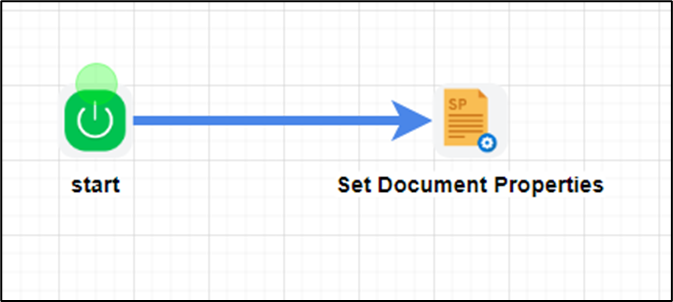
To use this step, SharePoint should be configured with Flowwright OAuth connections.

A sample SharePoint OAuth configuration is provided here for reference.

Example:
Let’s build and execute the “spSetDocPropertiesDef” example.
- Create a new process definition called “spSetDocPropertiesDef” and open the definition in designer mode.
- Drag a “spSetDocProperties” step to the canvas.
- Connect the dots between the “Start” and “spSetDocProperties” steps, as shown above.
- Define a variable or a global to store the result.
- Click the "spSetDocProperties" step to configure its "Required" properties. Provide a name for the step. Provide the base URL for your SharePoint site. Select the SharePoint OAuth provider from the dropdown list. Provide the path to retrieve file properties on the SharePoint site. Provide a variable or a global reference to store the result. Click the Save button. Note: Click the "AI Predict" button for the Copilot to add new process steps that match your process description.

- Click the "spSetDocProperties" step to configure its "Optional" properties. Enter the raw JSON payload. Click the Save button.

- The “Logging” configuration is necessary for documentation and also measures workflow progress and percent complete. This is achieved by configuring the step state and percent fields individually, as shown in the images below. Configure the “Logging” using the following properties.

- Save the process definition, create a new instance, and execute it. Render the process instance. The process step should set the document properties on the SharePoint site to the configured values.
Definition Sample:
You may download the sample definition(s) from the link here and later import them (drag-and-drop) to your FlowWright Process Definition (XML file) or Form Definition (HTML file) page.
Note: Please verify and complete the process steps for any missing configurations, such as file path references and database connections, after the import. Then, save the definition to confirm the changes.
Click here to download the sample file.