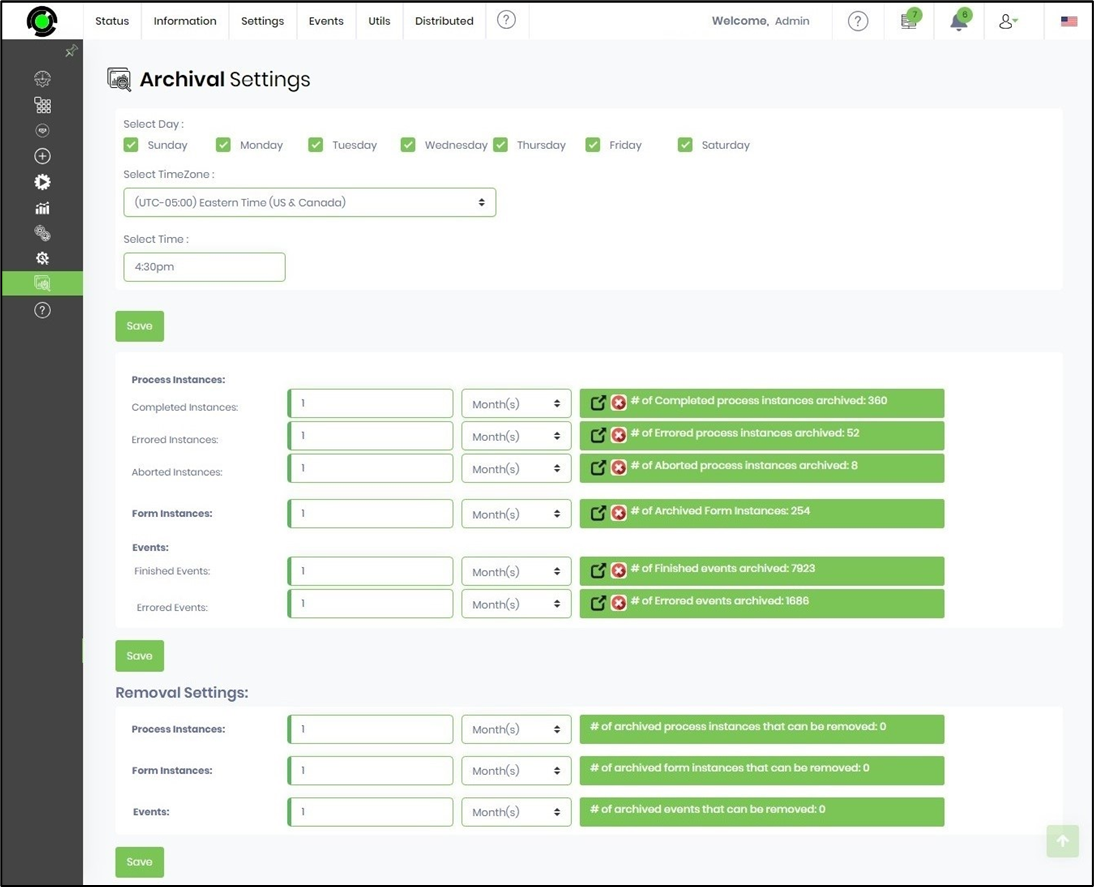This function archives a form instance.
You should navigate the Run—Form Instances page and select the instance from the list. You may use the Search textbox to narrow the list. Then, click on the Utils-Archive menu option, as shown below.
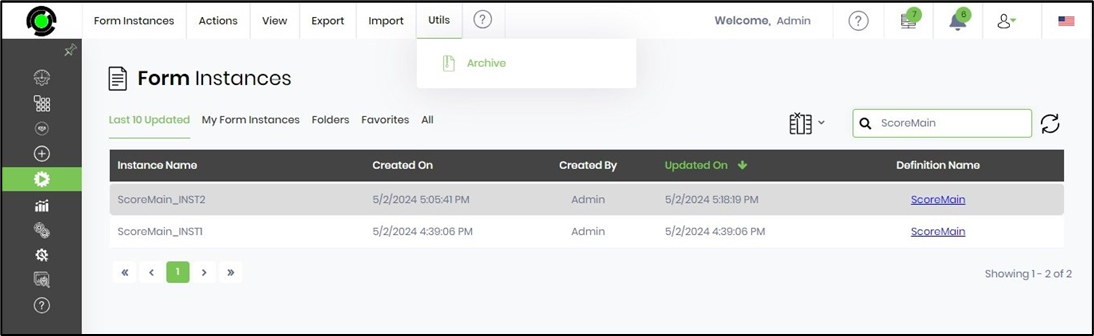
The Archive Instance popup window is displayed for confirmation. Click on the OK button to proceed.
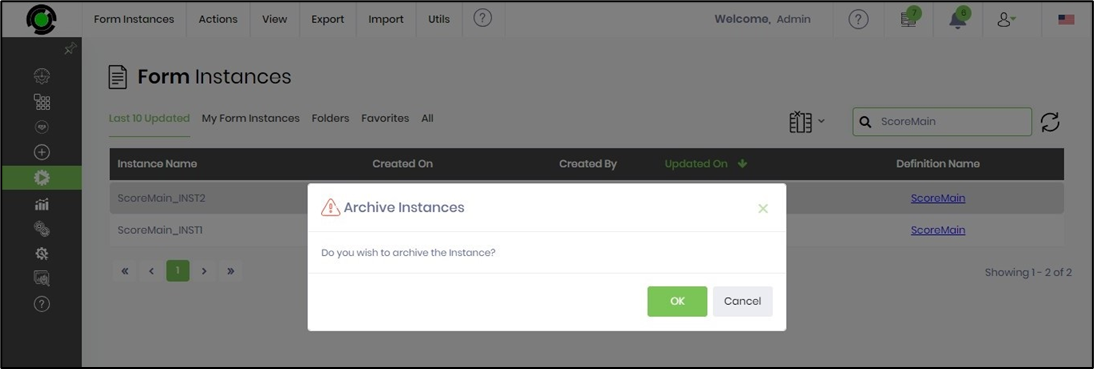
The form instance is moved to the archived section, and a confirmation message is displayed at the top right-end corner. The form instance, once archived, stays archived, and there's no feature to undo this.

To view the list of archived form instances, navigate to the Administration—Archives page and select the Archive—Form Instances menu option.
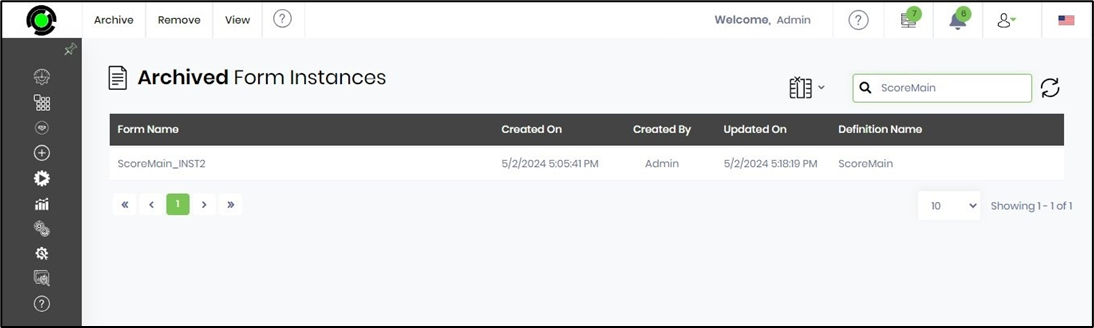
Remove Archived Form Instance
You may select the form instance from the list and click on the Remove - Selected menu option.
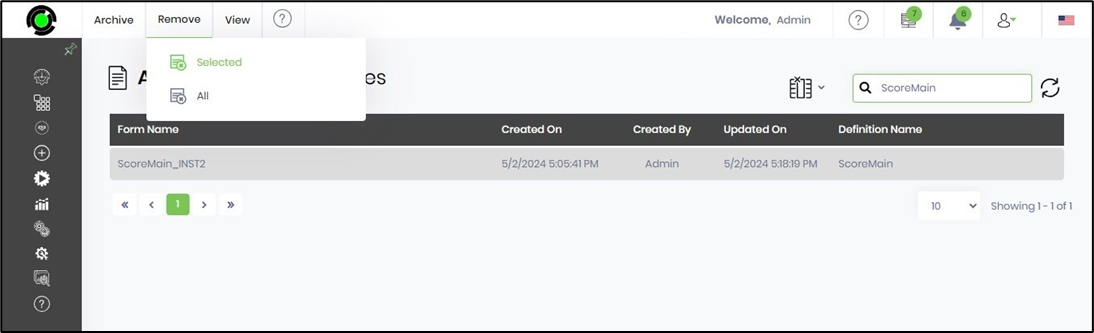
The Remove Instance popup window is displayed for confirmation. Click on the OK button to proceed.

The archived instance is removed permanently, and a confirmation message will be displayed in the top right-end corner.
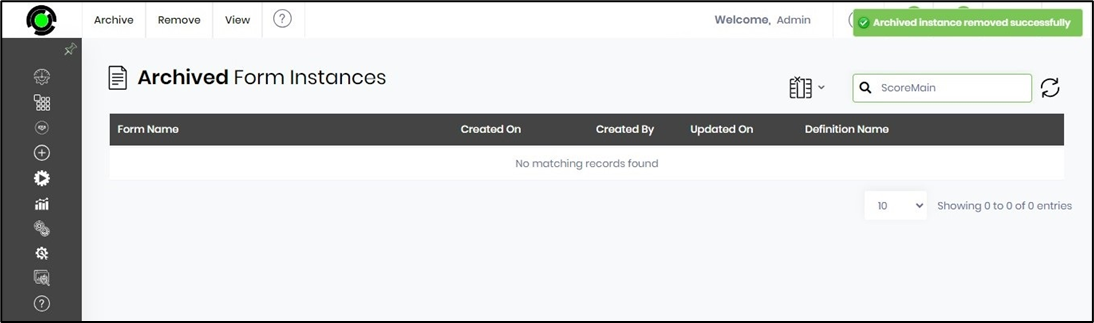
Render Archived Form Instance
You may select the form instance from the list and click on the View—Render menu option. The instance is rendered in a new tab in read-only form.
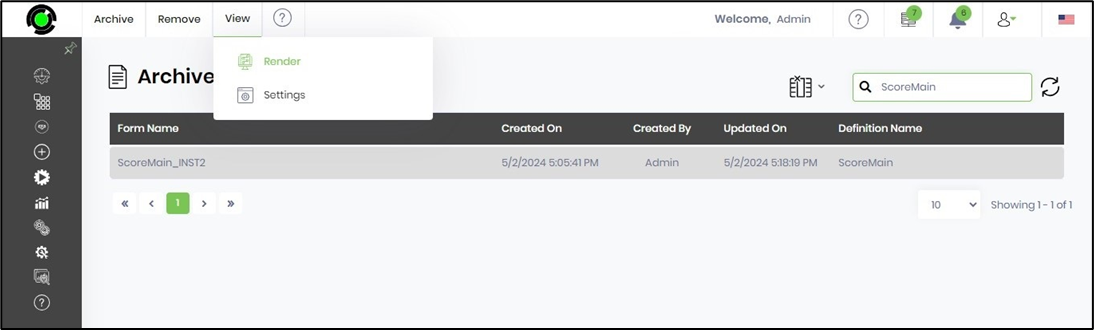
View Archive Settings
On the Archive Form Instance page, navigate to the View-Settings menu option.
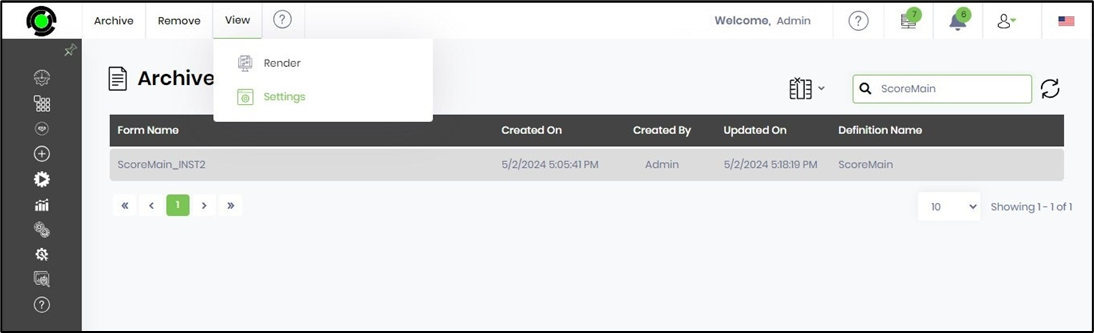
The Archival Settings configuration is displayed, as shown below. The Archival Service Engine is running, and the process instances, form instances, and events are executed according to the configuration shown here.